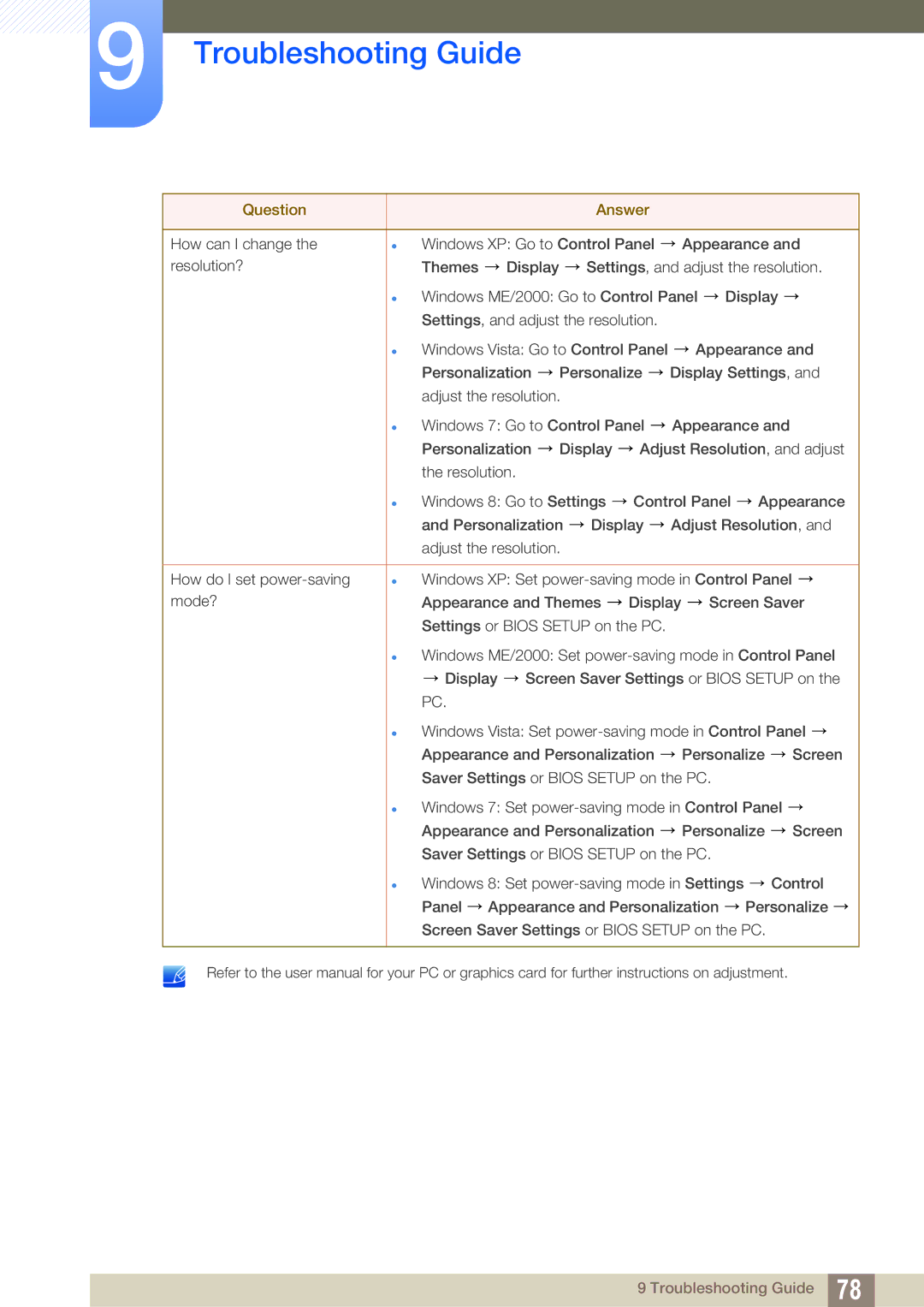LS24C45KBW/CI, LS22C45KBS/XV, LS27C45KBS/EN, LS23C45KBS/CH, LS19C45KMR/CH specifications
The Samsung LS22C45KBWV/EN, LS24C45KBL/EN, LS24C45KBWV/EN, LS22C45XMWV/EN, and LS24C45KMS/EN are advanced monitors that cater to users seeking high-quality displays with impressive performance and versatile features. These models are designed to enhance productivity, improve visual experiences, and integrate seamlessly into any workspace.At the heart of these monitors is their stunning display technology. Featuring a Full HD resolution of 1920 x 1080 pixels, users can enjoy sharp, vibrant visuals that bring text, images, and videos to life. The monitors employ Samsung's VA (Vertical Alignment) panel technology, which delivers excellent color accuracy and contrast ratios compared to traditional panels. This means deeper blacks and brighter whites, making them ideal for creative professionals, gamers, and anyone seeking an immersive viewing experience.
The LS line-up boasts wide viewing angles, ensuring that colors remain accurate and consistent even when viewed from off-angles. This is particularly beneficial in collaborative environments, where multiple users might gather around the display. The flicker-free technology further enhances the user experience by reducing eye strain during prolonged usage, making these monitors a great choice for both work and leisure.
Another notable feature of these monitors is the Samsung Game Mode, which optimizes the screen settings for a better gaming experience. This mode enhances visibility and performance in darker scenes, providing an edge in competitive gaming scenarios. Additionally, the Adaptive Picture technology automatically adjusts the brightness and contrast, ensuring that the display remains clear and comfortable, regardless of the ambient light conditions.
Connectivity options are robust, with HDMI and VGA ports allowing compatibility with a wide range of devices. The monitors also feature an ergonomic design with height-adjustable stands, pivot capability, and tilt functions, promoting user comfort and reducing neck strain.
In conclusion, the Samsung LS22C45KBWV/EN, LS24C45KBL/EN, LS24C45KBWV/EN, LS22C45XMWV/EN, and LS24C45KMS/EN monitors are engineered to provide exceptional visual quality, comfort, and versatility. Whether for professional use, entertainment, or gaming, these models represent an excellent investment for any user looking to enhance their display experience.