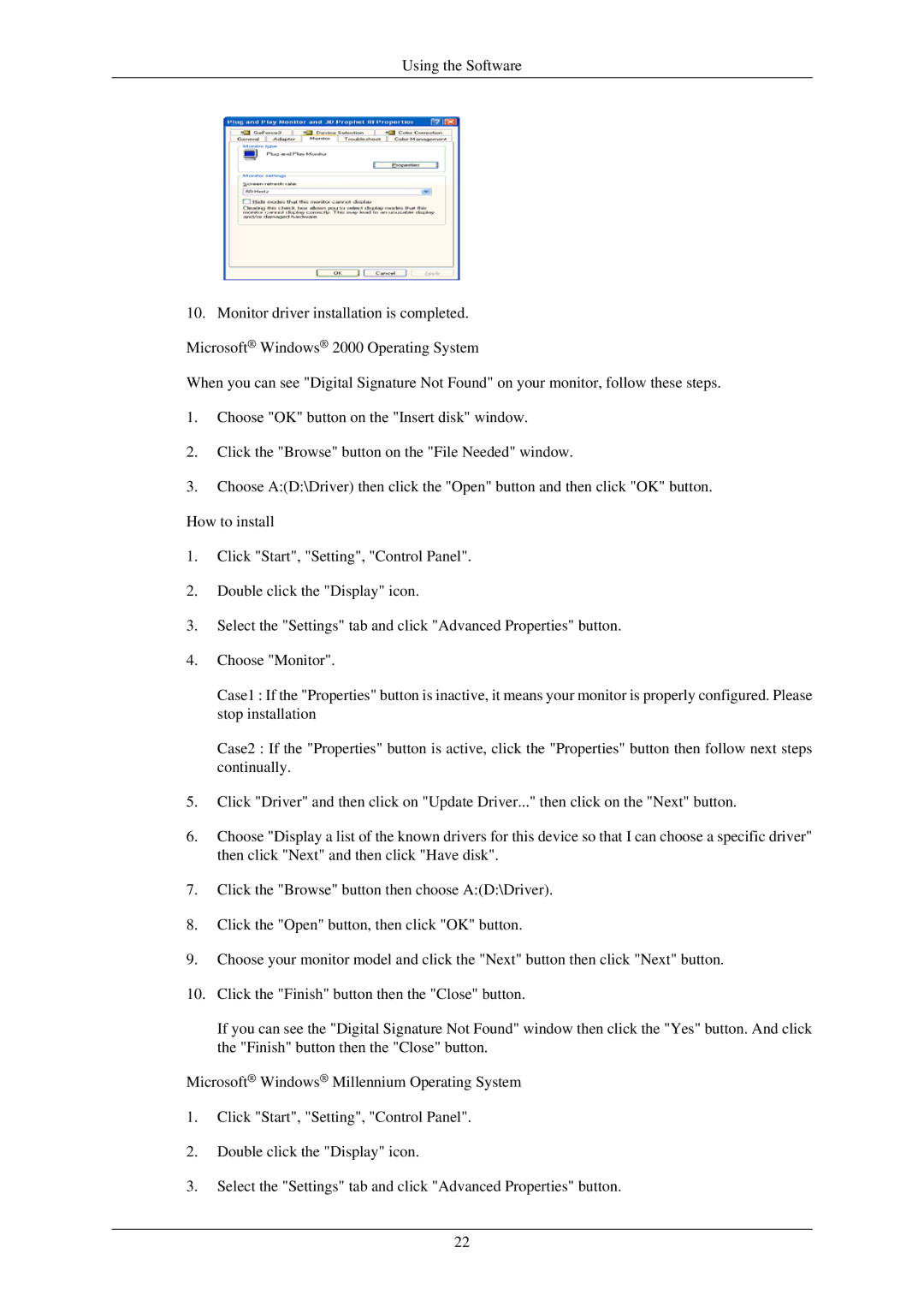LS19MEXSFU/EDC specifications
The Samsung LS19MEXSFU/EDC is a notable addition to Samsung's lineup of monitors, specifically designed for users seeking a reliable and effective display for various computing tasks. This 19-inch monitor combines sleek design with essential features that enhance productivity and visual comfort.One of the standout characteristics of the LS19MEXSFU/EDC is its high-resolution display. With a resolution of 1366 x 768 pixels, this monitor delivers crisp and clear visuals, making it suitable for both office work and multimedia consumption. The brightness level of 200 cd/m² ensures that content is easily viewable, even in well-lit environments.
The LS19MEXSFU/EDC integrates Samsung's advanced technologies to improve the overall user experience. One such feature is the Flicker-Free technology, which minimizes eye strain by eliminating flickering at all brightness levels. This is particularly beneficial for users who spend prolonged periods in front of the screen, as it enhances comfort and reduces fatigue.
Furthermore, the monitor is equipped with a number of connectivity options, including VGA and D-Sub ports, making it easy to connect to a variety of devices such as PCs and laptops. The adaptable stand design allows for tilt adjustments, enabling users to find the most comfortable viewing angle. This ergonomic feature is essential for maintaining good posture during long hours of use.
Eco-conscious users will appreciate the LS19MEXSFU/EDC's Energy Star certification, which indicates that the monitor is designed to operate efficiently, reducing power consumption and helping to lower electricity bills. Additionally, the Eco Saving feature allows users to adjust the brightness settings to save energy without sacrificing image quality.
The Samsung LS19MEXSFU/EDC also boasts a stylish, modern aesthetic, characterized by its slim bezels and overall sleek profile. This makes it a welcome addition to any workspace, whether in a home office or a commercial environment.
In conclusion, the Samsung LS19MEXSFU/EDC is a well-rounded monitor that meets the needs of various users. Its combination of a high-resolution display, eye-care technologies, versatile connectivity options, and energy efficiency makes it an excellent choice for anyone looking to enhance their computing experience with a reliable and stylish monitor.