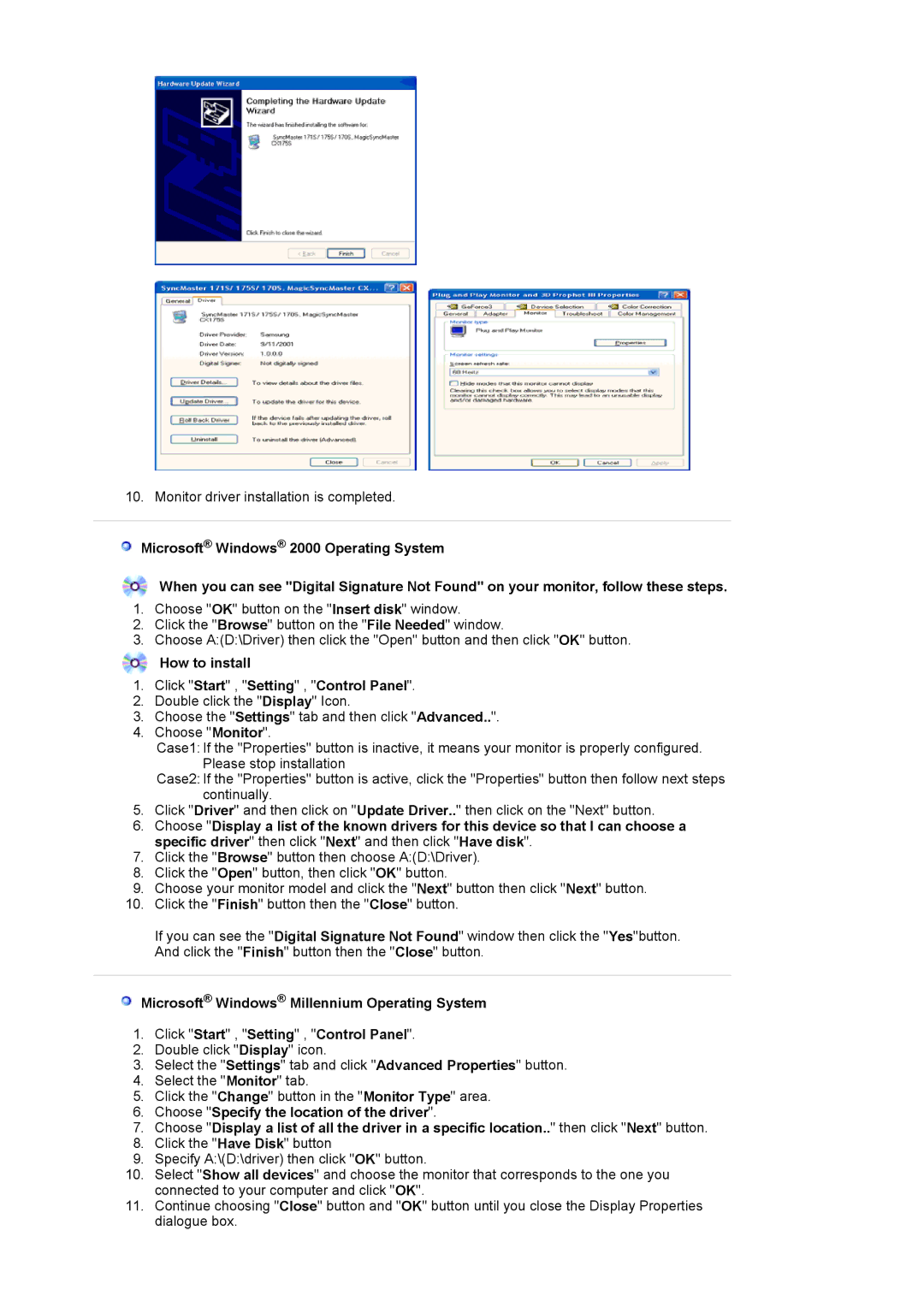LS19MJSTSE/EDC specifications
The Samsung LS19MJSTSE/EDC is a versatile and sleek monitor designed to cater to various user needs, including everyday computing, gaming, and professional use. This model stands out for its blend of performance, efficiency, and stylish aesthetics, making it a prime choice for home or office setups.One of the main features of the Samsung LS19MJSTSE/EDC is its display technology. The monitor is equipped with a 19-inch screen that boasts a resolution of 1366 x 768 pixels, providing clear and crisp visuals. The panel offers a bright and vibrant color rendition, thanks to its high brightness level and impressive contrast ratio. The wide viewing angles ensure that users can enjoy consistent color and image quality from different positions, making it ideal for collaborative work environments.
The design of the LS19MJSTSE/EDC is another highlight. With its slim profile and modern aesthetics, this monitor saves space while enhancing the look of any workspace. The thin bezels add to the immersive viewing experience, minimizing distractions and allowing users to focus on their tasks. Additionally, it is lightweight and easy to mount, offering flexibility in placement.
Samsung has integrated several advanced technologies to improve the overall user experience. The Flicker-Free technology helps reduce eye strain during prolonged use by eliminating flicker, while the Eye Saver Mode adjusts the blue light emission. These features make the monitor suitable for long hours of work, enabling users to maintain productivity without discomfort.
Connectivity options are also robust, with multiple ports available for various devices. The LS19MJSTSE/EDC typically includes HDMI and VGA ports, allowing users to connect laptops, desktop computers, and other peripherals easily. This connectivity ensures compatibility with a wide range of devices, facilitating seamless transitions between work and entertainment.
In summary, the Samsung LS19MJSTSE/EDC monitor combines a compact design with essential features and advanced technologies. With its excellent visual performance, ergonomic benefits, and versatile connectivity options, it stands out as a reliable choice for both home and professional use. Whether for everyday tasks, creative projects, or casual gaming, this monitor is designed to meet the demands of modern users while ensuring comfort and efficiency.