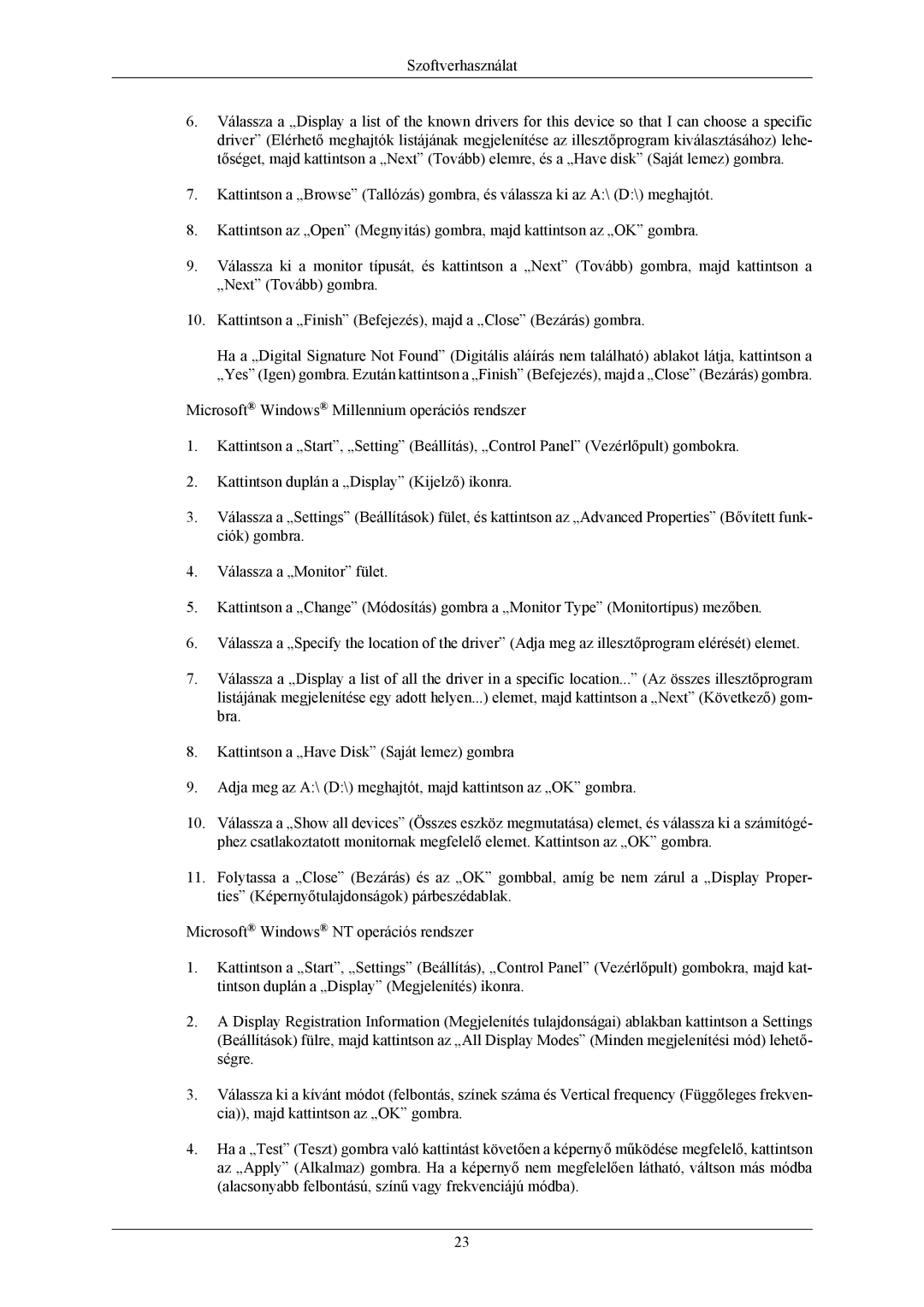LS19MYKEBQ/EDC, LS19MYKESCA/EN, LS19MYKEBCA/EN, LS19MYKESQ/EDC specifications
The Samsung LS19MYKEBQ/EDC is a high-performance monitor designed to cater to both professional and casual users, delivering exceptional clarity and vibrant colors. With a 19-inch screen size, this monitor is compact yet large enough to provide a comfortable viewing experience, making it suitable for various environments, including offices, homes, and educational settings.One of the standout features of the LS19MYKEBQ/EDC is its Samsung display technology. This model employs a high-quality TN (Twisted Nematic) panel, which is known for its fast response time and decent color reproduction. With a resolution of 1366 x 768 pixels, the monitor ensures clear visuals and sharp text, perfect for tasks ranging from document editing to video playback.
This monitor's design is sleek and modern, characterized by slim bezels that maximize the screen real estate, providing a more immersive experience without taking up too much desk space. Additionally, its lightweight composition makes it easy to relocate as needed.
Samsung's innovative Eye Saver mode is an essential feature, designed to reduce eye strain during prolonged use. By limiting blue light emission, this feature ensures that users can work or enjoy entertainment for extended periods without discomfort. The LS19MYKEBQ/EDC also incorporates Flicker Free technology, which helps to eliminate screen flickering, further enhancing the viewing experience.
Connectivity is a key consideration for modern monitors, and the LS19MYKEBQ/EDC does not disappoint. It offers multiple connectivity options, including VGA and HDMI ports, allowing users to connect to various devices, including laptops, PCs, and gaming consoles. This versatility ensures that the monitor can adapt to different use cases seamlessly.
In terms of energy efficiency, the Samsung LS19MYKEBQ/EDC is compliant with energy-saving standards, potentially reducing electricity costs for users. Its eco-friendly features reflect Samsung's commitment to sustainability, making it a smart choice for environmentally conscious consumers.
In summary, the Samsung LS19MYKEBQ/EDC is a reliable and feature-rich monitor that balances performance and aesthetics. Its compact size, advanced eye care technologies, vibrant display, and versatile connectivity options make it an excellent choice for anyone in need of a functional yet stylish display. Whether for work, study, or entertainment, this monitor provides a satisfying user experience, affirming Samsung's reputation as a leader in display technology.