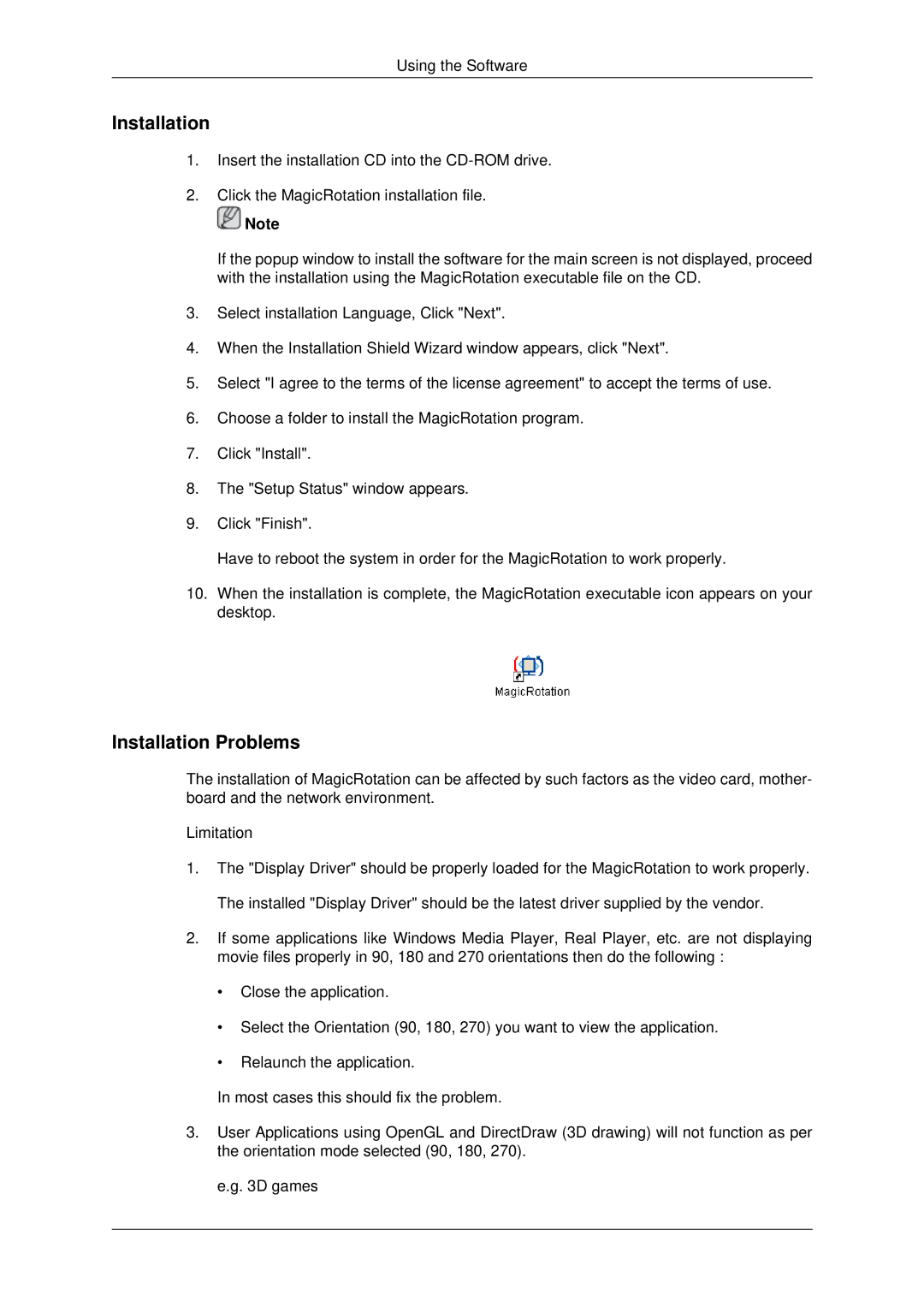Using the Software
Installation
1.Insert the installation CD into the
2.Click the MagicRotation installation file.
![]() Note
Note
If the popup window to install the software for the main screen is not displayed, proceed with the installation using the MagicRotation executable file on the CD.
3.Select installation Language, Click "Next".
4.When the Installation Shield Wizard window appears, click "Next".
5.Select "I agree to the terms of the license agreement" to accept the terms of use.
6.Choose a folder to install the MagicRotation program.
7.Click "Install".
8.The "Setup Status" window appears.
9.Click "Finish".
Have to reboot the system in order for the MagicRotation to work properly.
10.When the installation is complete, the MagicRotation executable icon appears on your desktop.
Installation Problems
The installation of MagicRotation can be affected by such factors as the video card, mother- board and the network environment.
Limitation
1.The "Display Driver" should be properly loaded for the MagicRotation to work properly. The installed "Display Driver" should be the latest driver supplied by the vendor.
2.If some applications like Windows Media Player, Real Player, etc. are not displaying movie files properly in 90, 180 and 270 orientations then do the following :
•Close the application.
•Select the Orientation (90, 180, 270) you want to view the application.
•Relaunch the application.
In most cases this should fix the problem.
3.User Applications using OpenGL and DirectDraw (3D drawing) will not function as per the orientation mode selected (90, 180, 270).
e.g. 3D games