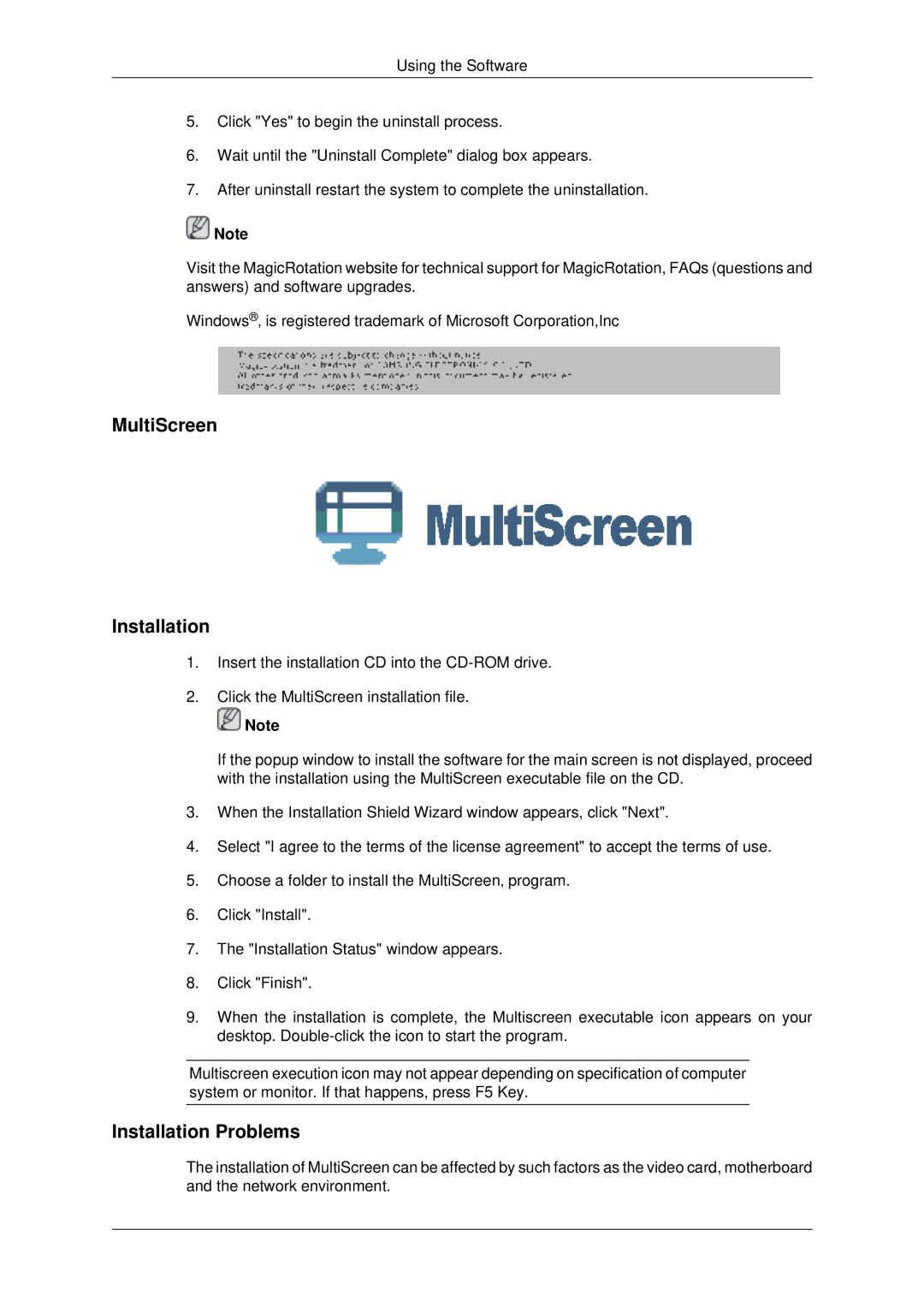Using the Software
5.Click "Yes" to begin the uninstall process.
6.Wait until the "Uninstall Complete" dialog box appears.
7.After uninstall restart the system to complete the uninstallation.
![]() Note
Note
Visit the MagicRotation website for technical support for MagicRotation, FAQs (questions and answers) and software upgrades.
Windows®‚ is registered trademark of Microsoft Corporation,Inc
MultiScreen
Installation
1.Insert the installation CD into the
2.Click the MultiScreen installation file.
![]() Note
Note
If the popup window to install the software for the main screen is not displayed, proceed with the installation using the MultiScreen executable file on the CD.
3.When the Installation Shield Wizard window appears, click "Next".
4.Select "I agree to the terms of the license agreement" to accept the terms of use.
5.Choose a folder to install the MultiScreen‚ program.
6.Click "Install".
7.The "Installation Status" window appears.
8.Click "Finish".
9.When the installation is complete, the Multiscreen executable icon appears on your desktop.
Multiscreen execution icon may not appear depending on specification of computer system or monitor. If that happens, press F5 Key.
Installation Problems
The installation of MultiScreen can be affected by such factors as the video card, motherboard and the network environment.