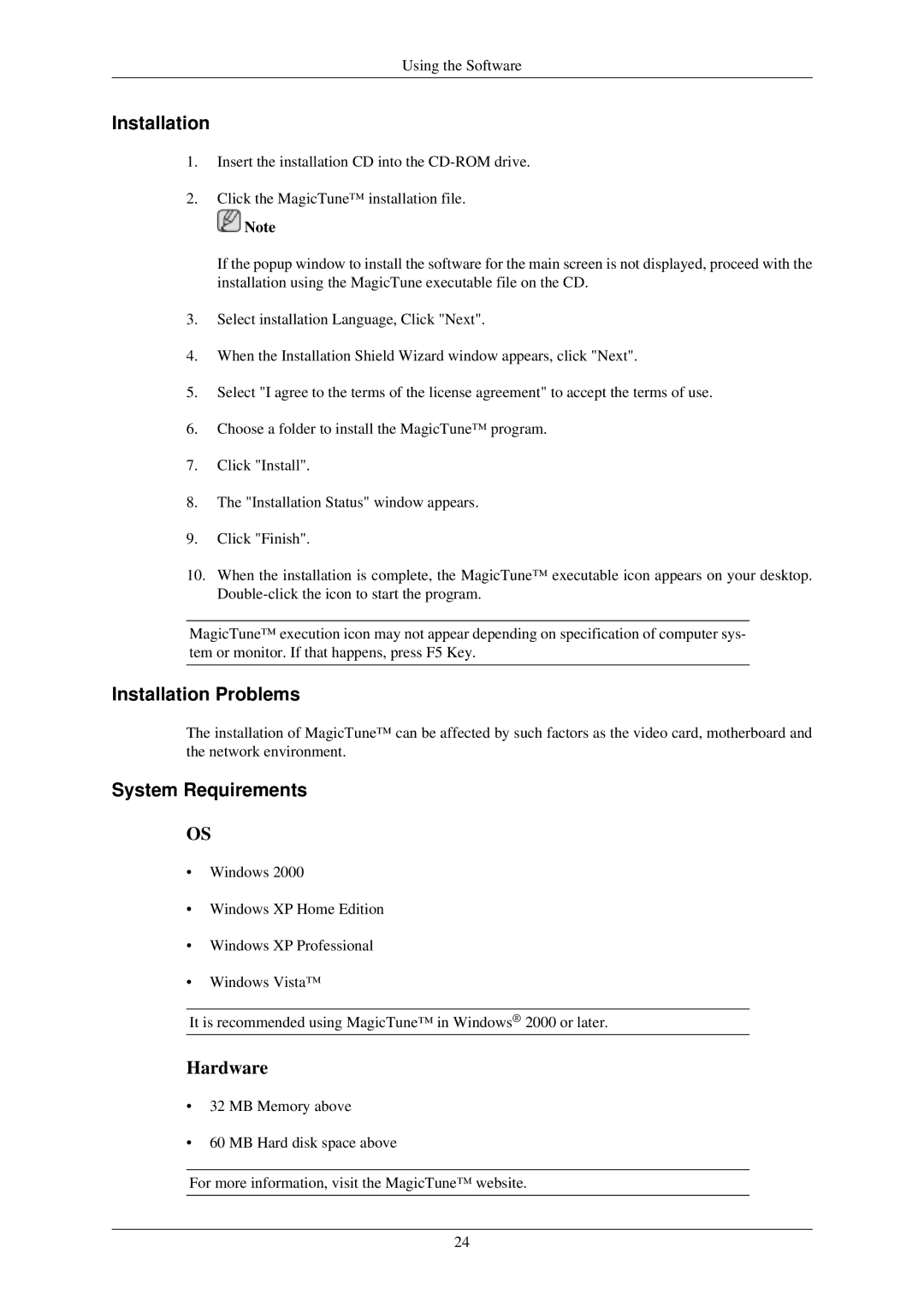Using the Software
Installation
1.Insert the installation CD into the
2.Click the MagicTune™ installation file.
![]() Note
Note
If the popup window to install the software for the main screen is not displayed, proceed with the installation using the MagicTune executable file on the CD.
3.Select installation Language, Click "Next".
4.When the Installation Shield Wizard window appears, click "Next".
5.Select "I agree to the terms of the license agreement" to accept the terms of use.
6.Choose a folder to install the MagicTune™ program.
7.Click "Install".
8.The "Installation Status" window appears.
9.Click "Finish".
10.When the installation is complete, the MagicTune™ executable icon appears on your desktop.
MagicTune™ execution icon may not appear depending on specification of computer sys- tem or monitor. If that happens, press F5 Key.
Installation Problems
The installation of MagicTune™ can be affected by such factors as the video card, motherboard and the network environment.
System Requirements
OS
•Windows 2000
•Windows XP Home Edition
•Windows XP Professional
•Windows Vista™
It is recommended using MagicTune™ in Windows® 2000 or later.
Hardware
•32 MB Memory above
•60 MB Hard disk space above
For more information, visit the MagicTune™ website.
24