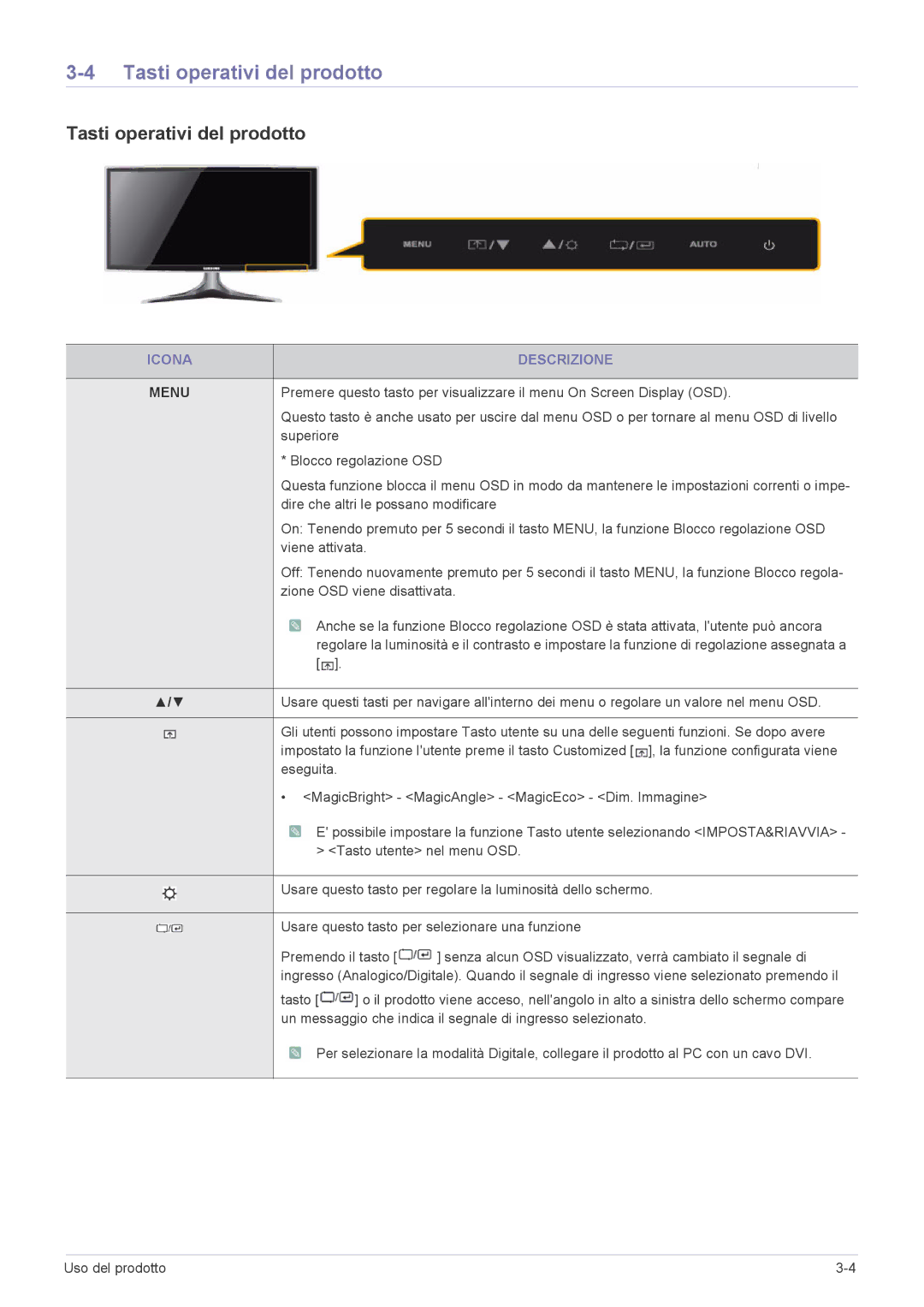LS23B3UVMN/EN, LS20B3UVMN/EN, LS22B3UVMN/EN specifications
Samsung has consistently made strides in the realm of display technology, and the models LS22B3UVMN/EN, LS20B3UVMN/EN, and LS23B3UVMN/EN are no exception. These monitors exemplify Samsung's commitment to providing high-quality visual experiences for diverse users, from professionals to gamers. Each model combines advanced features, cutting-edge technologies, and sleek designs, ensuring they cater to a wide array of needs.One of the standout features of these monitors is their display quality. They utilize Samsung's proprietary VA (Vertical Alignment) panel technology, which enhances color reproduction and offers deeper blacks. This results in impressive contrast ratios, ensuring that users can enjoy vivid images and sharp details across various settings, whether for productivity, entertainment, or creative work. The models also boast a Full HD resolution, delivering clear visuals that meet the demands of today's multimedia content.
Another hallmark of the LS22B3UVMN/EN, LS20B3UVMN/EN, and LS23B3UVMN/EN monitors is their ergonomic design. With adjustable stands, users can easily modify the height, tilt, and swivel of the displays, promoting a comfortable viewing experience. This adaptability is particularly beneficial for long hours of use, helping to reduce strain on the neck and eyes.
Moreover, these monitors are equipped with several connectivity options, including HDMI and VGA ports, making it easy to connect to a variety of devices – from laptops to gaming consoles. This versatility ensures that users can transition seamlessly between work and play environments.
The LS20B3UVMN/EN model stands out with a special eye-care technology, which includes a flicker-free display and blue light filter. These features work to minimize eye fatigue, making it an excellent choice for those who spend significant time in front of a screen.
Additionally, the Energy Star certification across these models signifies their efficiency, highlighting Samsung's commitment to environmental sustainability. With low power consumption without compromising performance, users can enjoy their content guilt-free.
In summary, the Samsung LS22B3UVMN/EN, LS20B3UVMN/EN, and LS23B3UVMN/EN monitors stand out as reliable options for anyone seeking high-quality visual performance. With impressive display technology, ergonomic features, versatile connectivity, and eye-care benefits, these models cater to various user needs while ensuring durability and sustainability. It is clear that Samsung continues to push the envelope in display innovation, delivering products that enhance the overall user experience.