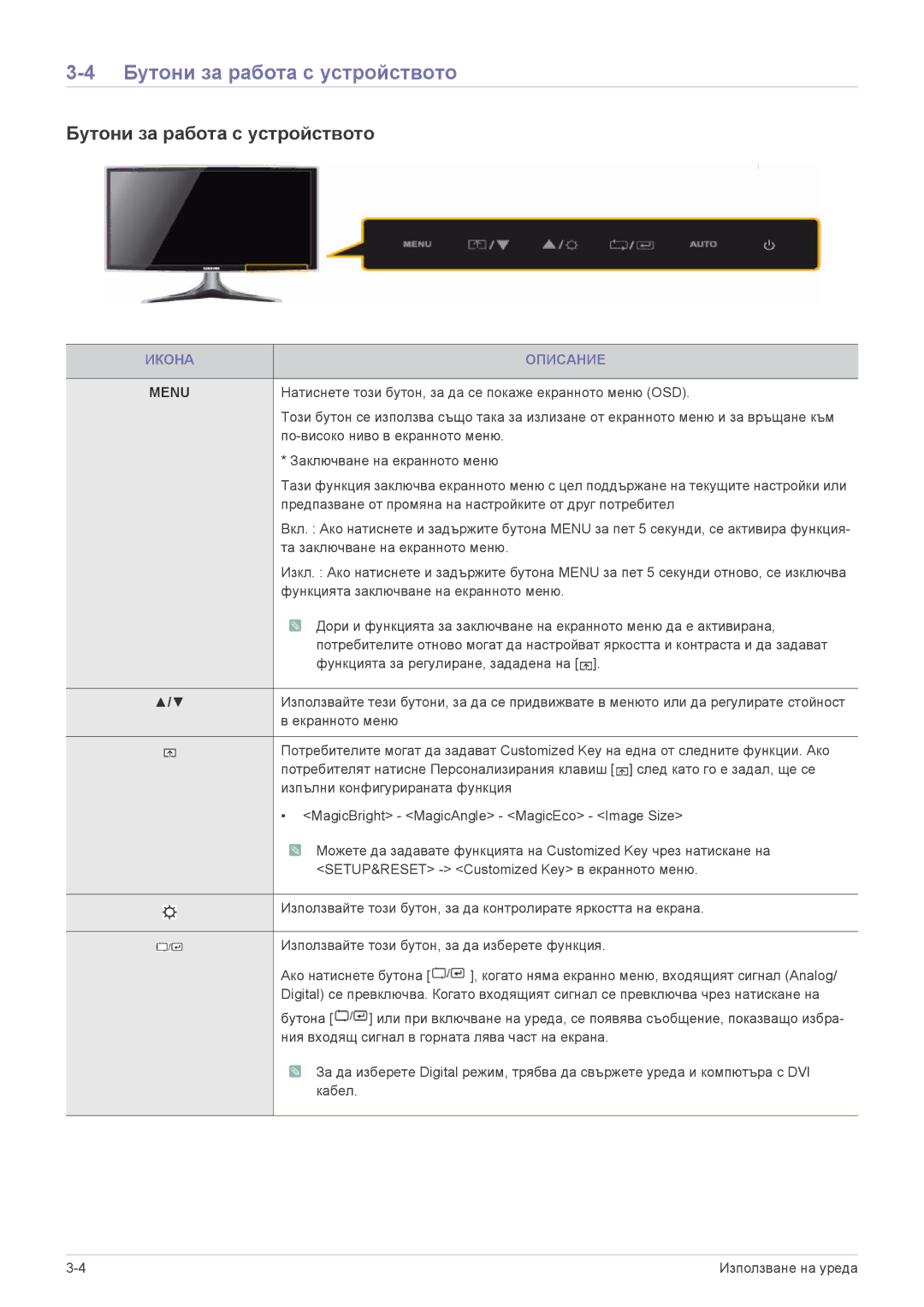LS20B3UVMV/ZA, LS23B3UVMN/EN, LS22B3UVMN/EN specifications
The Samsung LS20B3UVMV/ZA is a remarkably designed monitor that combines an array of features suited for both casual users and professionals. With its sleek aesthetics, the monitor not only enhances workspace but also provides superb performance.At the heart of the LS20B3UVMV/ZA is a 19.5-inch display that ensures vivid color reproduction and clarity. The screen boasts a resolution of 1600 x 900 pixels, delivering sharp images and crisp text that bring multimedia and productivity tasks to life. Whether it’s for work assignments or leisure activities like streaming videos and gaming, the monitor offers an immersive viewing experience.
One of the standout technologies featured in this model is its LED backlighting. This allows for brighter whites and deeper blacks, resulting in a wide contrast ratio that brings out the finer details in images. Additionally, with a response time of 5 milliseconds, the monitor minimizes motion blur, making it ideal for fast-paced action or video game play.
The LS20B3UVMV/ZA is engineered with Samsung's Eco Saving feature that adjusts the brightness of the screen to help reduce energy consumption without sacrificing quality. This environmentally friendly function not only saves electricity but can also prolong the life of the monitor.
Connectivity is another strong suit of this model; it includes VGA and HDMI ports, allowing users to easily connect it to various devices such as laptops, desktops, and gaming consoles. This versatility ensures that the monitor can fit seamlessly into any setup.
Users will also appreciate the ergonomic design of the monitor, which incorporates a tilt feature for comfortable viewing angles. This adaptability is particularly beneficial during long hours of use, as it helps reduce strain on the neck and eyes.
In conclusion, the Samsung LS20B3UVMV/ZA offers a compelling combination of design, performance, and technology. Its vibrant display, efficient energy use, and flexible connectivity options make it a suitable choice for users looking for reliability and quality in a monitor. Whether in a home office or a gaming setup, this monitor stands out as a solid investment for any user looking to enhance their visual experience.