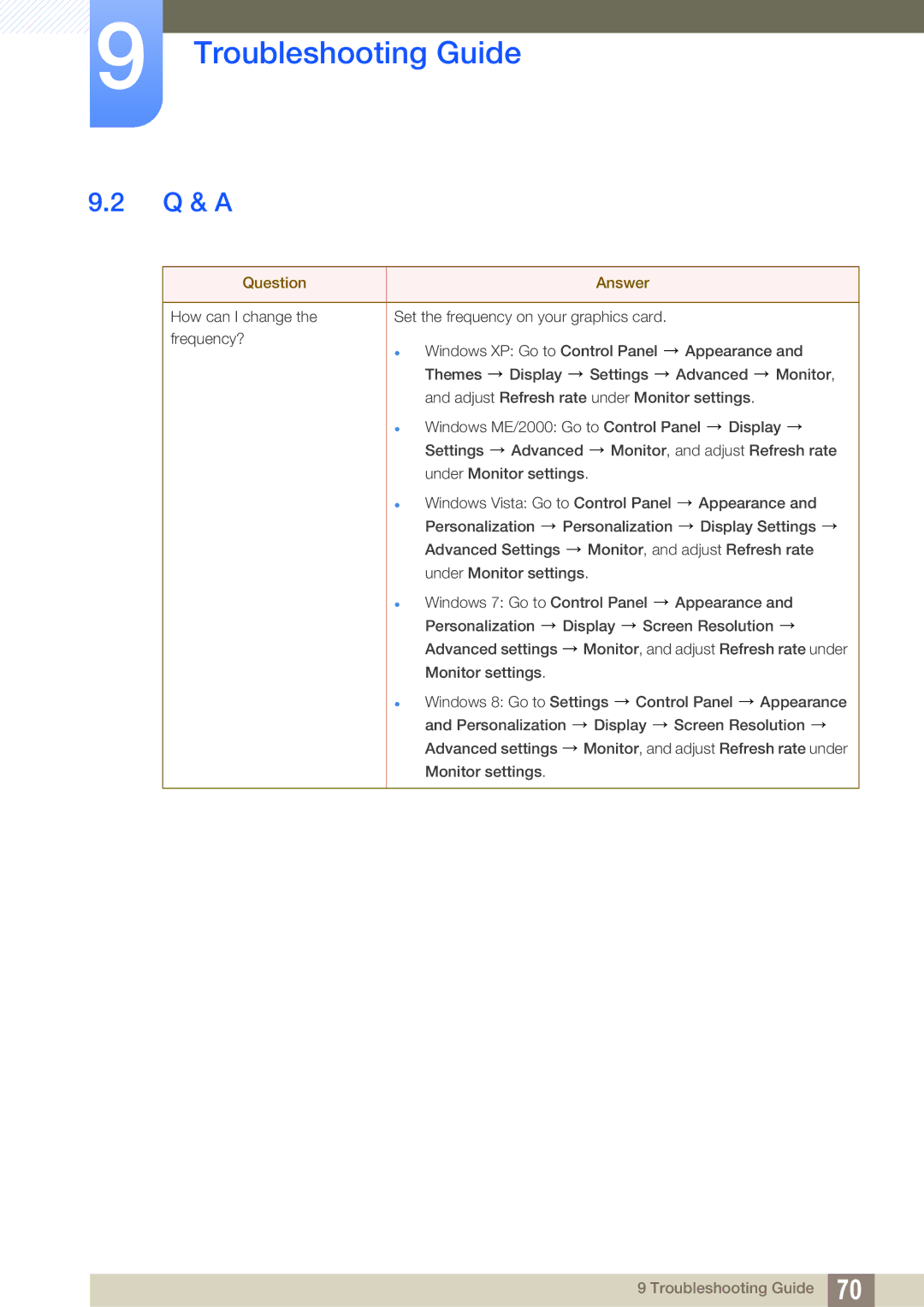LS19C20KNS/CI, LS19C20KBW/EN, LS22C20KBW/EN, LS19C20KBW/KZ, LS22C20KNY/XV specifications
Samsung has consistently been a leader in the display technology sector, and their range of monitors, including the LS19C20KNS/EN, LS22C20KBS/EN, LS24C20KBL/EN, LS22C20KNY/EN, and LS23C20KBS/EN, exemplifies their commitment to innovation and quality. These monitors cater to various user needs, whether for everyday tasks, professional work, or entertainment.The LS19C20KNS/EN is a 19-inch monitor that offers a compact design suitable for environments where space is limited. It comes with an impressive VA panel that delivers vibrant colors and deep blacks, enhancing the viewing experience. The slim profile of this model makes it easy to fit into any workspace, while the stand allows for tilt adjustments, promoting ergonomic use.
Moving up in size, the LS22C20KBS/EN and LS22C20KNY/EN both feature a 22-inch display, ideal for users seeking a balance between screen real estate and desk space. These models utilize Samsung's advanced Display Technology for broad viewing angles and excellent color reproduction. The Flicker-Free technology minimizes eye strain during extended viewing sessions, making these monitors perfect for tasks that require long hours of focus.
The LS23C20KBS/EN features a 23-inch display, providing an even larger canvas for multitasking and media consumption. This model is equipped with Samsung’s Game Mode, optimizing the settings for gaming enthusiasts by enhancing contrast and response time. Coupled with the Low Input Lag feature, it ensures a smoother gaming experience without interruption or lag.
Finally, the LS24C20KBL/EN stands out with its 24-inch screen, delivering a Full HD resolution that brings sharpness and clarity to images and videos. The ultra-slim bezel design maximizes the screen area and is aesthetically pleasing, making it an attractive addition to any setup. Additionally, this model supports multiple connectivity options, including HDMI and VGA ports, giving users the flexibility to connect various devices.
All these Samsung monitors feature a user-friendly design, including adjustable brightness levels and presets for different viewing environments. Furthermore, their Energy Star certification underscores Samsung’s commitment to sustainability, providing energy-efficient solutions that reduce power consumption.
In summary, the Samsung LS19C20KNS/EN, LS22C20KBS/EN, LS24C20KBL/EN, LS22C20KNY/EN, and LS23C20KBS/EN monitors encompass a blend of cutting-edge technology, user-centric features, and stylish design, making them suitable for a diverse range of applications from casual use to professional environments.