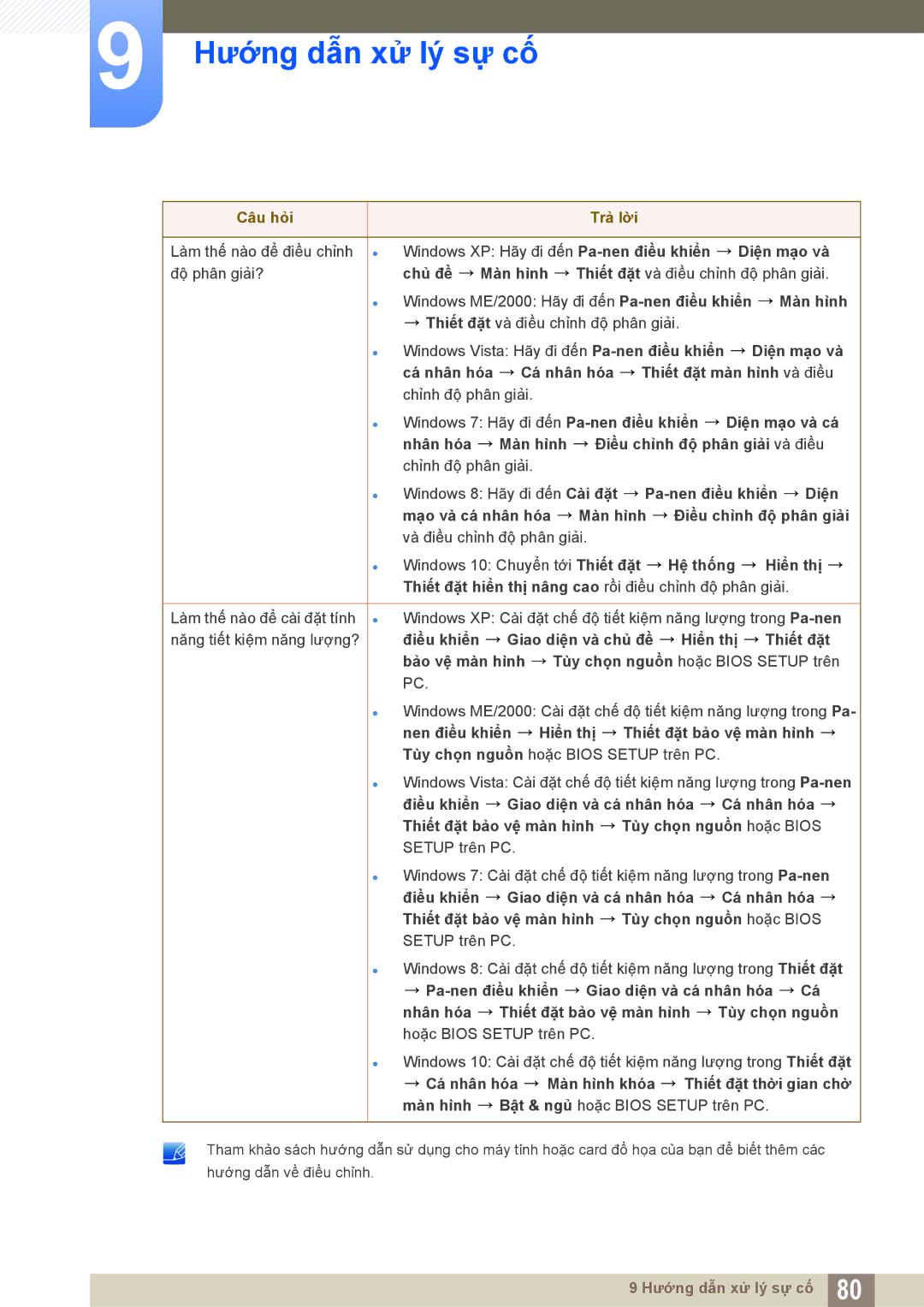LS27E310HSG/XV, LS19E310HYMXV, LS24E310HL/XV, LS22E310HY/XV specifications
The Samsung LS22E310HY/XV, LS24E310HL/XV, LS19E310HYMXV, and LS27E310HSG/XV are part of Samsung's E310 series of monitors that are designed for everyday use, offering a blend of performance, energy efficiency, and elegant design. These monitors are suitable for a variety of applications, including home, office, and casual gaming.One of the main features of the E310 series is its display technology. These monitors utilize a Full HD resolution of 1920 x 1080 pixels, ensuring stunning picture quality with sharp details and vibrant colors. This is particularly beneficial for tasks that require precise visual accuracy, such as photo editing or graphic design. The monitors' LED backlighting enhances brightness levels while also providing improved contrast ratios, making images and videos come to life.
The E310 series employs Samsung's innovative Eye Saver Mode, which reduces blue light emissions. This technology is significant for users who spend long hours in front of the screen, as it helps reduce eye strain and fatigue. Additionally, the Flicker-Free technology eliminates screen flicker, providing a more comfortable viewing experience, particularly during extended periods of use.
In terms of design, the E310 monitors are sleek and modern, featuring a minimalist aesthetic that fits well into any setting. The ultra-thin bezels create a more immersive viewing experience, allowing for a seamless multi-monitor setup if desired. The monitors also come with a tilt function, allowing users to adjust the screen to their preferred viewing angle easily.
Connectivity is another strong point for this series. The monitors are equipped with multiple input ports, including HDMI and VGA, ensuring compatibility with a range of devices such as laptops, desktops, and gaming consoles. This versatility makes it easy to switch between different sources without hassle.
Energy efficiency is also a key characteristic of the E310 series, as they receive certifications for their low power consumption. This not only helps users save on electricity bills but also contributes to a more sustainable environment.
Overall, the Samsung LS22E310HY/XV, LS24E310HL/XV, LS19E310HYMXV, and LS27E310HSG/XV monitors offer a balanced combination of advanced technologies, ergonomic design, and remarkable display quality. These attributes make them an excellent choice for anyone looking to enhance their visual experience, whether for professional tasks or entertainment purposes.