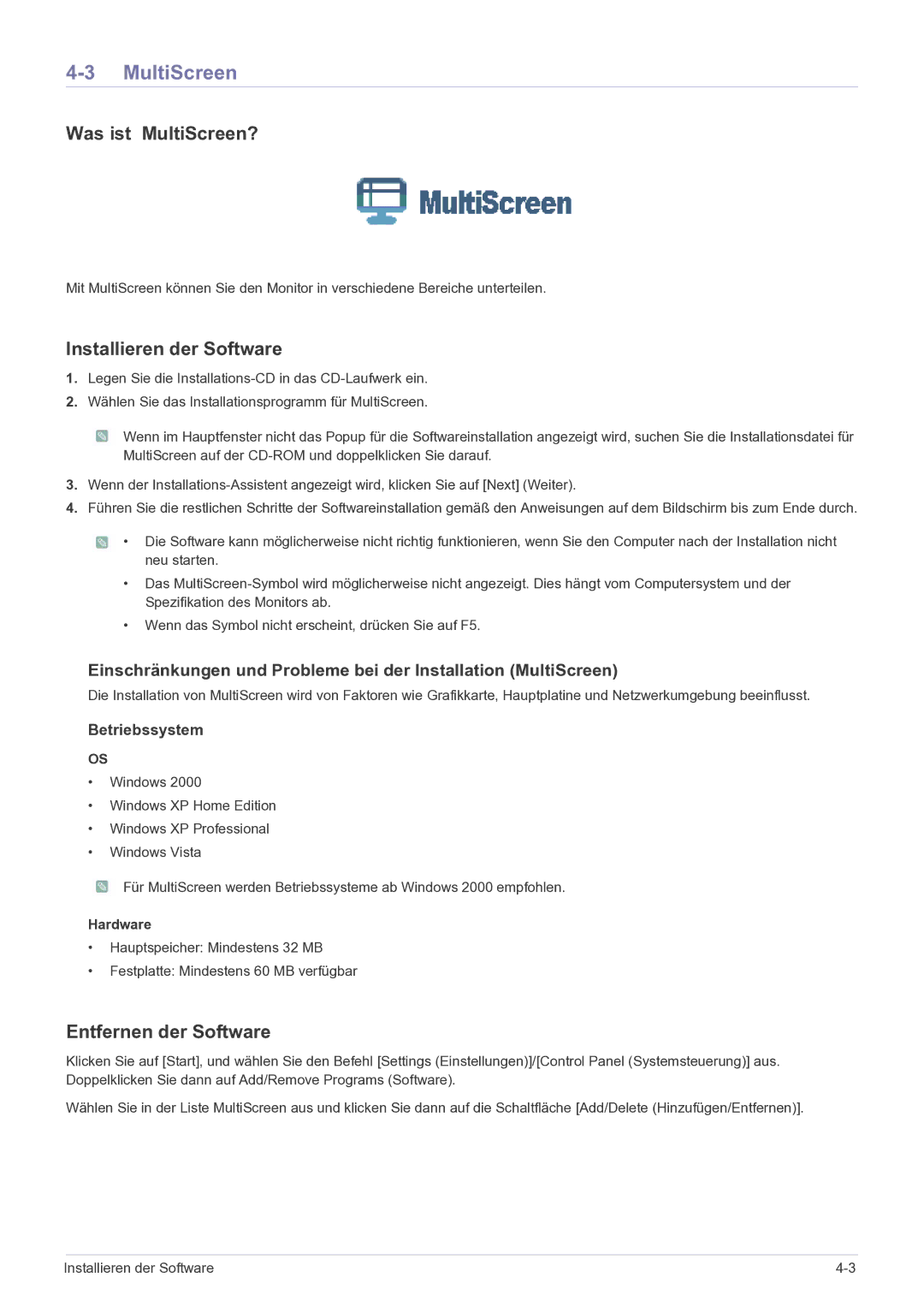LS22LRKKUV/EN specifications
The Samsung LS22LRKKUV/EN is a sleek and stylish 21.5-inch monitor designed to enhance your viewing experience whether for work, gaming, or casual use. With its Full HD resolution of 1920 x 1080 pixels, the monitor delivers sharp and vibrant images, ensuring that every detail is clearly visible. The screen incorporates Samsung’s advanced display technology, providing an impressive contrast ratio and wide viewing angles that make it easy for users to enjoy multimedia content from different perspectives.One of the standout features of the LS22LRKKUV/EN is its ultra-slim profile and minimalistic design, making it a perfect fit for modern workspaces and gaming setups. Its narrow bezels effectively maximize the screen area, resulting in a more immersive viewing experience while minimizing distractions. The monitor’s base is designed for stability and flexibility, allowing easy height and tilt adjustments to ensure ergonomic comfort during prolonged use.
In terms of connectivity, the Samsung LS22LRKKUV/EN comes equipped with multiple ports, including HDMI and VGA, enabling users to connect various devices easily. This versatility means that whether you’re connecting a laptop, desktop, or gaming console, you’ll find it simple to establish a connection and start using the monitor.
With Samsung's Eye Saver Mode and Flicker Free technology, this monitor is designed to reduce eye strain during long hours of use. Eye Saver Mode minimizes blue light emissions, while Flicker Free technology eliminates flickering at all brightness levels, providing a more comfortable viewing experience.
The LS22LRKKUV/EN also features Game Mode, which optimizes screen settings for gaming by adjusting contrast and sharpness to highlight important details in darker scenes, offering a competitive edge for serious gamers.
Additionally, this monitor is environmentally friendly, boasting energy-efficient certifications that help reduce power consumption, aligning with today’s sustainable practices. Overall, the Samsung LS22LRKKUV/EN is an excellent choice for those seeking a reliable, visually appealing display that caters to a variety of uses, blending performance with elegant design.