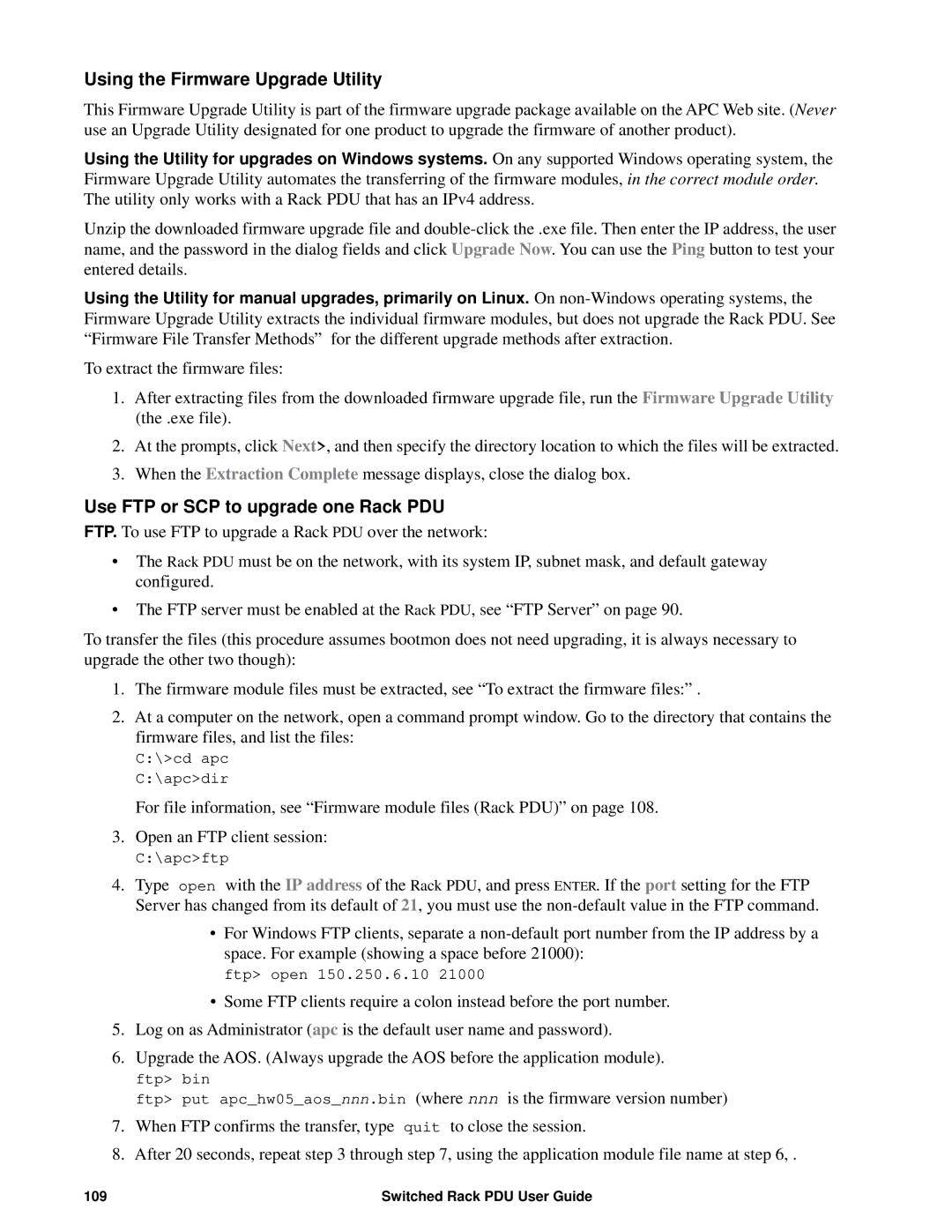AP89XX, AP8941 specifications
The APC AP8941 and AP89XX series are advanced power distribution units (PDUs) designed to meet the growing demands of modern data centers and IT environments. These PDUs are well-regarded for their reliability, efficiency, and ease of use, making them integral components for effective power management in critical applications.One of the standout features of the AP8941 is its capability to provide both local and remote management. Equipped with a web interface, users can monitor power usage, track energy consumption, and gain insights into the performance of connected equipment from virtually anywhere. This remote capability is particularly beneficial for administrators managing multiple sites, as it enables efficient troubleshooting and minimizes downtime.
The AP8941 also supports environmental monitoring by integrating with temperature and humidity sensors. This feature ensures that data centers maintain optimal conditions to protect equipment from overheating or humidity-induced failures, thus enhancing the overall reliability of the power infrastructure.
Another significant aspect of the AP8941 is its ability to distribute power efficiently through its various outlet configurations. The flexible plug-and-play design allows users to customize their power distribution setups for diverse applications, accommodating unique configurations and equipment requirements.
Security is paramount in today’s IT landscape, and the AP89XX series addresses this concern through advanced security features. The units include user authentication and role-based access control, ensuring that only authorized personnel can access critical power management functionalities.
Additionally, the power visualization tools available with the AP8941 enable users to analyze real-time data, identify potential issues, and optimize their power usage. The sleek design and Mounting options make installation straightforward, whether horizontal or vertical, in standard racks or enclosures.
The series supports a variety of power input options and offers robust overload protection, which is essential for preventing damage to both the PDU and connected devices. The combination of management capabilities, security features, and real-time monitoring tools positions the APC AP8941 and AP89XX series as an excellent choice for IT professionals seeking reliable power management solutions in today's data-heavy environments.
In conclusion, the APC AP8941 and AP89XX offer a comprehensive suite of features that cater to the complex needs of data centers. With their focus on efficiency, security, and management capabilities, these PDUs serve as an essential part of modern IT infrastructure, ensuring operational continuity and power reliability.