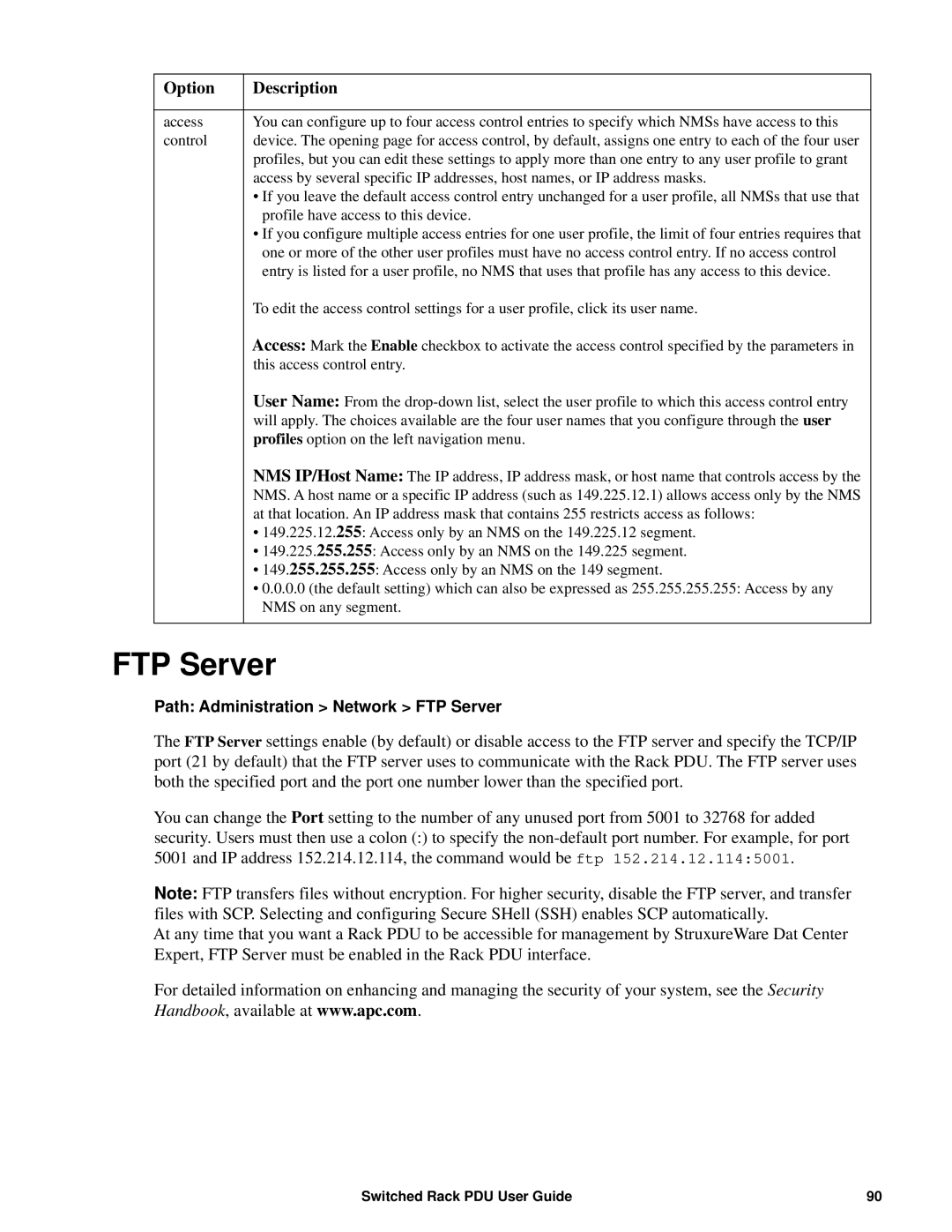User Guide
Contents
Page
Network Port Sharing Commands
Web Interface
Administration Security
Administration Network Features
100
105
Introduction
Product Features
Types of User Accounts
Access Priorities for Logging on
Network Port Sharing
Watchdog Features
Getting Started
INI file utility
Establish Network Settings
TCP/IP configuration methods
Dhcp and Bootp configuration
Option 43 = 01 04 31 41 50
Command Line Interface
Recovering from a Lost Password
Function
Rack PDU Front Panel
Function
Display Tree Example
Display Tree Example
10/100 LED
Load indicator LED
Network Status LED
Condition Description
Remote access to the command line interface
Command Line Interface
About the Command Line Interface
Log on to the Command Line Interface
About the Main Screen
Local access to the command line interface
IPv4 IPv6 Description Only
Using the Command Line Interface
Description
Command Syntax
Code Message
Command Response Codes
Option Arguments Description
Network Management Card Command Descriptions
Alarmcount
About
Boot
Option Argument Description
Clrrst
Console
Dir
Date
Delete
Argument Description
Format
Dns
Eventlog
Exit
Ntp
Option Argument Definition
Help
Netstat
Quit
Ping
PortSpeed
Prompt
Radius
Reboot
ResetToDef
Snmp, snmpv3
System
Tcpip6
Tcpip
Web
User
XferStatus
XferINI
BkNearOver
Device Command Descriptions
Network Port Sharing Commands
BkLowLoad
BkOverLoad
BkReading
BkRestrictn
DevLowLoad
DevNearOver
DevOverLoad
DevReading
Argument Definition
DevStartDly
HumLow
HumMin
HumReading
OlAssignUsr
OlCancelCmd
OlDlyOn
OlDlyOff
OlDlyReboot
OlGroups
OlOff
OlName
OlOn
OlOffDelay
OlOnDelay
OlRbootTime
OlStatus
OlReboot
PhLowLoad
OlUnasgnUsr
PhOverLoad
PhNearOver
PhRestrictn
PhReading
SensorName
ProdInfo
TempHigh
TempMax
TempReading
UserPasswd
UserAdd
UserDelete
UserList
Whoami
Web Interface
Supported Web Browsers
Logging On to the Web Interface
URL address formats
Error Message Browser Cause of the Error
Device status icons
Web Interface Features
Symbol Description
Tabs
Quick Links
Other Web interface features
Network Port Sharing on the Web Interface
Group Control using Network Port Sharing
Switched Rack PDU User Guide
Alarm Status view
About the Home Tab
Overview view
Viewing the Load Status and Peak Load
Configuring Load Thresholds
Device Management
About the Device Manager Tab
Configure the Name and Location of the Rack PDU
Set the Coldstart Delay for the Rack PDU
Reset Peak Load and kWh
Configure and Control Outlet Groups
Set the Overload Outlet Restrictions
Outlet group terminology
Rules for configuring outlet groups
Purpose and benefits of outlet groups
System requirements for outlet groups
Click Create Local Outlet Group
Enable outlet groups
Parameters Description
Create a local outlet group
Create multiple global outlet groups
Click Create Global Outlet Groups
Edit or delete an outlet group
Typical outlet group configurations
Initiate a control action
Outlet Settings for Outlets and Outlet Groups
Option Description
Control actions you can select
Setting Description
Configure outlet settings and the outlet name
Schedule Outlet Actions
Actions you can schedule
Schedule an outlet event
Outlet Manager and Network Port Sharing
Edit, disable, enable, or delete a scheduled outlet event
Configure an outlet user
Outlet Manager Menu
Environment
Configure Temperature and Humidity Sensors
Logs
Use the Event and Data Logs
Event log
Example event log Rack PDU 4 Outlet #2 off
Path Logs Data options
Data log
Parameter Description
Scp username@hostnameoripaddressdata.txt ./data.txt
Use FTP or SCP to retrieve log files
Local Users
Administration Security
Setting user access
Authentication
Radius
Radius Setting Definition
Supported Radius servers
Configure the Radius Server
Summary of the configuration procedure
Configuring a Radius server on Unix with shadow passwords
Radius and Network Port Sharing
Inactivity Timeout
Administration Network Features
TCP/IP and Communication Settings
TCP/IP settings
APC Cookie. Tag 1, Len 4, Data 1APC
Dhcp response options
Ping Response
Port Speed
Query Type Selected Query Question to Use
DNS
Status
Web
Telnet 152.214.12.1145000 telnet 152.214.12.114
Console
Snmp
SNMPv1
SNMPv3
FTP Server
Types of notification
Administration Notification
Configure event actions
Event Actions
Switched Rack PDU User Guide
Mail notification
Active, Automatic, Direct Notification
Send a test message to a configured recipient
Snmp Trap Test
Snmp traps
Remote Monitoring Service
Setting Definition
Syslog
Informational is mapped to Info
Mode
Administration General Options
Identification
Set the Date and Time
Daylight saving
Use an .ini File
Color-code event log text
Event Log and Temperature Units
Reset the Rack PDU
Change the default temperature scale
About the Rack PDU
Configure Links
Device IP Configuration Wizard
Capabilities, Requirements, and Installation
Use the Wizard
Configure or reconfigure the TCP/IP settings locally
Select Remotely over the network, and click Next
Select Locally through the serial port, and click Next
Retrieving and Exporting the .ini File
How to Export Configuration Settings
Summary of the procedure
Contents of the .ini file
Detailed procedures
Ftp open ipaddress
Errors generated by overridden values
Upload Event and Error Messages
Event and its error messages
Messages in config.ini
Benefits of upgrading firmware
How to Upgrade Firmware
File Transfers
Firmware File Transfer Methods
Use FTP or SCP to upgrade one Rack PDU
Using the Firmware Upgrade Utility
Use Xmodem to upgrade one Rack PDU
How to upgrade multiple Rack PDUs
Using the Firmware Upgrade Utility for multiple upgrades
Using a USB flash drive to upgrade one Rack PDU
Firmware Module Binary File
Last Transfer Result codes
Verifying Upgrades and Updates
Verify the version numbers of installed firmware
Verify the success or failure of the transfer
Troubleshooting
Rack PDU Access Problems
Problem Solution
Network Management Card Command Descriptions
Appendix a List of Supported Commands
Sets manual IPv6 address
Device Command Descriptions
Switched Rack PDU User Guide 118
990-3430C-001 10/2012
APC Worldwide Customer Support