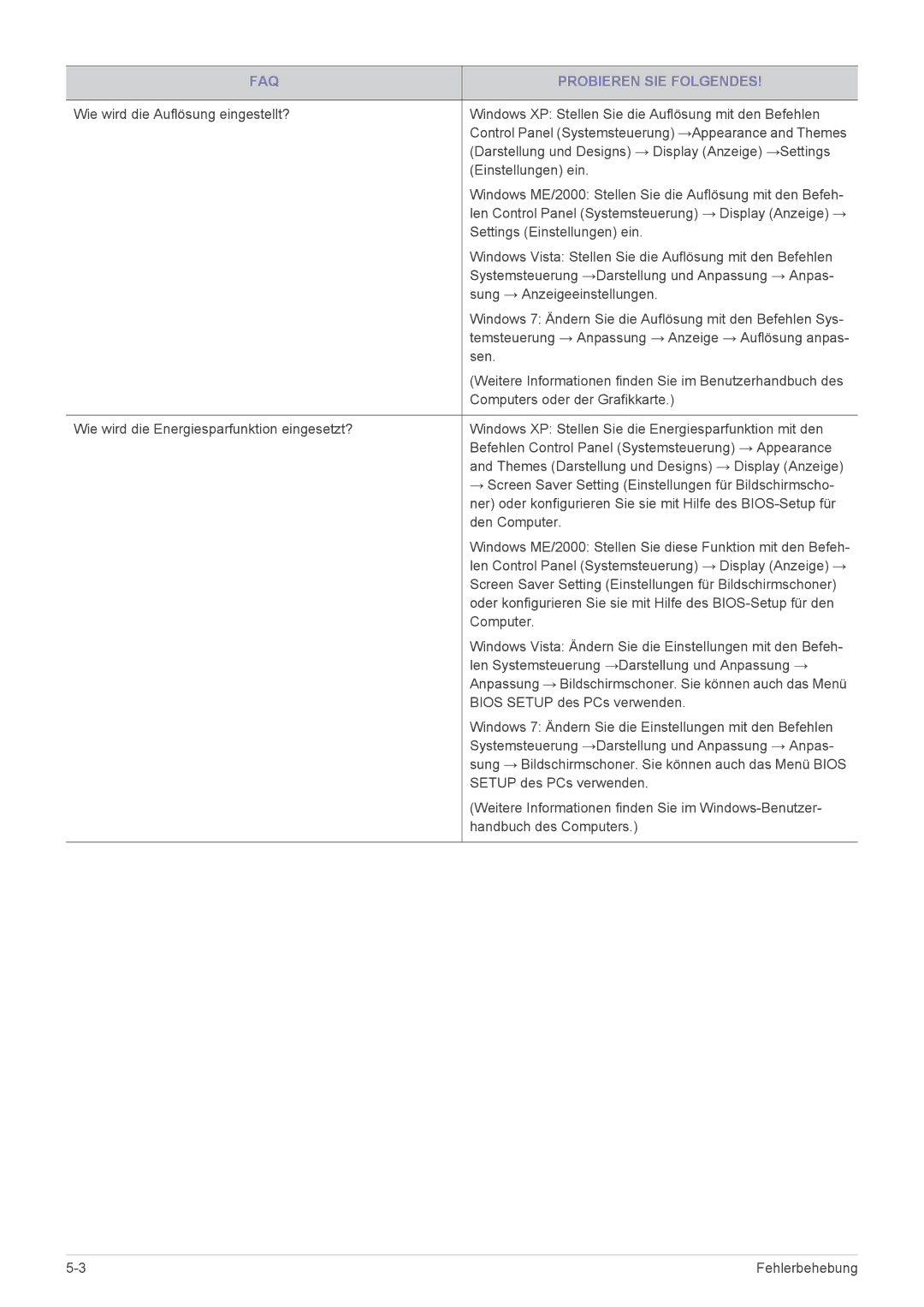LS22MYPEBV/EN specifications
The Samsung LS22MYPEBV/EN is a remarkable 21.5-inch monitor designed to deliver an impressive visual experience while enhancing productivity. With its Full HD resolution of 1920x1080 pixels, this display provides sharp and vibrant images, making it ideal for both professional and personal use.One of the standout features of the LS22MYPEBV/EN is its excellent color accuracy. The monitor utilizes Samsung's advanced technology to ensure that colors are rendered richly and authentically, making it suitable for graphic design, video editing, and everyday usage. The monitor boasts a response time of 5 ms, minimizing motion blur and ensuring smooth visuals, particularly during fast-paced video games or action movies.
The LS22MYPEBV/EN comes equipped with Samsung's Eye Saver mode, designed to reduce blue light emissions that can lead to eye strain during extended use. This feature, combined with Flicker-Free technology, provides a more comfortable viewing experience, allowing users to work or play for longer periods without discomfort.
In terms of connectivity, the LS22MYPEBV/EN includes a range of options, such as HDMI and VGA ports, enabling users to connect it easily to various devices, including PCs, laptops, and gaming consoles. This versatility makes it an excellent choice for a variety of setups, whether in a home office or a gaming station.
The monitor's sleek and modern design complements any workspace, while its slim bezels provide an immersive viewing experience. The adjustable stand allows for tilt functionality, enabling users to find the most ergonomic angle for their viewing pleasure.
Additionally, the LS22MYPEBV/EN is energy-efficient, adhering to specific environmental standards. This not only helps reduce electricity bills but also reflects Samsung's commitment to sustainability in product design.
In summary, the Samsung LS22MYPEBV/EN is a well-rounded monitor that excels in delivering high-quality visuals, ensuring eye comfort, and offering versatile connectivity options. Its blend of advanced technologies and user-friendly features makes it a great option for anyone in need of a reliable and stylish display. Whether for work or entertainment, this monitor stands out as a valuable addition to any setup.