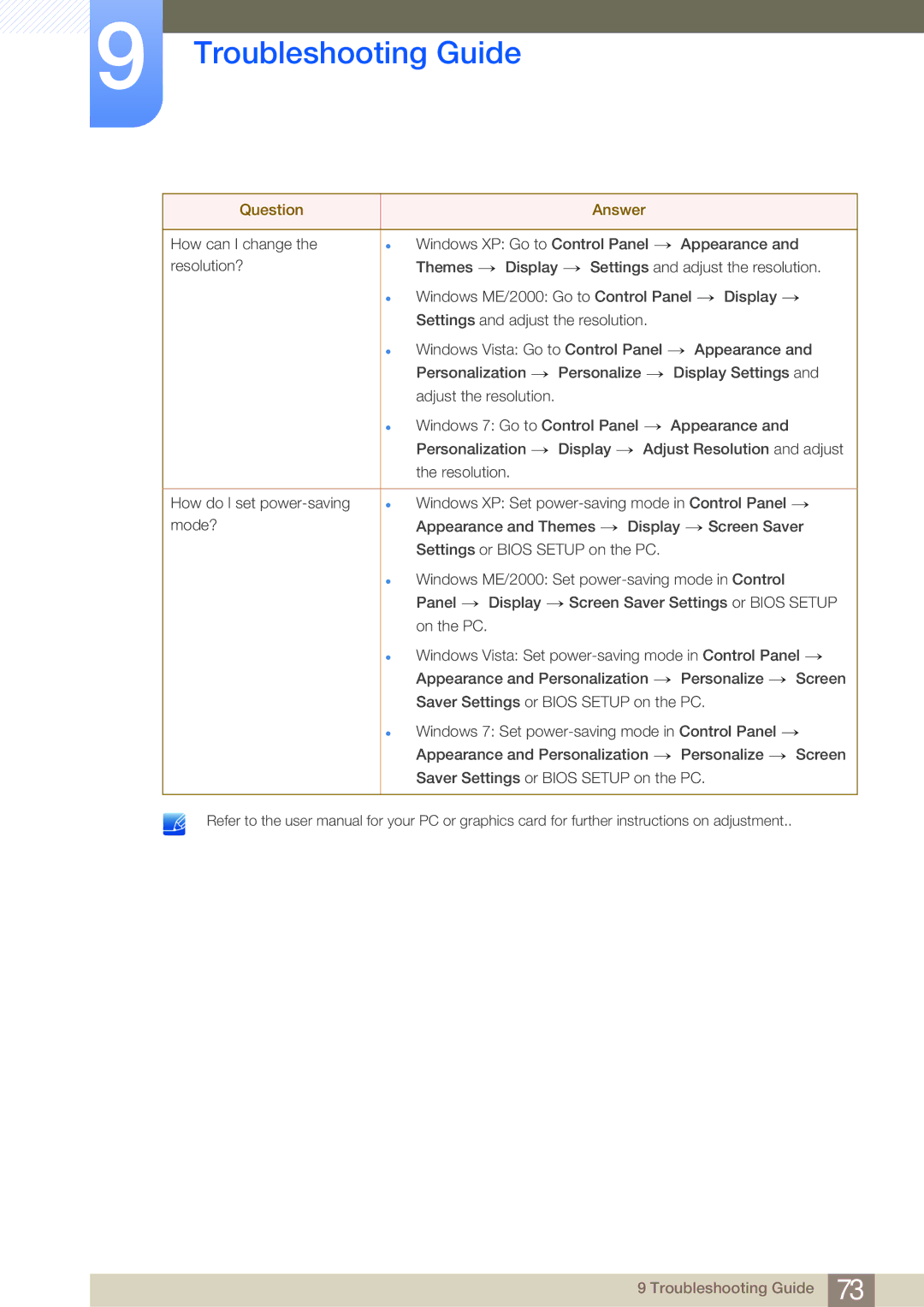LS23A700DS/EN, LS23A700DS/CI, LS23A700DSL/CI, LS23A700DSL/SM, LS23A700DS/CH specifications
The Samsung LS23A700DS series represents a cutting-edge addition to the world of monitors, designed for those who require high quality and performance for both work and leisure. Available in different models including LS23A700DS/SM, LS23A700DSL/ZN, LS23A700DS/ZN, LS23A700DSL/ZR, and LS23A700DS/NG, this series offers a suite of features that cater to a broad spectrum of usage scenarios.One of the standout features of the LS23A700DS series is its impressive 23-inch display that supports a crisp QHD resolution of 2560 x 1440. This high pixel density ensures that every image and detail is rendered with incredible clarity, making it ideal for graphic design, video editing, and gaming. The stunning visuals are further enhanced by the monitor's support for HDR10, which provides a wider color gamut and improved contrast, allowing users to experience vibrant and true-to-life colors.
In terms of design, the LS23A700DS series is sleek and modern, featuring an ultra-thin bezel that maximizes the screen space while minimizing distractions. The adjustable stand allows users to customize the monitor’s height and tilt, promoting ergonomic viewing during long working hours. Additionally, its VESA compatibility means it can easily be mounted to a wall or arm, freeing up desk space.
The LS23A700DS series is built with the latest technology to ensure a superior user experience. It employs Samsung's advanced IPS panel technology, which delivers wide viewing angles and consistent color accuracy, making it an excellent choice for collaborative work environments. Furthermore, the fast response time minimizes motion blur, greatly enhancing the experience for gamers and fast-paced multimedia consumers.
Connectivity options are robust, featuring multiple ports such as HDMI, DisplayPort, and USB-C, allowing for versatile integration with various devices. The inclusion of USB-C not only provides video transfer but also allows for power delivery, making it convenient for charging laptops and smartphones.
Finally, the monitor incorporates Samsung’s Eye Saver mode and flicker-free technology to reduce eye strain during extended use, making it a healthy option for both work and entertainment.
In summary, the Samsung LS23A700DS series combines style, performance, and versatility, catering to the demands of professionals and casual users alike. With its high-resolution display, advanced technologies, and user-centric features, it represents a strong option in the monitor market.