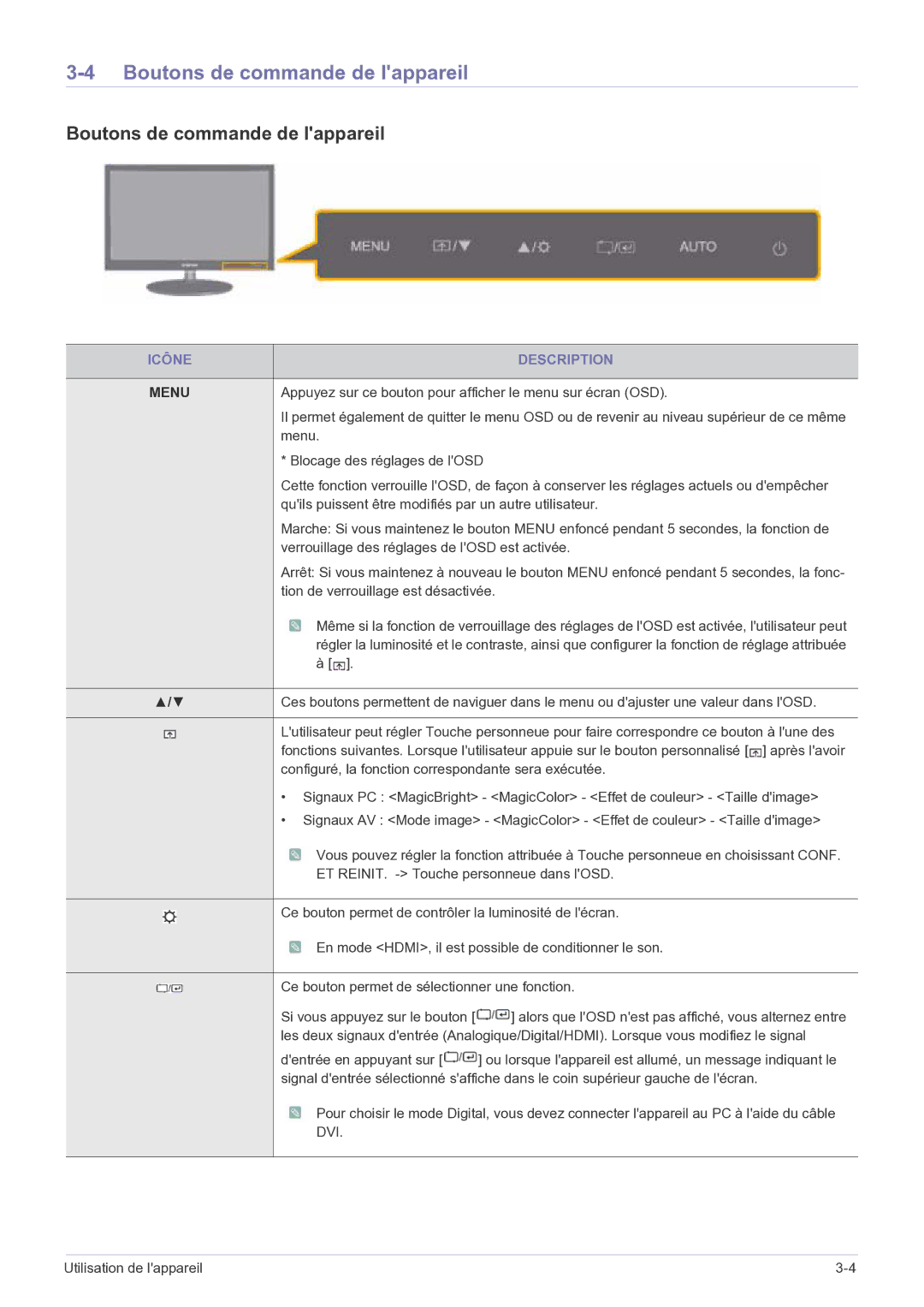LS23EFPKFV/EN, LS23EFPKFK/ZA specifications
The Samsung LS23EFPKFV/EN is a versatile 23-inch monitor designed for a variety of applications, catering to both professional use and home entertainment. This display combines impressive specifications with sleek design, ensuring it not only performs well but also complements any workspace.One of the standout features of the LS23EFPKFV/EN is its Full HD resolution of 1920x1080 pixels. This level of clarity allows users to enjoy crystal-clear visuals, whether they are working on detailed graphics, watching videos, or engaging in gaming activities. The monitor provides vibrant colors and sharp images, making it perfect for creative professionals or multimedia enthusiasts.
The monitor employs Samsung's advanced In-Plane Switching (IPS) technology, which ensures wide viewing angles of up to 178 degrees. This means that colors remain consistent and accurate, even when viewed from the side. Such characteristics make this monitor an excellent choice for collaborative environments where multiple people may view the screen simultaneously.
In addition to its impressive display capabilities, the LS23EFPKFV/EN features Samsung’s Game Mode, specifically designed to enhance the gaming experience. This mode automatically optimizes the screen settings, reducing lag and ensuring that fast-paced action is smooth and responsive. Furthermore, the monitor supports a 75Hz refresh rate, which contributes to improved motion clarity, especially during gaming and video playback.
Connectivity is another important aspect of the LS23EFPKFV/EN. The monitor comes equipped with multiple input options, including HDMI and DisplayPort, allowing for easy connectivity with various devices, such as laptops, desktop computers, and gaming consoles. This flexibility makes it suitable for diverse setups.
The design of the LS23EFPKFV/EN is also noteworthy. With its slim bezels and modern aesthetic, it fits seamlessly into any environment. The ergonomic stand allows for height adjustment and tilt functionality, ensuring the monitor can be positioned for optimal comfort and usability.
Additionally, the monitor incorporates various technologies aimed at reducing eye strain, such as Flicker-Free technology and Eye Saver mode. These features contribute to a more comfortable viewing experience, making long hours of use less fatiguing.
In summary, the Samsung LS23EFPKFV/EN is a well-rounded 23-inch monitor that stands out for its Full HD display, advanced IPS technology, gaming features, and ergonomic design. Its combination of performance and aesthetics makes it a compelling choice for users seeking a reliable and high-quality monitor for various applications.