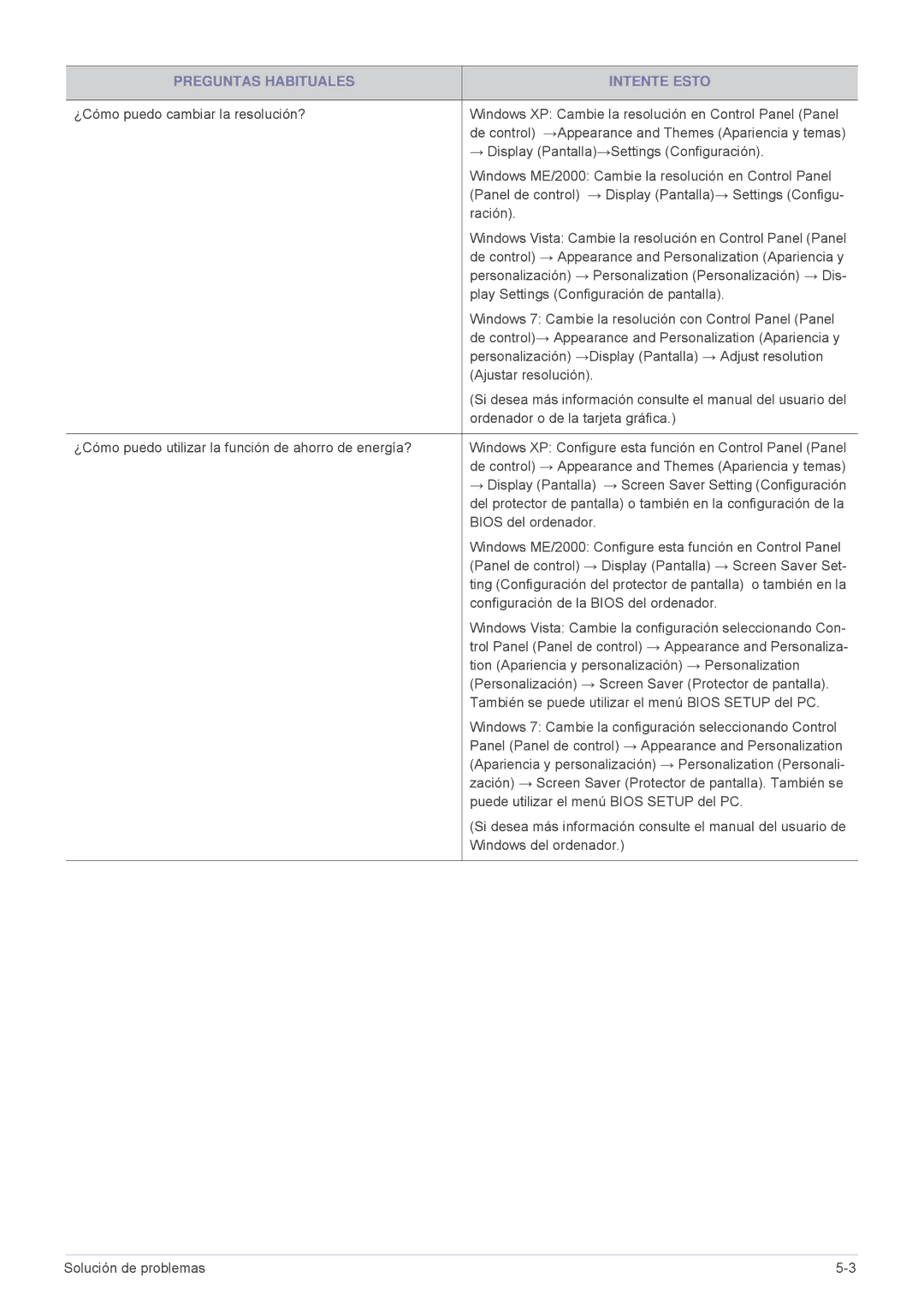LS23MUQHB/EN, LS23MURHB/EN, LS23MUPNB/EN specifications
The Samsung LS23MUPNB/EN, LS23MURHB/EN, and LS23MUQHB/EN are part of Samsung's state-of-the-art monitor lineup, designed to deliver superior performance and stunning visuals for both professional and personal use. These models feature a 23-inch display with Full HD resolution, providing users with vibrant colors and sharp details.One of the standout features of these monitors is their commitment to HDR technology, which enhances the brightness and contrast of images, making them appear more realistic. This ensures that whether you're watching movies, playing games, or working on graphic design, you experience visuals that capture every detail.
The LS23 series utilizes advanced IPS panel technology, offering wide viewing angles of 178 degrees both horizontally and vertically. This ensures that the colors remain consistent regardless of the position from which you're viewing the screen, making it an excellent choice for collaborative projects or multi-user setups.
In terms of connectivity, these monitors are equipped with multiple ports, including HDMI and DisplayPort, allowing for seamless connectivity with a variety of devices. This versatility makes the LS23 series ideal for both home and office environments, catering to users with different needs.
Samsung’s innovative Eye Saver Mode and Flicker-Free technology contribute to a more comfortable viewing experience by reducing eye strain during prolonged use. This is particularly beneficial for professionals who spend long hours in front of the screen, as it helps promote better eye health.
Moreover, the sleek and modern design of the LS23 monitors complements any workspace or entertainment area. With slim bezels and an adjustable stand, users can easily customize their viewing experience for optimal comfort.
Additionally, the monitors support various gaming technologies, such as AMD FreeSync, which helps eliminate screen tearing and stuttering, providing a smoother gaming experience. This makes the LS23 series not only a great option for productivity but also for gamers looking for high-quality performance.
In summary, the Samsung LS23MUPNB/EN, LS23MURHB/EN, and LS23MUQHB/EN monitor series are equipped with advanced technologies and features that make them suitable for a wide range of applications, whether for work, entertainment, or gaming. With a focus on visual excellence and user comfort, these monitors stand out in the competitive market.