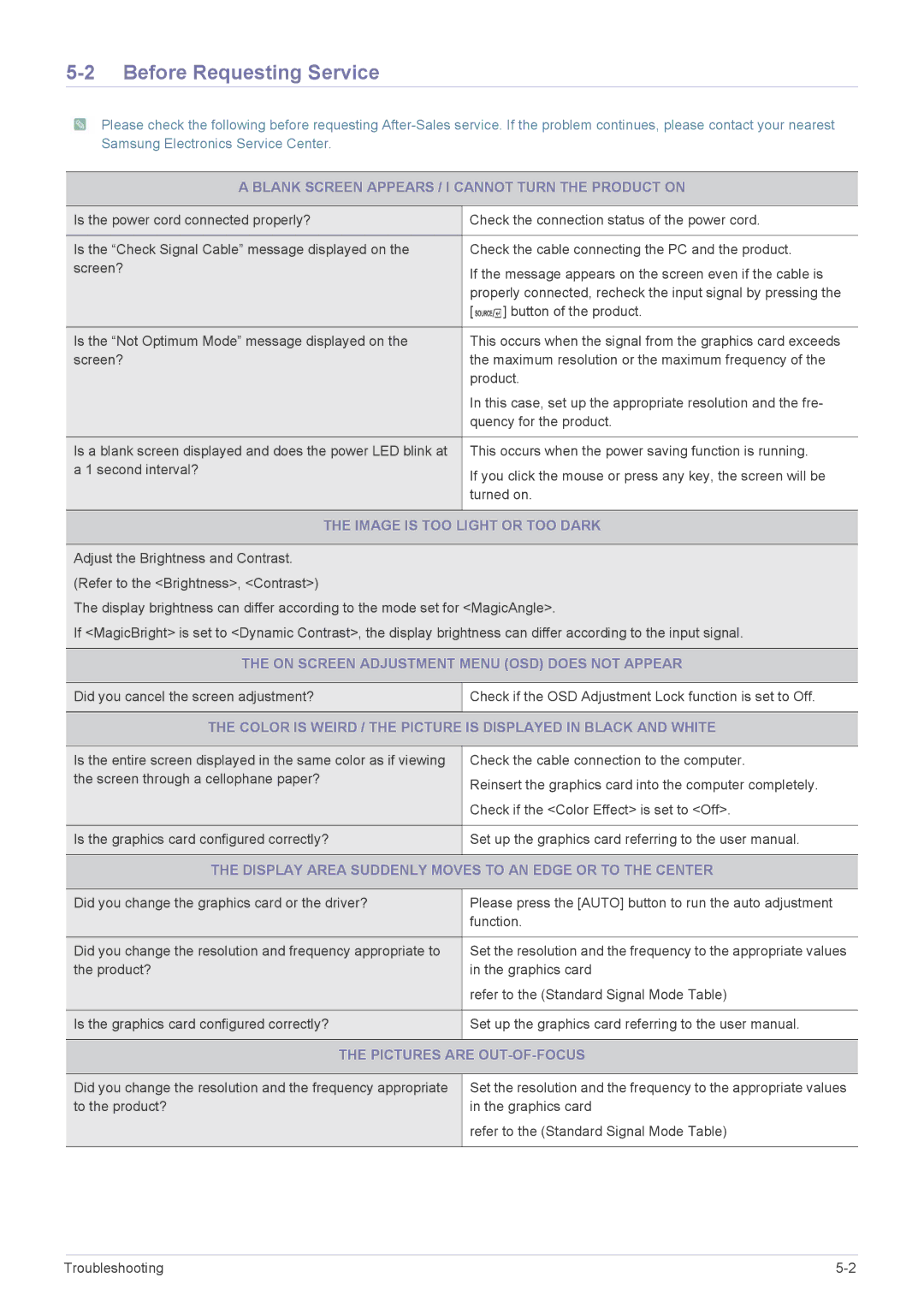LS23WHEKFV/HS, LS23WHUKFV/ZN, LS23WHEKFV/EN, LS23WHEKFV/XV, LS23WHUKFK/ZA specifications
The Samsung LS23WHUKFK/ZA and LS23WHEKFV/XV are advanced monitors designed to enhance productivity and deliver immersive visual experiences. With their sleek design and cutting-edge technologies, these displays cater to a variety of professional and casual users.One of the standout features of the LS23WHUKFK/ZA and LS23WHEKFV/XV is their display resolution, which provides stunning clarity and sharp detail. With a Full HD resolution of 1920 x 1080 pixels, these monitors ensure that images and text appear crisp, making them ideal for tasks ranging from graphic design to everyday office work. Coupled with a high refresh rate, users can enjoy smooth motion and reduced blur, which is especially beneficial for gaming and high-speed video playback.
Color accuracy is another highlight of these models. Equipped with advanced color management technology, they deliver a wide color gamut that faithfully reproduces colors as they were intended to be seen. This makes them perfect for creative professionals who require precise color representation for their work. Moreover, they support various color presets, allowing users to select the ideal mode for their specific tasks, whether for gaming, photo editing, or reading.
The design of the LS23WHUKFK/ZA and LS23WHEKFV/XV is not only aesthetically pleasing but also functional. The slim bezels maximize the viewing area, making these monitors an excellent choice for multi-monitor setups. The adjustable stands offer flexible viewing angles, ensuring comfort during long hours of use. Additionally, the monitors feature VESA mount compatibility, allowing users to easily mount them on walls or monitor arms for an organized workspace.
Connectivity options are plentiful, with multiple ports available, including HDMI, DisplayPort, and USB, ensuring compatibility with a wide range of devices. This versatility makes it easy to connect laptops, desktops, and gaming consoles without the hassle of switching cables.
To enhance user comfort, these monitors come with flicker-free technology and blue light reduction features. This minimizes eye strain during extended use, making them suitable for both professionals and casual users alike.
In summary, the Samsung LS23WHUKFK/ZA and LS23WHEKFV/XV stand out for their impressive display quality, color accuracy, and ergonomic design. With these features and technologies, they provide an optimal viewing experience, catering to diverse needs in both professional and personal contexts.