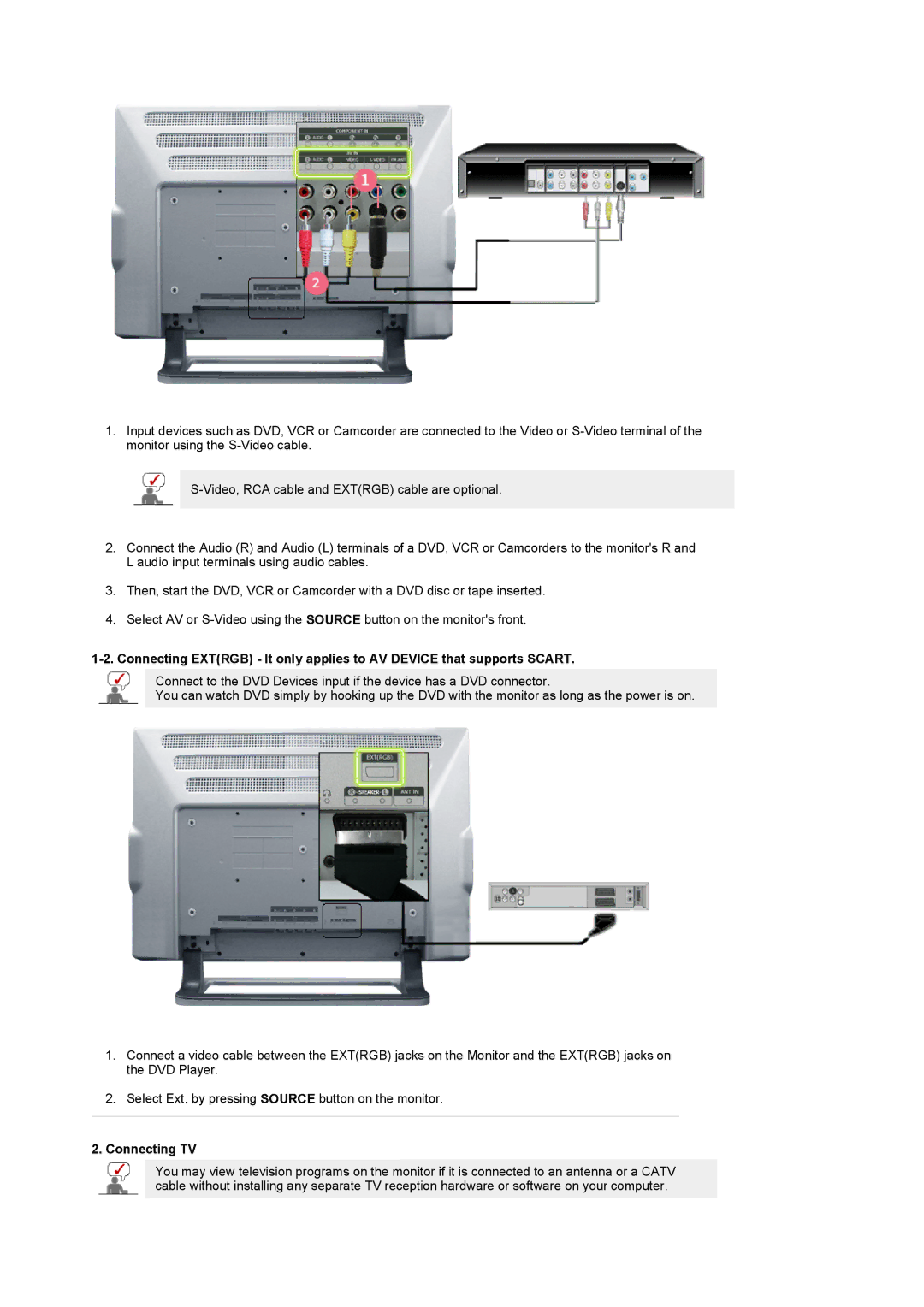LS24POFSSS/SAI, LS24POFSSS/XSG, PO24FSSSS/MYA, LG24POFSSS/EDC, PO24FSSBS specifications
The Samsung LS24POFSSS/XSJ is a captivating addition to Samsung’s lineup of monitors, designed to cater to both professional and personal use. With a sleek and modern aesthetic, this 24-inch monitor is perfect for users seeking improved productivity and immersive experiences in various applications such as graphic design, gaming, and daily computing tasks.One of the standout features of the LS24POFSSS/XSJ is its impressive display technology. It utilizes a high-resolution panel with a 1920 x 1080 Full HD resolution, delivering vibrant colors and crisp details. The monitor also supports a wide color gamut, ensuring that images are reproduced with accuracy and richness, making it an ideal choice for creative professionals who rely on precise color representation in their work.
Equipped with an IPS (In-Plane Switching) technology, the LS24POFSSS/XSJ offers wide viewing angles, allowing users to see the display from various positions without significant color distortion. This characteristic is particularly beneficial for collaborative environments where multiple individuals may need to view the screen simultaneously.
Furthermore, the monitor boasts a rapid refresh rate and low response time, which enhances the gaming experience by providing smoother motion during fast-paced action. Gamers will appreciate the fluidity and clarity that this monitor brings to their gameplay, reducing blurring and motion artifacts.
Ergonomics is another important aspect of the LS24POFSSS/XSJ. It features adjustable height, tilt, and swivel settings, enabling users to find their preferred viewing position easily. The flicker-free technology and blue light filter also contribute to a more comfortable viewing experience, minimizing eye strain during prolonged use.
In terms of connectivity, the LS24POFSSS/XSJ is equipped with multiple ports, including HDMI and DisplayPort, allowing for seamless integration with various devices. This flexibility makes it suitable for diverse use cases, from connecting to gaming consoles to professional workstations.
Overall, the Samsung LS24POFSSS/XSJ monitor stands out with its combination of stunning visuals, ergonomic design, and versatile connectivity options. Whether you are working, gaming, or enjoying multimedia content, this monitor promises an exceptional viewing experience. It exemplifies Samsung's commitment to innovation and quality in the realm of display technology, making it a noteworthy choice for users seeking both functionality and style in their monitor selection.