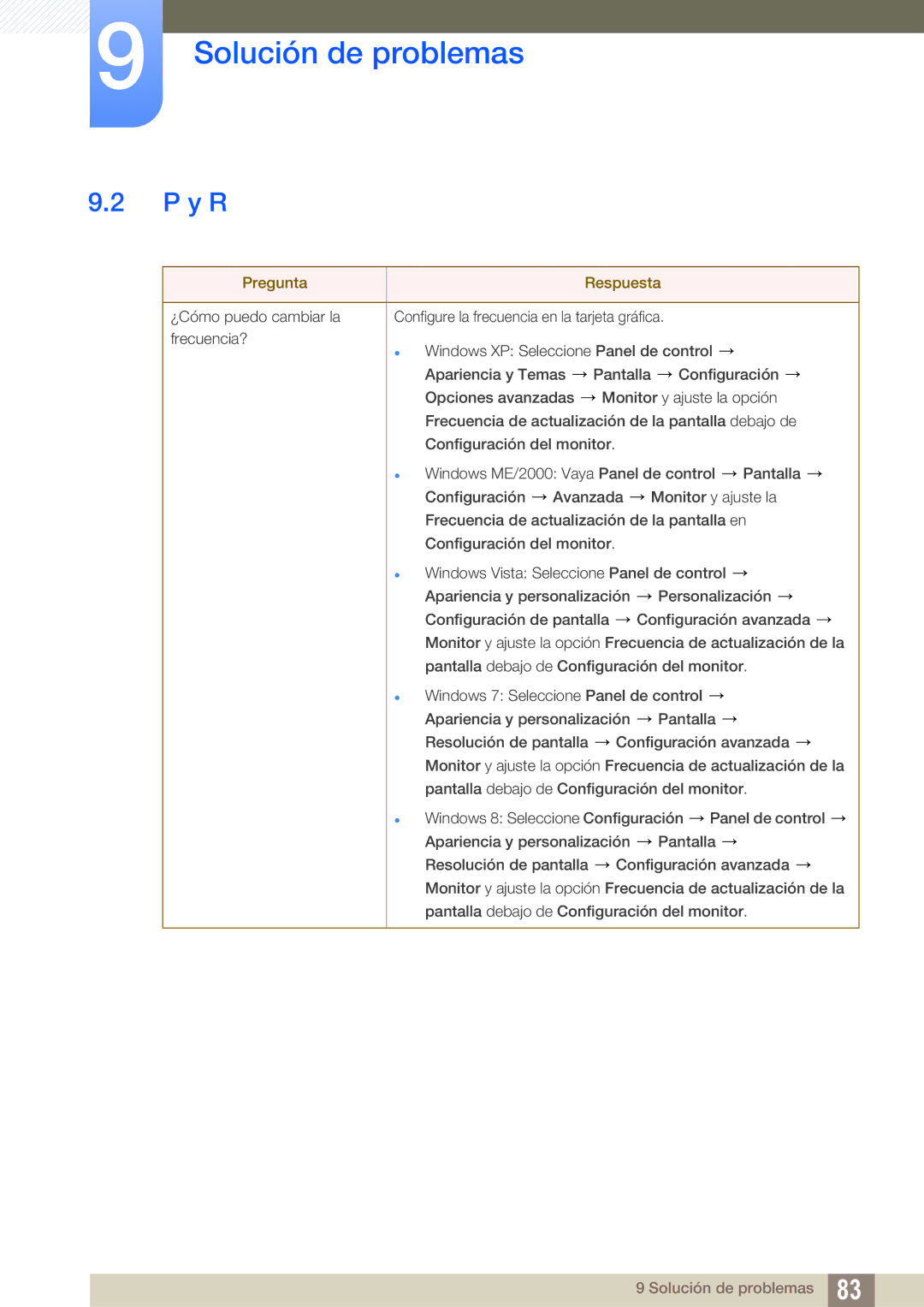LS27C590HS/EN specifications
The Samsung LS27C590HS/EN is a remarkable monitor that caters to both productivity and entertainment needs, designed to deliver an exceptional visual experience. This 27-inch display boasts an impressive Ultra HD resolution of 3840 x 2160 pixels, ensuring sharp and detailed images that are perfect for a variety of uses, from graphic design to gaming.One of the standout features of the LS27C590HS/EN is its advanced panel technology. It utilizes a PLS (Plane-to-Line Switching) panel, which offers improved color accuracy and wider viewing angles compared to traditional TN panels. With a color gamut that covers approximately 99% of the sRGB spectrum, users can expect vibrant and true-to-life colors, making it an ideal choice for photographers and video editors who require precise color representation.
Another key characteristic is the monitor's sleek and modern design. The ultra-thin bezels provide a seamless viewing experience, allowing for multi-monitor setups without distraction. The stand is fully adjustable, allowing users to find the perfect height, tilt, and swivel for their work environment. Additionally, the monitor features VESA compatibility, enabling easy mounting on walls or monitor arms.
In terms of connectivity, the Samsung LS27C590HS/EN is equipped with multiple ports for enhanced versatility. This includes HDMI and DisplayPort inputs, which facilitate connectivity with a wide range of devices, from PCs and laptops to gaming consoles. A built-in USB hub further enhances functionality, allowing users to easily connect peripherals such as keyboards and mice.
The monitor is also designed with user comfort in mind. It comes with features like Flicker Free technology that reduces eye strain during long usage sessions. Additionally, the Eye Saver Mode lowers blue light emissions, making it easier on the eyes, particularly during nighttime use or prolonged viewing.
For gamers, the LS27C590HS/EN offers a refresh rate of 60Hz, which, paired with its rapid response time, ensures smooth gameplay with minimal motion blur. The monitor's Game Mode optimizes settings specifically for gaming, enhancing color and contrast to deliver a more immersive experience.
In summary, the Samsung LS27C590HS/EN stands out due to its impressive visuals, thoughtful ergonomic design, and robust connectivity options. Whether for professional use or leisure, this monitor provides a versatile and high-quality display solution for a broad range of applications.