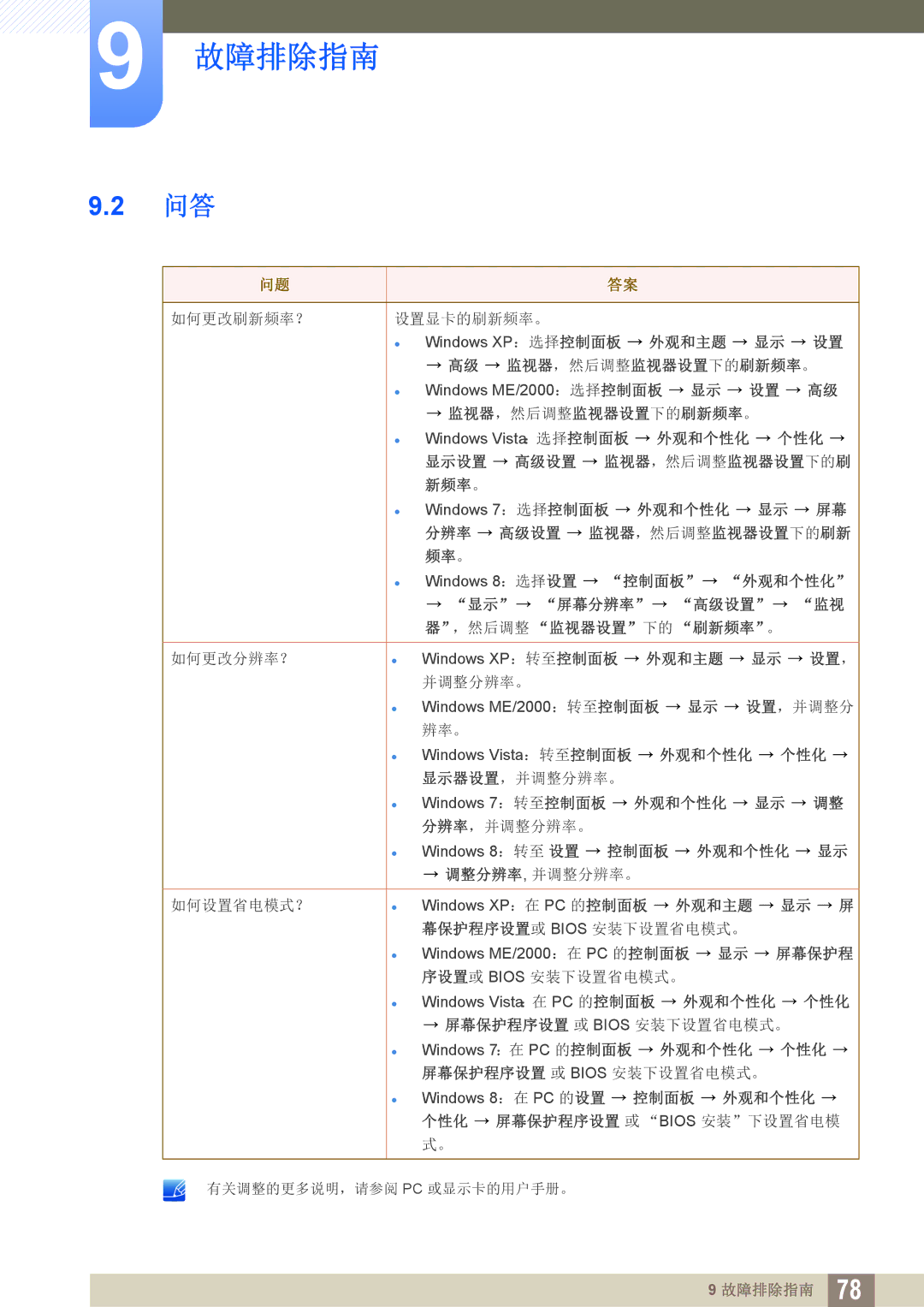LS27D590CS/EN specifications
The Samsung LS27D590CS/EN is a remarkable 27-inch monitor that combines stylish design with advanced technology to deliver exceptional performance for both work and entertainment. With its sleek and modern aesthetics, this monitor is perfect for any desktop setup, seamlessly blending with your environment while offering functionality.One of the standout features of the LS27D590CS/EN is its impressive Full HD resolution of 1920 x 1080 pixels. This ensures that images are sharp, detailed, and vibrant, making it ideal for activities such as gaming, graphic design, and watching videos. The monitor utilizes Samsung's PLS (Plane to Line Switching) panel technology, which not only enhances color accuracy but also provides wide viewing angles of up to 178 degrees. This means that colors remain consistent and true to life regardless of where you are positioned in relation to the screen.
The LS27D590CS/EN boasts a brightness level of 250 cd/m² and a static contrast ratio of 1000:1, which contributes to deeper blacks and more vivid colors. This combination enhances the overall viewing experience, particularly in darker scenes or when working in dimly lit environments. Additionally, it features a rapid response time of 5ms, minimizing ghosting and motion blur during fast-paced action, making it suitable for gamers and multimedia enthusiasts.
Connectivity is another strong suit of the LS27D590CS/EN. It includes multiple input options such as HDMI and DisplayPort, allowing for versatile connectivity with various devices, including PCs, laptops, and game consoles. The monitor's ergonomic design features a tilt function that lets users adjust the screen angle for optimal viewing comfort.
The Samsung LS27D590CS/EN also comes with Eye Saver Mode, which reduces blue light emissions to help decrease eye strain during extended use. Coupled with Flicker-Free technology, this monitor makes it easier on the eyes, promoting longer periods of comfortable viewing.
In summary, the Samsung LS27D590CS/EN is a high-quality monitor that combines aesthetics, advanced technologies, and user-friendly features. Its Full HD resolution, PLS panel, and ergonomic design make it an excellent choice for professionals and casual users alike, ensuring a visually captivating experience across a range of applications. Whether for productivity or leisure, this monitor stands out as a reliable and stylish option.