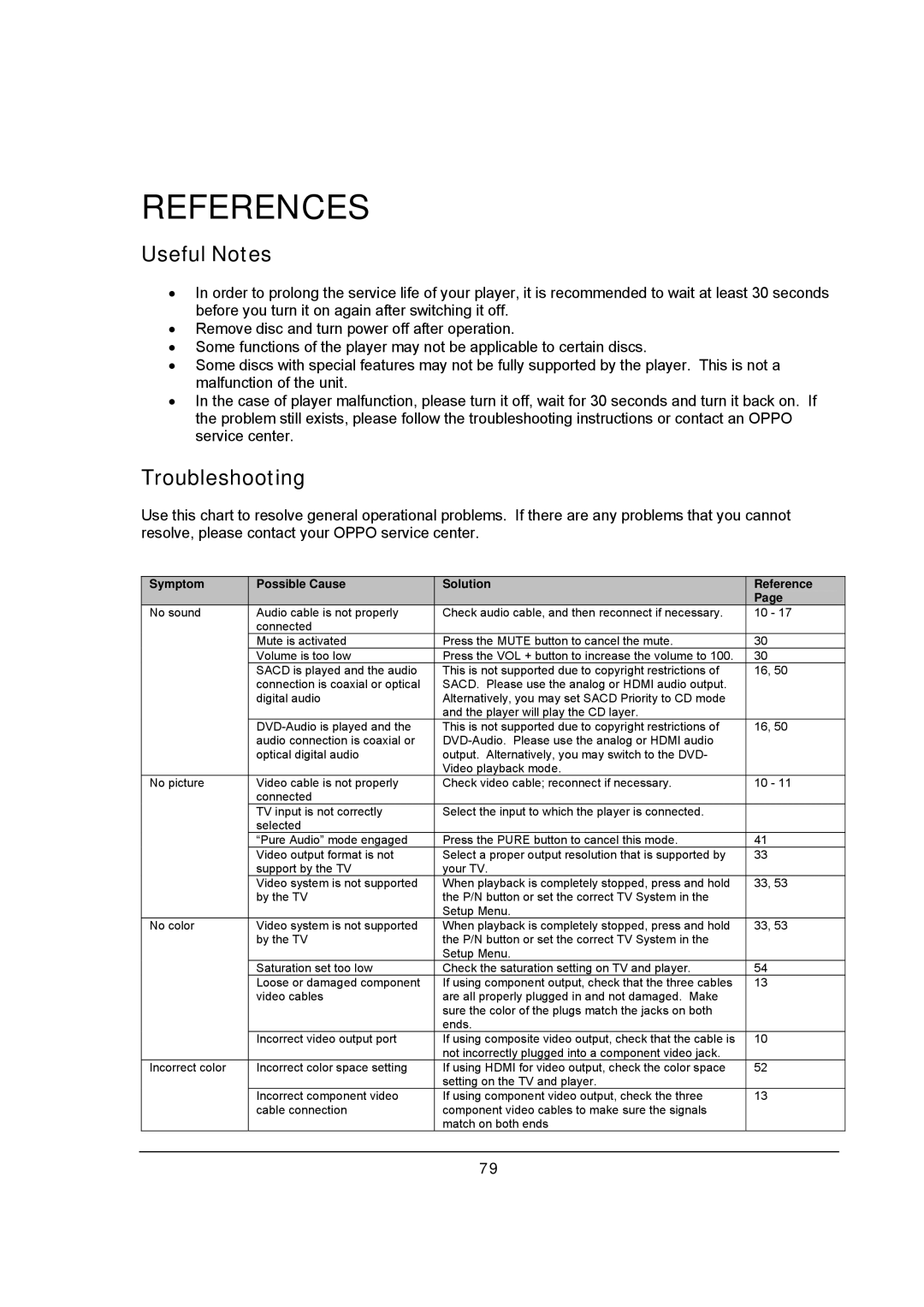REFERENCES
Useful Notes
•In order to prolong the service life of your player, it is recommended to wait at least 30 seconds before you turn it on again after switching it off.
•Remove disc and turn power off after operation.
•Some functions of the player may not be applicable to certain discs.
•Some discs with special features may not be fully supported by the player. This is not a malfunction of the unit.
•In the case of player malfunction, please turn it off, wait for 30 seconds and turn it back on. If the problem still exists, please follow the troubleshooting instructions or contact an OPPO service center.
Troubleshooting
Use this chart to resolve general operational problems. If there are any problems that you cannot resolve, please contact your OPPO service center.
Symptom | Possible Cause | Solution | Reference |
|
|
| Page |
No sound | Audio cable is not properly | Check audio cable, and then reconnect if necessary. | 10 - 17 |
| connected |
|
|
| Mute is activated | Press the MUTE button to cancel the mute. | 30 |
| Volume is too low | Press the VOL + button to increase the volume to 100. | 30 |
| SACD is played and the audio | This is not supported due to copyright restrictions of | 16, 50 |
| connection is coaxial or optical | SACD. Please use the analog or HDMI audio output. |
|
| digital audio | Alternatively, you may set SACD Priority to CD mode |
|
|
| and the player will play the CD layer. |
|
| This is not supported due to copyright restrictions of | 16, 50 | |
| audio connection is coaxial or |
| |
| optical digital audio | output. Alternatively, you may switch to the DVD- |
|
|
| Video playback mode. |
|
No picture | Video cable is not properly | Check video cable; reconnect if necessary. | 10 - 11 |
| connected |
|
|
| TV input is not correctly | Select the input to which the player is connected. |
|
| selected |
|
|
| “Pure Audio” mode engaged | Press the PURE button to cancel this mode. | 41 |
| Video output format is not | Select a proper output resolution that is supported by | 33 |
| support by the TV | your TV. |
|
| Video system is not supported | When playback is completely stopped, press and hold | 33, 53 |
| by the TV | the P/N button or set the correct TV System in the |
|
|
| Setup Menu. |
|
No color | Video system is not supported | When playback is completely stopped, press and hold | 33, 53 |
| by the TV | the P/N button or set the correct TV System in the |
|
|
| Setup Menu. |
|
| Saturation set too low | Check the saturation setting on TV and player. | 54 |
| Loose or damaged component | If using component output, check that the three cables | 13 |
| video cables | are all properly plugged in and not damaged. Make |
|
|
| sure the color of the plugs match the jacks on both |
|
|
| ends. |
|
| Incorrect video output port | If using composite video output, check that the cable is | 10 |
|
| not incorrectly plugged into a component video jack. |
|
Incorrect color | Incorrect color space setting | If using HDMI for video output, check the color space | 52 |
|
| setting on the TV and player. |
|
| Incorrect component video | If using component video output, check the three | 13 |
| cable connection | component video cables to make sure the signals |
|
|
| match on both ends |
|
79