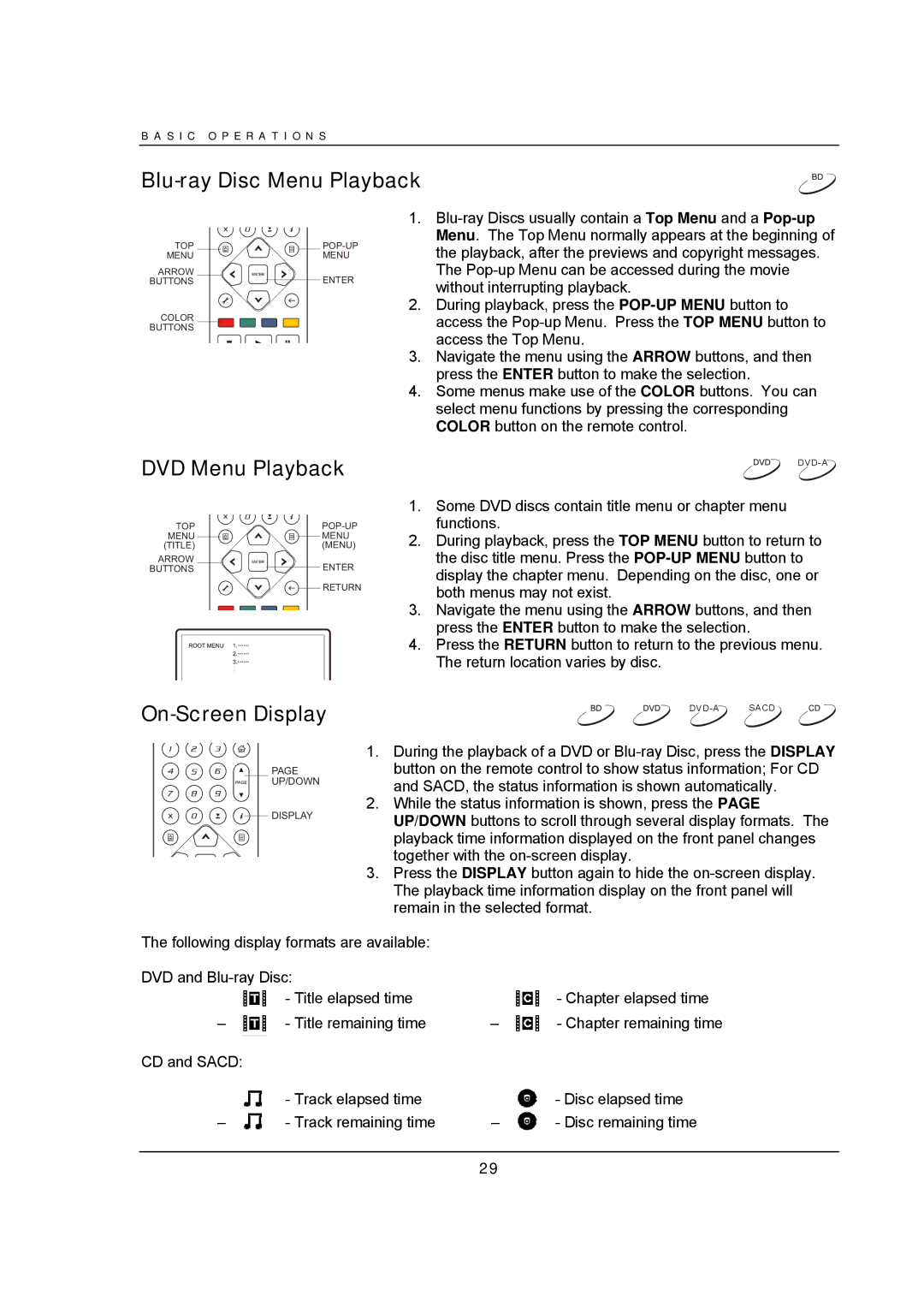B A S I C O P E R A T I O N S
Blu-ray Disc Menu Playback
TOP | |
MENU | MENU |
ARROW | ENTER |
BUTTONS | |
COLOR |
|
BUTTONS |
|
DVD Menu Playback
TOP | |
MENU | MENU |
(TITLE) | (MENU) |
ARROW | ENTER |
BUTTONS | |
| RETURN |
1.
2.During playback, press the
3.Navigate the menu using the ARROW buttons, and then press the ENTER button to make the selection.
4.Some menus make use of the COLOR buttons. You can select menu functions by pressing the corresponding COLOR button on the remote control.
1.Some DVD discs contain title menu or chapter menu functions.
2.During playback, press the TOP MENU button to return to the disc title menu. Press the
3.Navigate the menu using the ARROW buttons, and then press the ENTER button to make the selection.
4.Press the RETURN button to return to the previous menu. The return location varies by disc.
On-Screen Display
PAGE
UP/DOWN
![]() DISPLAY
DISPLAY
1.During the playback of a DVD or
2.While the status information is shown, press the PAGE UP/DOWN buttons to scroll through several display formats. The playback time information displayed on the front panel changes together with the
3.Press the DISPLAY button again to hide the
The following display formats are available:
DVD and
|
| - Title elapsed time |
|
| - Chapter elapsed time |
– |
| - Title remaining time | – |
| - Chapter remaining time |
|
|
|
|
|
|
CD and SACD:
| - Track elapsed time |
| - Disc elapsed time |
– | - Track remaining time | – | - Disc remaining time |
29