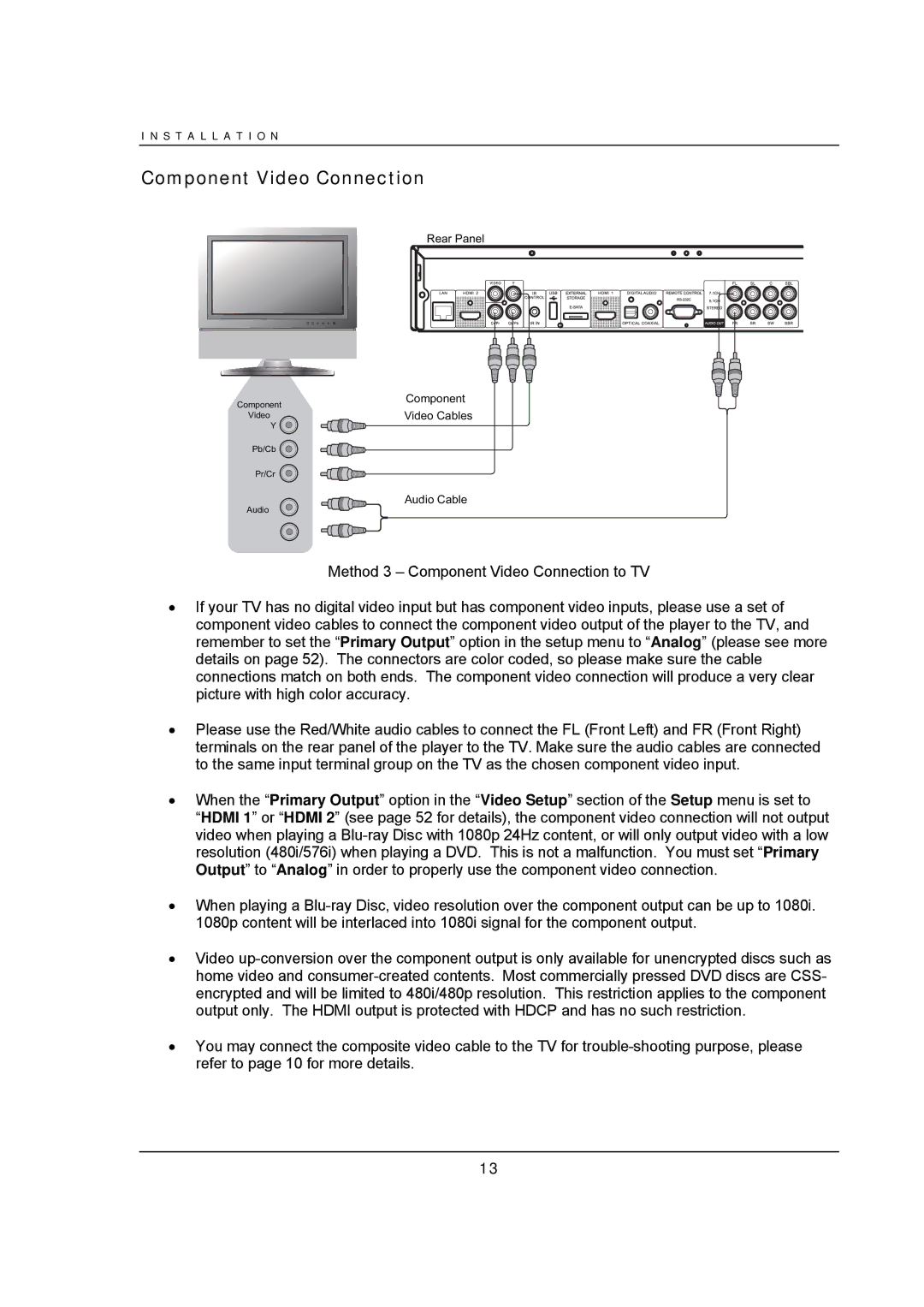I N S T A L L A T I O N
Component Video Connection
Component
Video
Y
Pb/Cb ![]() Pr/Cr
Pr/Cr ![]()
Audio
Rear Panel
Component Video Cables
Audio Cable
Method 3 – Component Video Connection to TV
•If your TV has no digital video input but has component video inputs, please use a set of component video cables to connect the component video output of the player to the TV, and remember to set the “Primary Output” option in the setup menu to “Analog” (please see more details on page 52). The connectors are color coded, so please make sure the cable connections match on both ends. The component video connection will produce a very clear picture with high color accuracy.
•Please use the Red/White audio cables to connect the FL (Front Left) and FR (Front Right) terminals on the rear panel of the player to the TV. Make sure the audio cables are connected to the same input terminal group on the TV as the chosen component video input.
•When the “Primary Output” option in the “Video Setup” section of the Setup menu is set to
“HDMI 1” or “HDMI 2” (see page 52 for details), the component video connection will not output video when playing a
•When playing a
•Video
•You may connect the composite video cable to the TV for
13