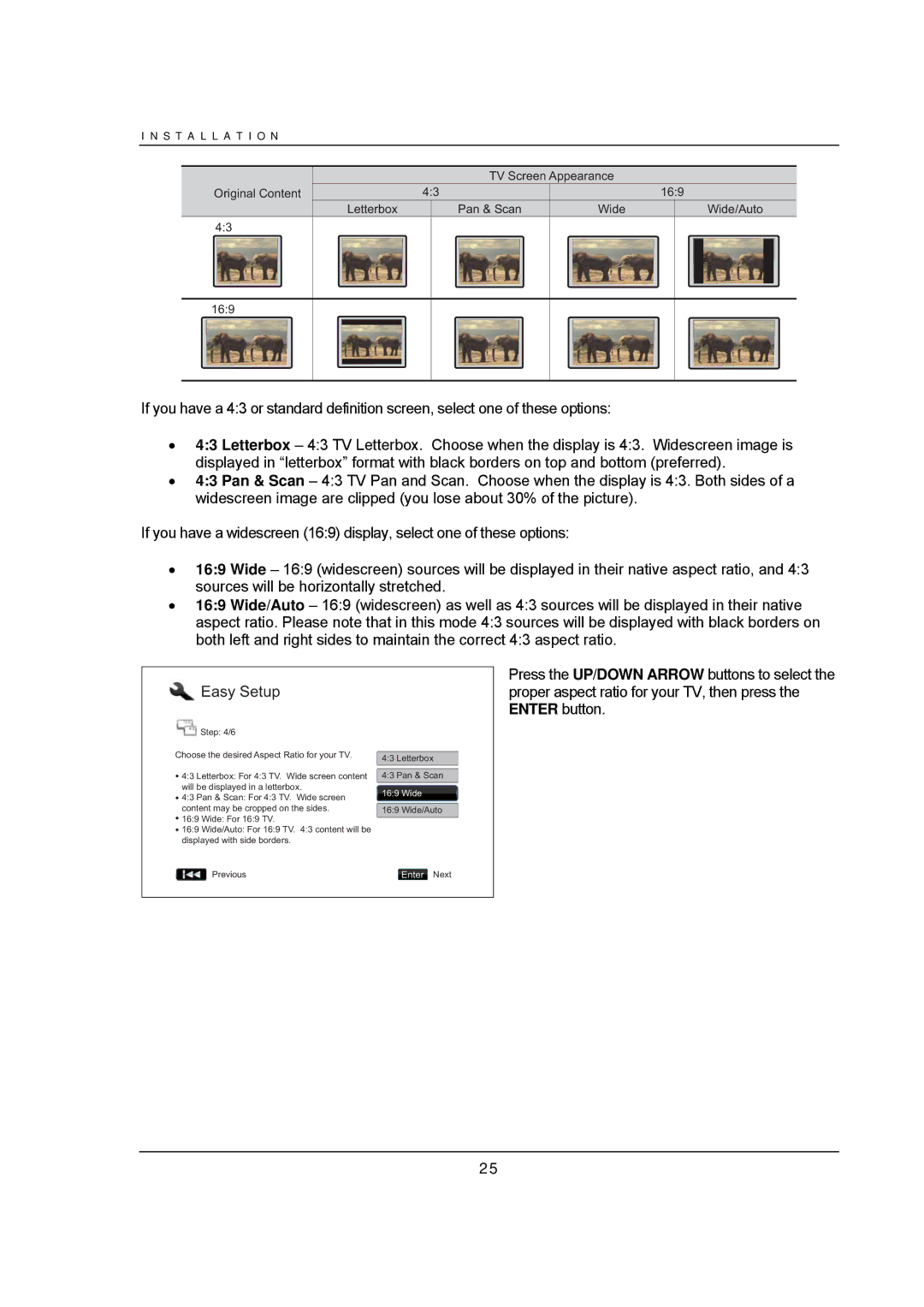I N S T A L L A T I O N
TV Screen Appearance
Original Content | 4:3 |
| 16:9 |
Letterbox | Pan & Scan | Wide | Wide/Auto |
4:3 |
|
|
|
16:9 |
|
|
|
If you have a 4:3 or standard definition screen, select one of these options:
•4:3 Letterbox – 4:3 TV Letterbox. Choose when the display is 4:3. Widescreen image is displayed in “letterbox” format with black borders on top and bottom (preferred).
•4:3 Pan & Scan – 4:3 TV Pan and Scan. Choose when the display is 4:3. Both sides of a widescreen image are clipped (you lose about 30% of the picture).
If you have a widescreen (16:9) display, select one of these options:
•16:9 Wide – 16:9 (widescreen) sources will be displayed in their native aspect ratio, and 4:3 sources will be horizontally stretched.
•16:9 Wide/Auto – 16:9 (widescreen) as well as 4:3 sources will be displayed in their native aspect ratio. Please note that in this mode 4:3 sources will be displayed with black borders on both left and right sides to maintain the correct 4:3 aspect ratio.
 Easy Setup
Easy Setup
![]() Step: 4/6
Step: 4/6
Choose the desired Aspect Ratio for your TV.
![]() 4:3 Letterbox: For 4:3 TV. Wide screen content will be displayed in a letterbox.
4:3 Letterbox: For 4:3 TV. Wide screen content will be displayed in a letterbox.
![]() 4:3 Pan & Scan: For 4:3 TV. Wide screen content may be cropped on the sides.
4:3 Pan & Scan: For 4:3 TV. Wide screen content may be cropped on the sides.
![]() 16:9 Wide: For 16:9 TV.
16:9 Wide: For 16:9 TV.
![]() 16:9 Wide/Auto: For 16:9 TV. 4:3 content will be displayed with side borders.
16:9 Wide/Auto: For 16:9 TV. 4:3 content will be displayed with side borders.
![]() Previous
Previous
4:3 Letterbox 4:3 Pan & Scan
16:9 Wide
16:9 Wide/Auto
Enter Next
Press the UP/DOWN ARROW buttons to select the proper aspect ratio for your TV, then press the ENTER button.
25