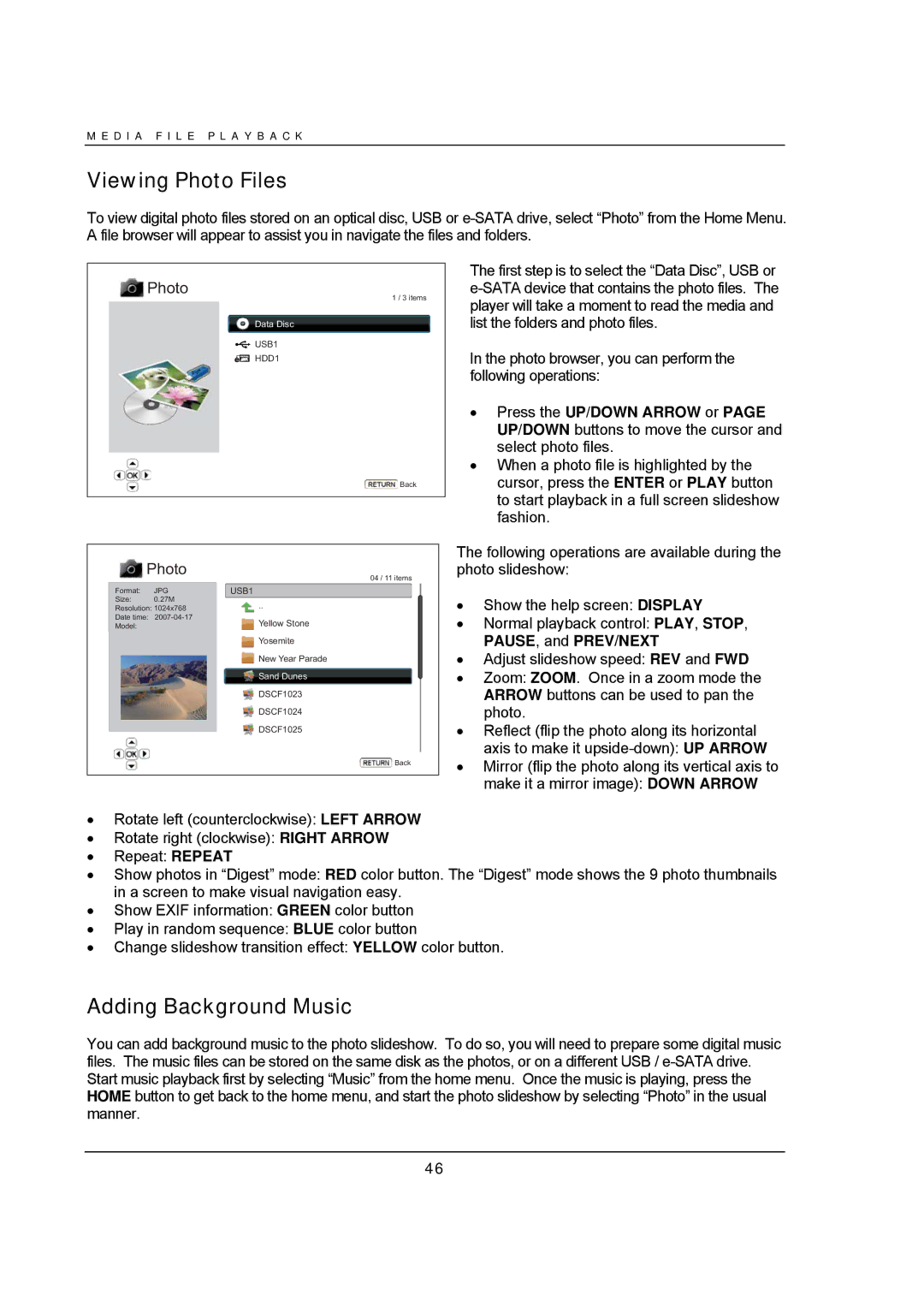M E D I A F I L E P L A Y B A C K
Viewing Photo Files
To view digital photo files stored on an optical disc, USB or
 Photo
Photo
![]() Data Disc
Data Disc
![]()
![]()
![]()
![]()
![]() USB1
USB1 ![]()
![]() HDD1
HDD1
1 / 3 items
![]() Back
Back
The first step is to select the “Data Disc”, USB or
In the photo browser, you can perform the following operations:
•Press the UP/DOWN ARROW or PAGE UP/DOWN buttons to move the cursor and select photo files.
•When a photo file is highlighted by the cursor, press the ENTER or PLAY button to start playback in a full screen slideshow fashion.
| Photo |
|
| The following operations are available during the |
|
| 04 / 11 items | photo slideshow: | |
|
|
|
| |
Format: | JPG | USB1 |
|
|
Size: | 0.27M | .. |
| • Show the help screen: DISPLAY |
Resolution: 1024x768 |
| |||
Date time: | Yellow Stone |
| • Normal playback control: PLAY, STOP, | |
Model: |
|
| ||
|
| Yosemite |
| PAUSE, and PREV/NEXT |
|
| New Year Parade |
| • Adjust slideshow speed: REV and FWD |
|
| Sand Dunes |
| • Zoom: ZOOM. Once in a zoom mode the |
|
| DSCF1023 |
| ARROW buttons can be used to pan the |
|
|
|
| |
|
| DSCF1024 |
| photo. |
|
| DSCF1025 |
| • Reflect (flip the photo along its horizontal |
|
|
|
| axis to make it |
|
|
| Back | • Mirror (flip the photo along its vertical axis to |
|
|
|
| |
|
|
|
| make it a mirror image): DOWN ARROW |
|
|
|
| |
•Rotate left (counterclockwise): LEFT ARROW
•Rotate right (clockwise): RIGHT ARROW
•Repeat: REPEAT
•Show photos in “Digest” mode: RED color button. The “Digest” mode shows the 9 photo thumbnails in a screen to make visual navigation easy.
•Show EXIF information: GREEN color button
•Play in random sequence: BLUE color button
•Change slideshow transition effect: YELLOW color button.
Adding Background Music
You can add background music to the photo slideshow. To do so, you will need to prepare some digital music files. The music files can be stored on the same disk as the photos, or on a different USB /
46