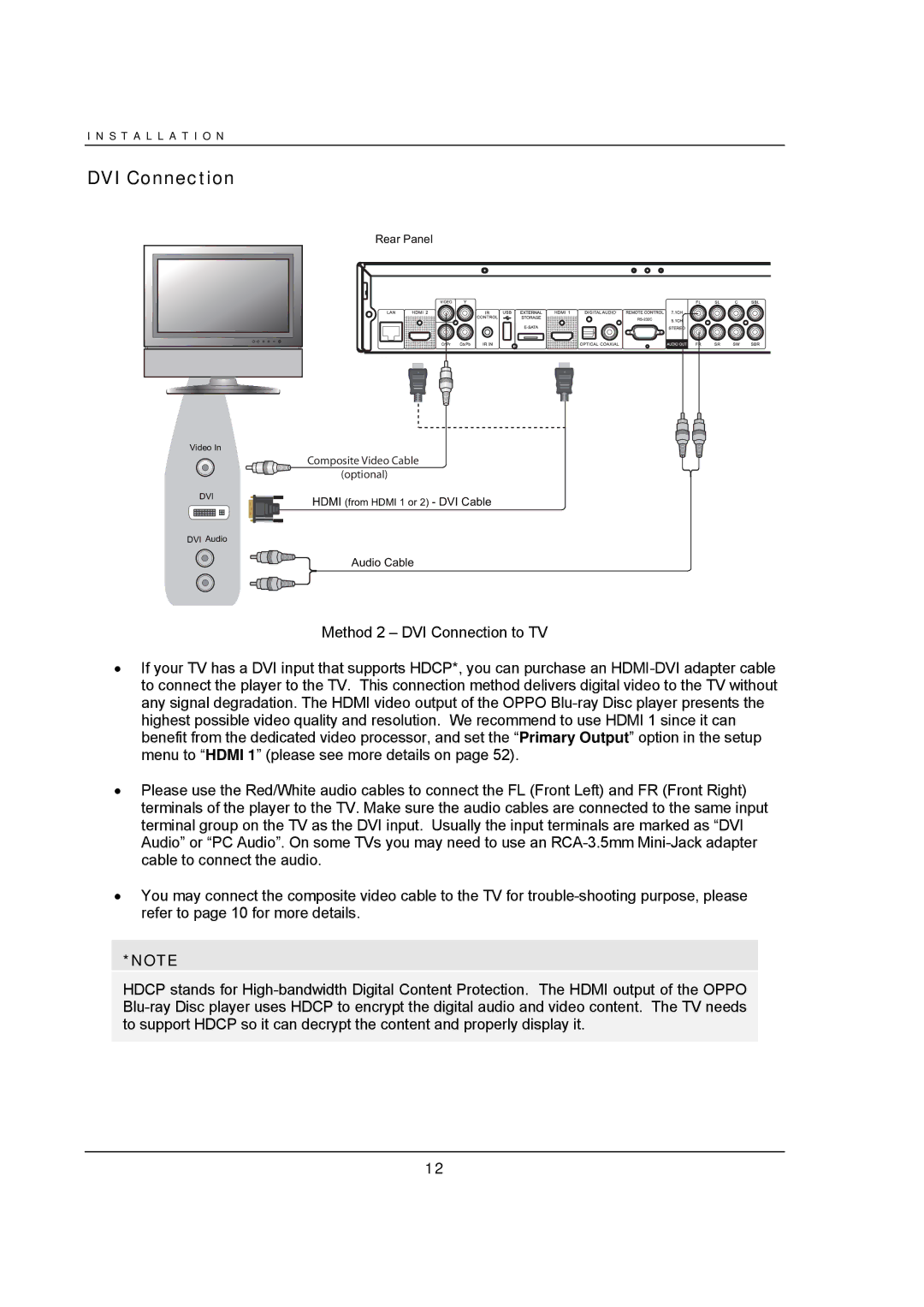DVI Connection
Rear Panel
Video In
Composite Video Cable
(optional)
DVI | HDMI (from HDMI 1 or 2) | - DVI Cable |
|
DVI Audio
Audio Cable
Method 2 – DVI Connection to TV
•If your TV has a DVI input that supports HDCP*, you can purchase an HDMI-DVI adapter cable to connect the player to the TV. This connection method delivers digital video to the TV without any signal degradation. The HDMI video output of the OPPO Blu-ray Disc player presents the highest possible video quality and resolution. We recommend to use HDMI 1 since it can benefit from the dedicated video processor, and set the “Primary Output” option in the setup menu to “HDMI 1” (please see more details on page 52).
•Please use the Red/White audio cables to connect the FL (Front Left) and FR (Front Right) terminals of the player to the TV. Make sure the audio cables are connected to the same input terminal group on the TV as the DVI input. Usually the input terminals are marked as “DVI Audio” or “PC Audio”. On some TVs you may need to use an RCA-3.5mm Mini-Jack adapter cable to connect the audio.
•You may connect the composite video cable to the TV for trouble-shooting purpose, please refer to page 10 for more details.
*NOTE
HDCP stands for High-bandwidth Digital Content Protection. The HDMI output of the OPPO Blu-ray Disc player uses HDCP to encrypt the digital audio and video content. The TV needs to support HDCP so it can decrypt the content and properly display it.