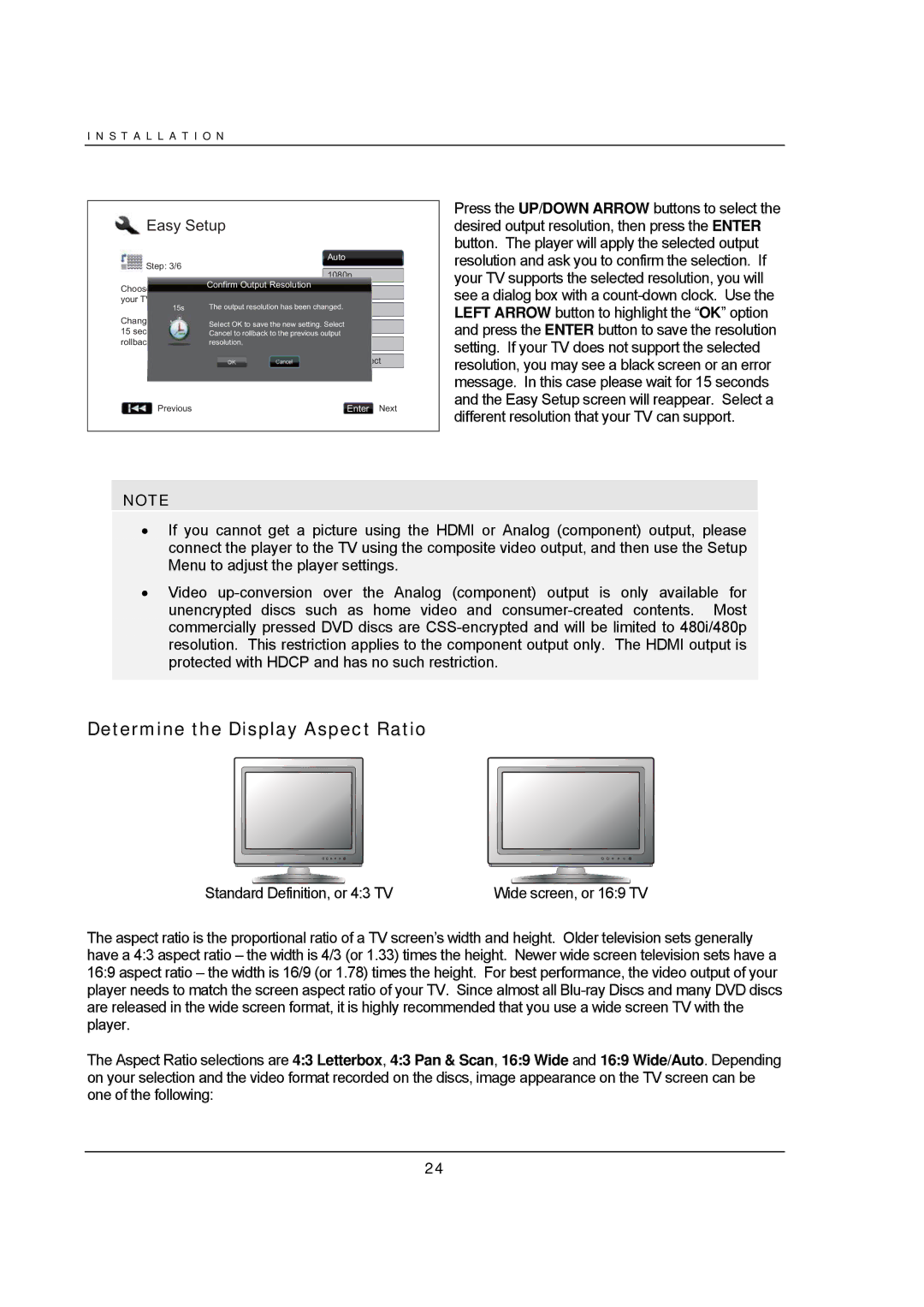I N S T A L L A T I O N
 Easy Setup
Easy Setup
Press the UP/DOWN ARROW buttons to select the desired output resolution, then press the ENTER button. The player will apply the selected output
Step: 3/6
Auto
1080p
resolution and ask you to confirm the selection. If your TV supports the selected resolution, you will
Confirm Output Resolution
Choose the output resolution which best matches 1080i your TV.
15s The output resolution has been changed720p.
Chang | Select OK to save the new setting. Select | |
15 sec |
| 480p/576p |
Cancel to rollback to the previous output | ||
rollbac | resolution. | 480i/576i |
|
| Source Direct |
Previous |
| Enter Next |
NOTE
see a dialog box with a
•If you cannot get a picture using the HDMI or Analog (component) output, please connect the player to the TV using the composite video output, and then use the Setup Menu to adjust the player settings.
•Video
Determine the Display Aspect Ratio
Standard Definition, or 4:3 TV | Wide screen, or 16:9 TV |
The aspect ratio is the proportional ratio of a TV screen’s width and height. Older television sets generally have a 4:3 aspect ratio – the width is 4/3 (or 1.33) times the height. Newer wide screen television sets have a 16:9 aspect ratio – the width is 16/9 (or 1.78) times the height. For best performance, the video output of your player needs to match the screen aspect ratio of your TV. Since almost all
The Aspect Ratio selections are 4:3 Letterbox, 4:3 Pan & Scan, 16:9 Wide and 16:9 Wide/Auto. Depending on your selection and the video format recorded on the discs, image appearance on the TV screen can be one of the following:
24