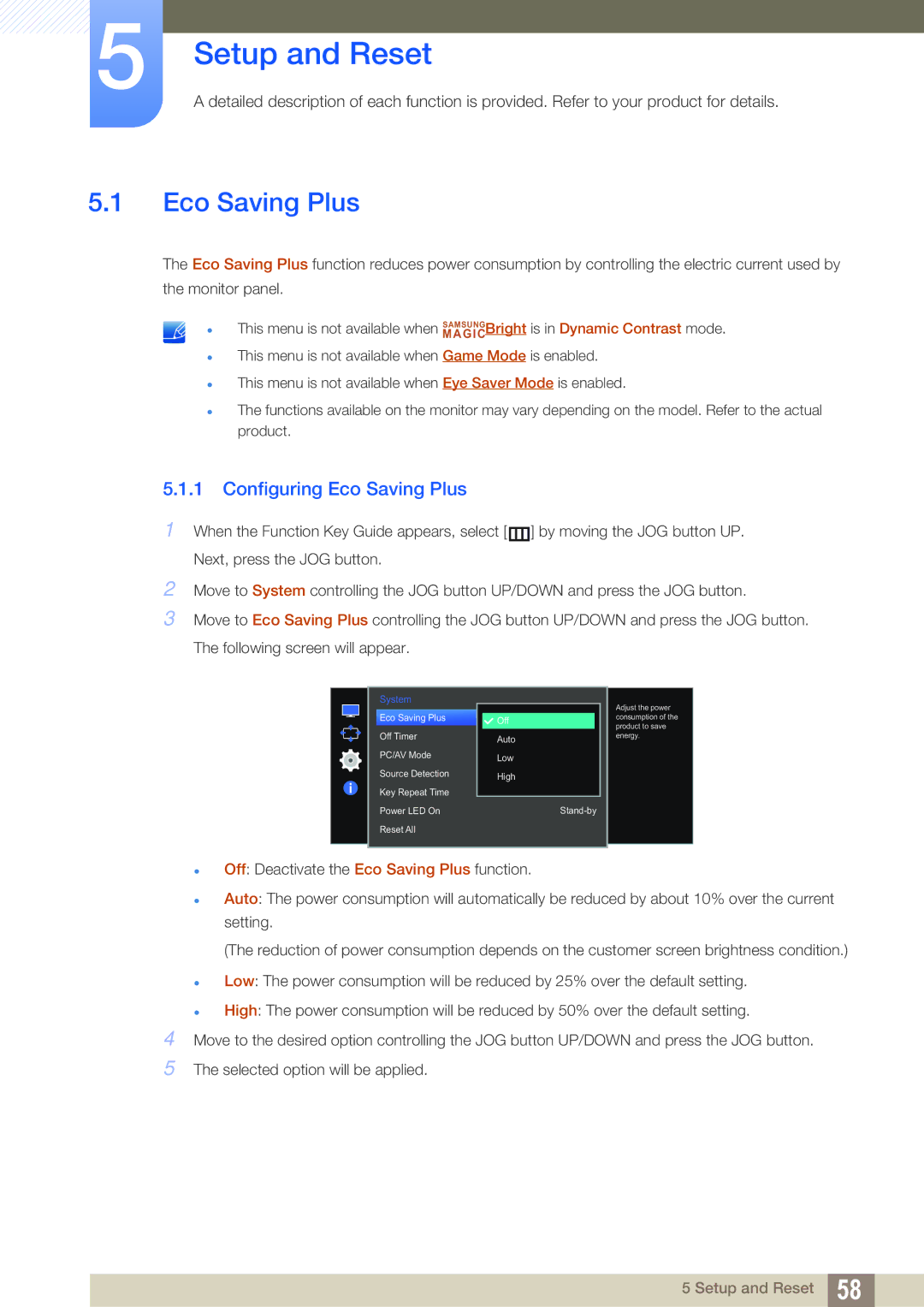LS27E510CS/CI, LS27E510CS/KZ, LS27E510CS/XV, LS27E510CS/EN specifications
The Samsung LS27E510CS/EN is a 27-inch Full HD monitor designed to provide a high-quality viewing experience for both work and entertainment. This display features an elegant, slim design that is ideal for any home or office environment. With its sleek profile and modern aesthetics, the monitor not only enhances functionality but also adds a touch of sophistication to your workspace.One of the standout features of the LS27E510CS/EN is its Full HD resolution of 1920x1080 pixels. This level of detail ensures that images and text appear crisp and clear, making it perfect for graphic design, gaming, or general productivity tasks. The monitor also utilizes an advanced LED backlight technology, which contributes to brighter whites and deeper blacks, enhancing the overall contrast and color accuracy.
The LS27E510CS/EN is equipped with Samsung's PLS (Plane-to-Line Switching) technology. This innovative screen technology offers wider viewing angles compared to traditional TN panels, meaning that colors remain consistent and images look stunning from various perspectives. Additionally, the monitor boasts a 178-degree viewing angle both horizontally and vertically, ensuring that everyone can enjoy the same quality of display regardless of their position.
For added comfort during long hours of usage, the monitor incorporates Eye Saver Mode, which reduces blue light emissions, as well as a Flicker-Free technology. These features work together to minimize eye strain, allowing users to work for extended periods without discomfort.
In terms of connectivity, the LS27E510CS/EN includes multiple input options, such as HDMI and D-Sub ports. This makes it compatible with a variety of devices, including laptops, gaming consoles, and desktop computers, providing versatility for different user needs.
Moreover, the monitor is designed with eco-friendliness in mind, featuring a low-power consumption rating which helps reduce energy costs and environmental impact. It is also equipped with Samsung's Eco Saving Plus technology, allowing users to choose energy-saving modes without compromising picture quality.
In summary, the Samsung LS27E510CS/EN is a versatile monitor that combines stylish design, impressive visual performance, and features aimed at enhancing user comfort and productivity. Whether for gaming, professional work, or everyday use, this monitor delivers a superior experience while also prioritizing user well-being and environmental sustainability. With its blend of advanced technologies and elegant design, the LS27E510CS/EN is a strong choice for anyone in need of a reliable and high-performing display.