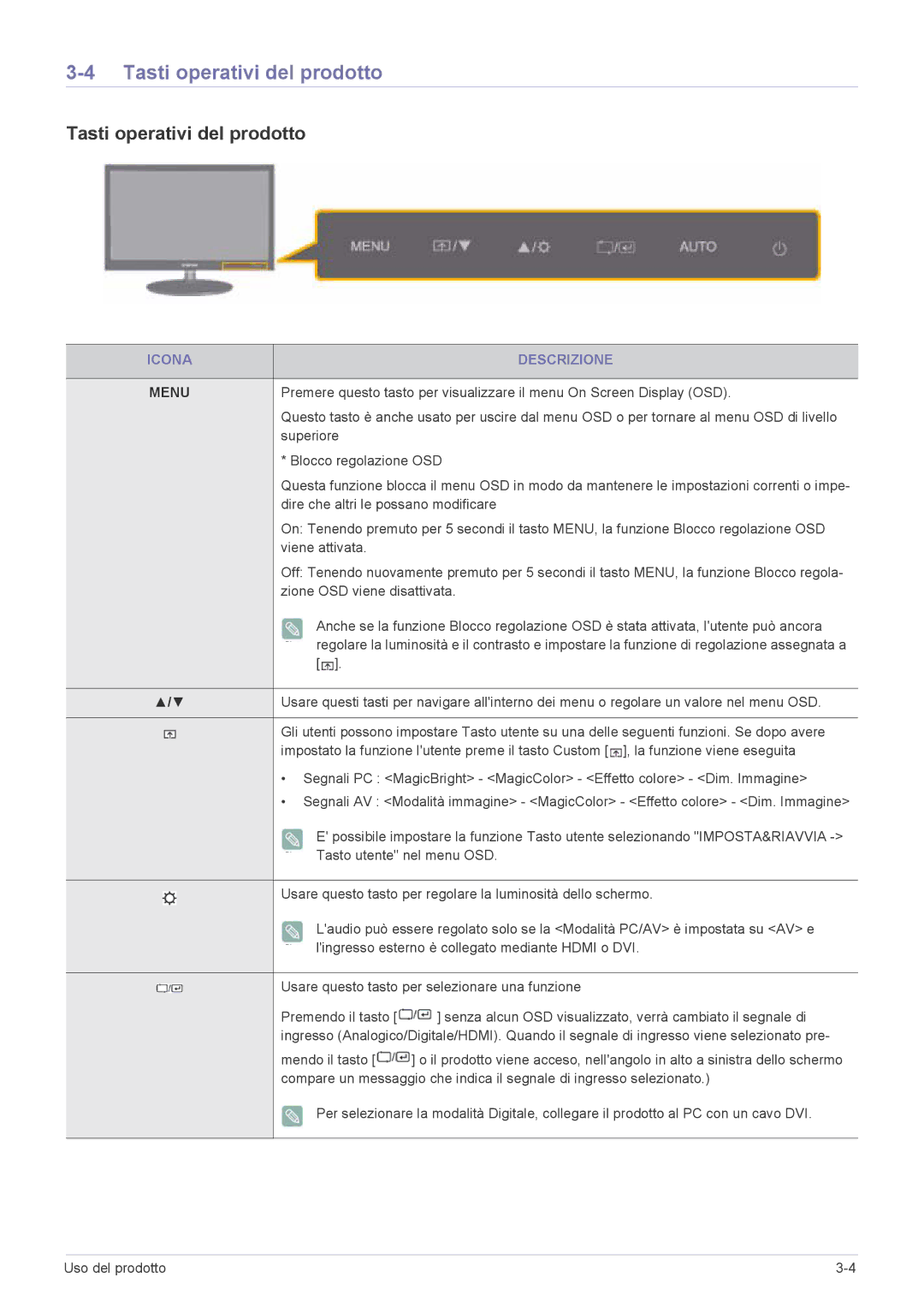LS27EFHKUV/EN specifications
Samsung has consistently been a frontrunner in the realm of technology and electronics, and the Samsung LS27EFHKUV/EN is no exception. This monitor belongs to the Samsung Smart Monitor series, uniquely designed to cater to both productivity and entertainment needs. Designed for users who demand versatility and cutting-edge technology, the LS27EFHKUV/EN offers a plethora of features that make it a standout choice in the crowded monitor market.One of the defining attributes of this model is its impressive 27-inch display. With a resolution of 2560 x 1440 pixels, it delivers stunning clarity and detail, whether you’re working on intricate design projects, streaming movies, or playing high-definition games. The QHD resolution provides a significant upgrade from standard Full HD, offering a more immersive viewing experience.
The LS27EFHKUV/EN is built on an IPS panel, known for its excellent color accuracy and wide viewing angles. Users can expect rich, vibrant colors that remain consistent even when viewed from off-angles. This feature is particularly beneficial for creative professionals who rely on precise color representation in their work.
In terms of design, the monitor features a sleek and modern aesthetic that complements any workspace. It boasts a slim profile with minimal bezels, maximizing screen real estate for a more engaging experience. The ergonomic stand allows for height adjustment, tilt, and swivel options, ensuring that users can find their most comfortable viewing position.
Another key aspect of the LS27EFHKUV/EN is its Smart Hub functionality. This feature enables users to access various streaming services directly from the monitor, eliminating the need for a separate device. Combined with Samsung’s Tizen OS, users can easily navigate through apps and services, making it a versatile option for both entertainment and productivity.
The monitor also supports wireless connectivity, allowing for seamless integration with other smart devices. Features like screen mirroring and Smart View enhance its usability, making it easy to share content from smartphones or tablets directly onto the large screen.
Additionally, the LS27EFHKUV/EN has built-in productivity tools, including a virtual desktop feature, which can be especially useful for remote work. The monitor also includes multiple input ports such as HDMI and USB-C, providing flexibility in connectivity options.
In summary, the Samsung LS27EFHKUV/EN is a sophisticated blend of design, functionality, and technology. With its stunning visuals, smart features, and ergonomic design, it caters to the diverse needs of modern users, making it an ideal choice for both home and office environments. Whether you're a gamer, a professional, or just looking for a reliable display for media consumption, this monitor stands ready to meet your demands with excellence.