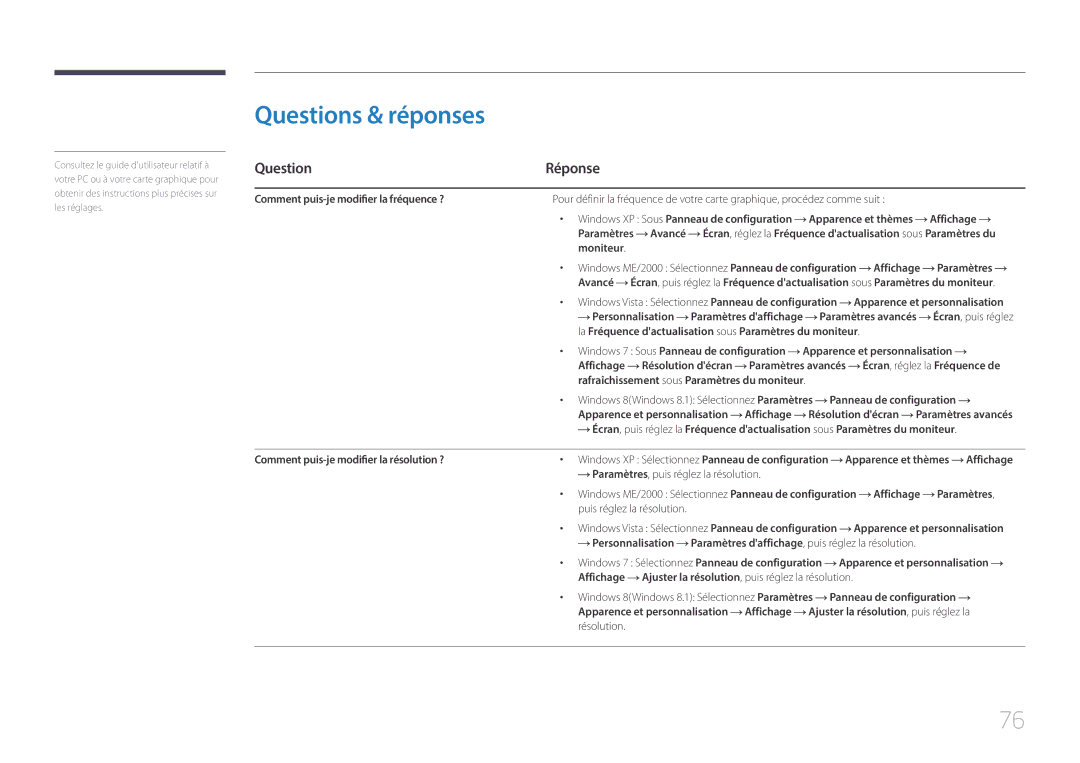LS29E790CNS/EN specifications
The Samsung LS29E790CNS/EN is a sophisticated ultra-wide monitor designed for diverse usage scenarios, from professional workstations to immersive entertainment. With a 29-inch screen that features a 21:9 aspect ratio, this monitor transforms multitasking and enhances productivity by providing ample screen real estate.One of the standout features of the LS29E790CNS/EN is its high-resolution display. Offering a resolution of 2560 x 1080 pixels, this monitor provides stunning clarity, allowing users to view detailed images and crisp text. Whether you are editing photos, creating designs, or working on spreadsheets, the ultra-wide format enables efficient side-by-side multitasking that improves workflow.
The LS29E790CNS/EN utilizes advanced PLS (Plane-to-Line Switching) technology, which enhances the display's color reproduction and viewing angles. This means that the monitor delivers vibrant colors and consistent brightness, even when viewed from extreme angles. Users can enjoy stunning visuals whether they are sitting in front of the monitor or sharing content with others nearby.
Another noteworthy aspect is its impressive color accuracy, with support for 100% sRGB coverage. This makes it an ideal choice for graphic designers, photographers, and video editors who require precise color representation in their work. The monitor also features Samsung's Picture-by-Picture (PBP) functionality, allowing users to connect and view content from multiple sources simultaneously. This is particularly beneficial for users who may want to keep an eye on a reference image or video while working on their primary display task.
In terms of connectivity, the LS29E790CNS/EN includes multiple ports, such as HDMI and DisplayPort, ensuring compatibility with a range of devices from computers to gaming consoles. Furthermore, it is equipped with built-in speakers, which enhance the multimedia experience for casual viewers and gamers.
Device ergonomics are also considered in the design of this monitor. With adjustable height, tilt, and swivel options, users can customize their viewing experience for maximum comfort. This flexibility is essential for long working hours, helping to reduce fatigue and improve productivity.
In summary, the Samsung LS29E790CNS/EN is a versatile ultra-wide monitor that combines advanced display technologies with practical features, making it an excellent choice for both work and entertainment. Whether you are enhancing your productivity at the office or enjoying immersive media at home, this monitor is engineered to elevate your visual experience.