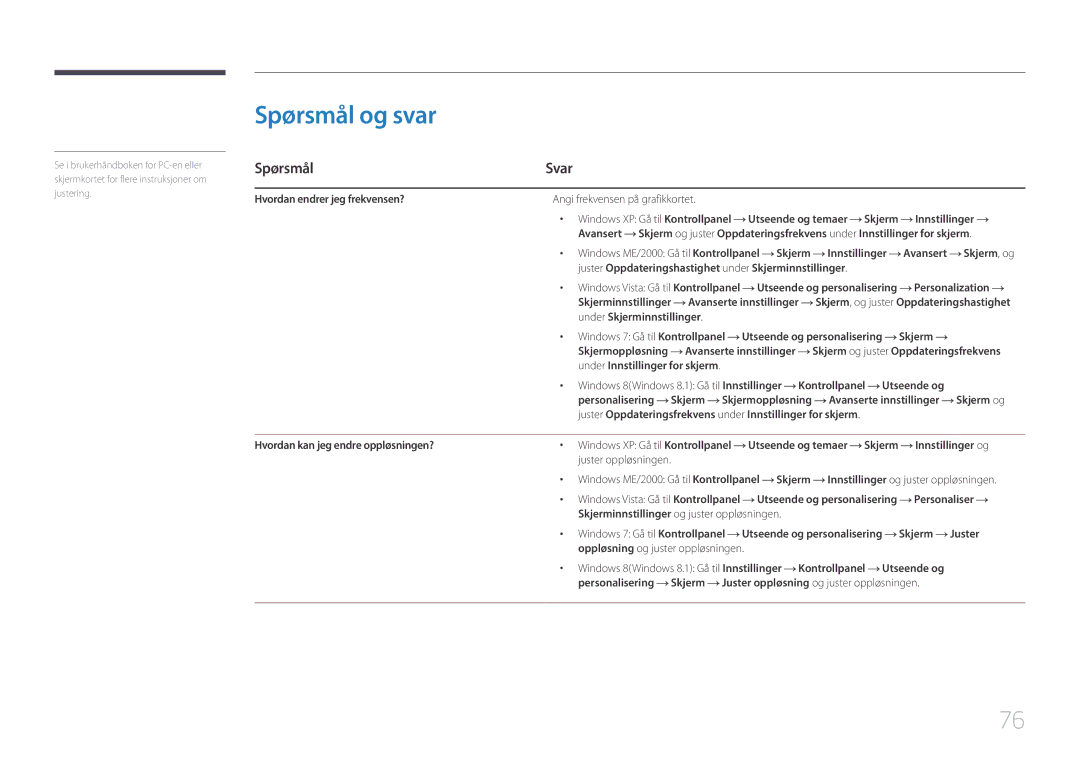Skjerm Brukerhåndbok
Innholdsfortegnelse
Installere programvaren
Spesifikasjoner
Før du tar produktet i bruk
Copyright
Sikre installasjonsområdet
Symboler
Sikkerhetstiltak
Forholdsregler ved oppbevaring
Rengjøring
Elektrisitet og sikkerhet
Installasjon
Samsung
Bruk
Gnister kan forårsake eksplosjon eller brann
Eller inndata-/utdataportene osv
Page
Riktig stilling ved bruk av produktet
Forberedelser
Kontrollere komponentene
Komponenter
Hurtigoppsettveiledning Garantikort Brukerhåndbok
Deler
Kontrollpanel
Ikoner Beskrivelse
Flerretningsknapp som gjør det enklere å navigere
OPP/NED Juster Brightness, Contrast, Sharpness
Direktetastveiledning
Off
Funksjonstastveiledning
IkonerBeskrivelse
JOG-knapp Strømsparing/ikke-signal
JOG-knapp Handling
Baksiden
Port Beskrivelse
Justere produktets vinkel og høyde
Installasjon
Skjermens vinkel og høyde kan justeres
Forsiktig
Antityverilås
Slik låser du en antityverilåseenhet
Koble til og bruke en kildeenhet
Før tilkobling
Koble til og bruke en PC
Kontrollpunkter før tilkobling
Koble til hodetelefoner eller høyttalere
Tilkobling med DP-kabelen
Angitt
Koble til strømmen
Så kobler du strømkabelen til strømuttaket
Med tommelen og pekefingeren i pilens retning mens du
Rydde i de tilkoblede kablene
Stativet
Driverinstallasjon
Velge optimal oppløsning
Skjermoppsett
Samsung Magic Bright
Konfigurere Samsung Magic Bright
Du kan tilpasse lysstyrken etter behov
AV-modus
Det valgte alternativet brukes
Konfigurere Brightness
Brightness
Juster Brightness ved å styre JOG-knappen VENSTRE/HØYRE
Konfigurere Contrast
Contrast
Juster Contrast ved å styre JOG-knappen VENSTRE/HØYRE
Konfigurere Sharpness
Sharpness
Juster Sharpness ved å styre JOG-knappen VENSTRE/HØYRE
Color
Konfigurere Color
Juster skjermens fargetone
Mode1 / Mode2 / Mode3
Hdmi Black Level
Konfigurere Hdmi Black Level-innstillinger
Konfigurere Eye Saver Mode
Eye Saver Mode
Gir optimal bildekvalitet som passer for å hvile øynene
Game Mode
Konfigurere Game Mode
Konfigurere Response Time
Response Time
Standard / Faster / Fastest
Endre Picture Size
Picture Size
Endre bildestørrelsen
Signalene
Vis bildet med størrelsesforholdet
Konfigurere H-Position og V-Position
Screen Adjustment
Position Flytt skjermbildet opp eller ned
Konfigurere PIP/PBP-innstillinger
PIP/PBP
Aktiver eller deaktiver PIP/PBP Mode-funksjonen
Konfigurere PIP/PBP Mode
Off / On
Konfigurere Size
Velg størrelse og sideforhold for underskjermen
Skjermen er 1280 x 1080 bredde x høyde
Bredde x høyde
Konfigurere Position
Konfigurere Sound Source
Angi hvilken skjerm du ønsker å høre lyden for
Velg kilde for hver skjerm
Konfigurere Source
DisplayPort / Hdmi 1 / Hdmi
Hdmi
Signalene
Konfigurere Picture Size
Velg bildestørrelse for underskjermbildet
En digital utgangsenhet er tilkoblet via HDMI/DP-kabelen
Picture Size Apply Auto Auto Cancel
Angi Picture Size for hver av de to skjermdelene
Picture Size Apply 169 Cancel
Juster kontrastnivået for underskjermen
Tilgjengelig i PBP-modusSize
Juster kontrastnivået for hver skjerm
Koordinere skjermmenyen OSD
Transparency
Endre Transparency
Angi gjennomsiktigheten for menyvinduene
Konfigurere Language
Language
Angi menyspråket
Konfigurere Display Time
Display Time
Sec / 10 sec / 20 sec / 200 sec
Konfigurere Volume
Juster Volume ved å styre JOG-knappen VENSTRE/HØYRE
Oppsett og tilbakestilling
Sound
Konfigurere Sound Mode
Konfigurere Select Sound
Eco Saving Plus
Konfigurere Eco Saving Plus
Konfigurere Off Timer
Off Timer
Du kan angi at produktet skal slås av automatisk
Konfigurere Turn Off After
Juster Turn Off After ved å styre JOG-knappen VENSTRE/HØYRE
PC/AV Mode
Konfigurere PC/AV Mode
DisplayPort Ver
Konfigurere DisplayPort Ver
Source Detection
Konfigurere Source Detection
Aktiver Source Detection
Auto Inndatakilden blir gjenkjent automatisk
Konfigurere Key Repeat Time
Key Repeat Time
Trykket på en knapp
Power LED On
Konfigurere Power LED On
Reset All
Tilbakestille innstillingene Reset All
Information-menyen og andre menyer
Information
Vise Information
Vis den gjeldende inndatakilden, frekvensen og oppløsningen
Contrast
Brightness
Sharpness
Konfigurere Volume i det første skjermbildet
Volume
Installere programvaren
Easy Setting Box
Installere programvaren
Fjerne programvaren
Før du kontakter Samsungs kundeservicesenter
Feilsøkingsveiledning
Teste produktet
Kontrollere oppløsningen og frekvensen
Problemer Løsninger
Meldingen Check Signal Cable vises
Not Optimum Mode vises
Kontroller følgende
Problemer
Juster Brightness og Contrast
Sjekk at lydkabelen er tilkoblet, eller juster volumet
Kontroller volumet
Justerer volumet
Ens lydkort eller programvare
Spørsmål og svar
Spørsmål
Utseende og temaer Skjerm
PC-en
Generelt
Spesifikasjoner
Modellnavn
Temperatur 10 C 40 C 50 F 104 F
Luftfuktighet 10 % 80 %, ikke-kondenserende
Temperatur -20 C 45 C -4 F 113 F
Luftfuktighet 5 % 95 %, ikke-kondenserende
Strømsparer Strøm PÅ Strømbryter av på/av-knapp
Strømsparer
30,6 W Testbetingelse for Energy Star Mindre enn 0,3 W
Tabell over standard signalmodus
Modellnavn S29E790C
Oppløsning
Pikselklokke MHz Synk.polaritet H/V KHz
46,875 75,000 49,500 +/+
48,363 60,004 65,000
56,476 70,069 75,000
60,023 75,029 78,750 +/+
Tillegg
Kontakt Samsung
800-10-7267 Samsung
800-6225 800-0726-7864
800-2791-9267 800-2791-9111
800-7267 800-0101
000-405-437-33
02-201-24-18
055 233
800 111 31, Безплатна телефонна линия
030-6227
01 48 63 00
0180 6 Samsung bzw
Anruf
08008 726 78 64 08008 Samsung Apel Gratuit
011 321
Samsung 0800-726
Brezplačna številka
88-555-55-55
810-800-500-55-500
800-555-555
GSM 7799, VIP care
852 3698
0800
021-56997777 08001128888
0120-363-905
1800 588
1800 3000 8282 Toll Free 1800 266 8282 Toll Free
94117540540
Gsam
Samsung 800 726
8002474357
18252273
80-1000-12
23052574020
847267864
08 197 267
262508869
En produktskade som er forårsaket av kundens feil
Ikke en produktdefekt
Annet
Korrekt avfallshåndtering
Gjelder i land med avfallssortering
Terminologi
OSD skjermmeny Med