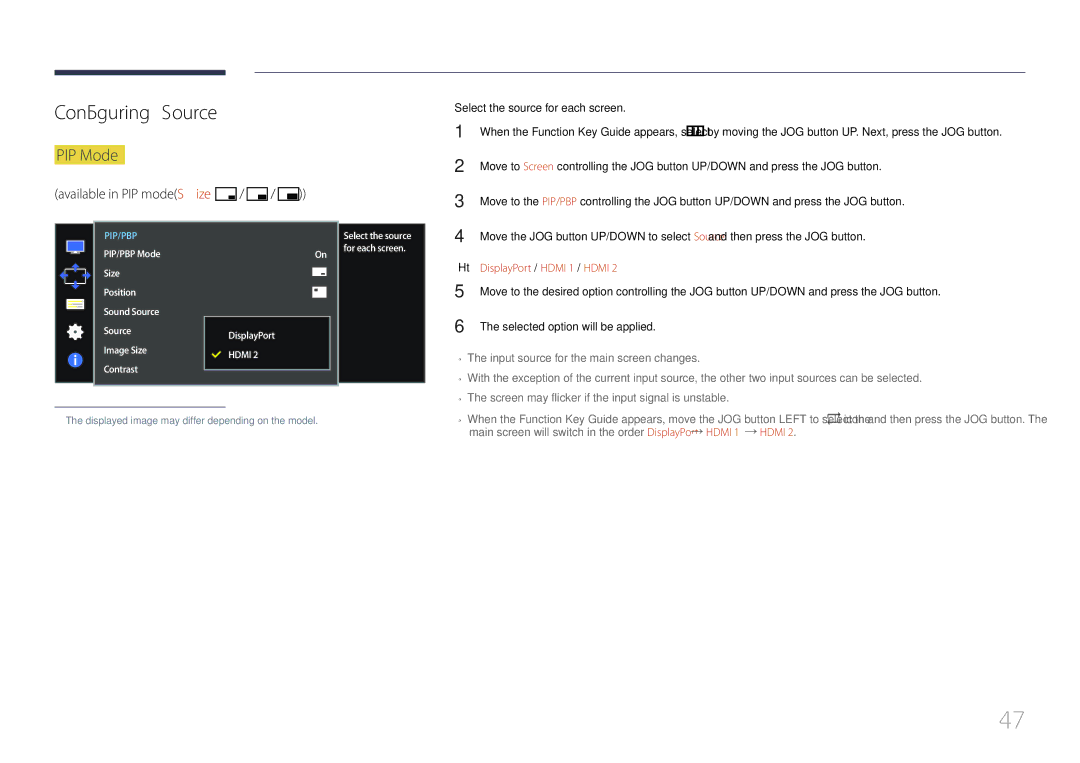LCD Monitor
Table of contents
Installing the Software
Specifications
Copyright
Before Using the Product
Symbols
Securing the Installation Space
Safety Precautions
Precautions for storage
Power off the product and computer
Cleaning
Electricity and Safety
Installation
Samsung
Operation
Product failure, an electric shock or fire may result
Output ports, etc
Page
Correct posture to use the product
Components
Cleaning cloth
Preparations
Checking the Components
Multi directional button that helps navigate
Parts
Control Panel
JOG Button
Off
UP/DOWN Adjust Brightness, Contrast, Sharpness
Direct Key guide
Return
Function Key Guide
Source Change
Power Off
Port
Reverse Side
Adjusting the Product Tilt and Height
Installation
Page
To lock an anti-theft locking device
Anti-theft Lock
Connection Using the Hdmi Cable
Connecting and Using a Source Device
Before Connecting
Connecting and Using a PC
Source is not set
Connection Using the DP Cable
Connecting to Headphones or Speakers
On the PC
Next, connect the power cable to the power outlet
Connecting the Power
STAND-REAR
Tidying Up the Connected Cables
Connecting a PC to the Product
Connecting the Product to a PC as a USB HUB
Utilizing the Product as a USB HUB
Select your product model from the list of models
Driver Installation
Setting Optimum Resolution
Click Windows Driver
Brightness
Screen Setup
Configuring Brightness
Adjust the Brightness controlling the JOG button LEFT/RIGHT
Selected option will be applied
Configuring Contrast
Adjust the Contrast controlling the JOG button LEFT/RIGHT
Contrast
Sharpness
Configuring Sharpness
Adjust the Sharpness controlling the JOG button LEFT/RIGHT
Configuring Game Mode
Game Mode
You can customize the brightness to suit your preferences
Configuring Samsung Magic Bright
Samsung Magic Bright
Movie Color Hdmi Black Level Custom
Color
Configuring Color
Adjust the tint of the screen
Gamma Adjust the middle level of luminance
Hdmi Black Level
Configuring the Hdmi Black Level Settings
Standard / Faster / Fastest
Configuring the Response Time
Response Time
Change the picture size
Screen Adjustment
Image Size
Changing the Image Size
AV mode
Selected option will be applied
Configuring H-Position & V-Position
Position & V-Position
PIP/PBP
Off / On
PIP/PBP Mode
Enable or disable the PIP/PBP Mode function
Width x height
Size
By moving the JOG button UP. Next, press the JOG button
Screen is 1720 x 1440 width x height
Position
PIP mode
Configuring Sound Source
DisplayPort / Hdmi 1 / Hdmi
Configuring Source
Select the source for each screen
Available in PBP modeSize
Hdmi
Select the image size for sub-screen
Configuring Image Size
Digital output device is connected using the HDMI/DP cable
These signals
Set the Image Size for each of the divided screens
Available in PBP modeSize PC mode
Image Size Apply 169 Cancel
Adjust the contrast level for sub-screen
Adjust the contrast level for each screen
Set the menu language
Configuring Language
Coordinating OSD
Language
Sec / 10 sec / 20 sec / 200 sec
Configuring Display Time
Display Time
Set the transparency for the menu windows
Transparency
Changing Transparency
Sound
Setup and Reset
Configuring Volume
Adjust the Volume controlling the JOG button LEFT/RIGHT
50%
Configuring Sound Mode
Configuring Select Sound
Eco Saving
Configuring Eco Saving
USB Super Charging
Configuring USB Super Charging
Off Disable USB Super Charging
Configuring PC/AV Mode
PC/AV Mode
DisplayPort Ver
Configuring DisplayPort Ver
Auto The input source is automatically recognized
Configuring Source Detection
Source Detection
Pressed
Configuring Key Repeat Time
Key Repeat Time
You can set the product to automatically turn off
Off Timer
Configuring Off Timer
――This option is only available when Off Timer is set to On
Configuring Turn Off After
Configuring Power LED On
Power LED On
Initializing Settings Reset All
Reset All
Displaying Information
View the current input source, frequency and resolution
Information Menu and Others
Information
Sharpness
Brightness
Contrast
Volume
Configuring Volume in the Initial Screen
Removing the Software
Installing the Software
Easy Setting Box
Installing the Software
Checking the Resolution and Frequency
Troubleshooting Guide
Testing the Product
Check the following
Screen keeps switching on and off
Not Optimum Mode is displayed
Adjust Brightness and Contrast
Ports Are not working
Volume is too low
There is no sound
Video is available but there is no sound
Monitor ,
Adjust the resolution
How can I change the frequency?
Set the frequency on your graphics card
Personalize
How do I set power-saving mode?
Settings or Bios Setup on the PC
Appearance and Themes Display
General
Specifications
Storage
Environmental conditions Operating
Off
PowerSaver
Power Indicator
Power Consumption
Standard Signal Mode Table
VESA, 1440 x
VESA, 1024 x
VESA, 1152 x
VESA, 1280 x
Contact Samsung World Wide
Appendix
800-2791-9267 800-2791-9111 English
Samsung English
800-10-7267 Samsung English
800-6225 800-0726-7864 English
999
0800-777-08
000-405-437-33 English
02-201-24-18
030-6227
70 70 19
0818
800-7267
Samsung 0800-726
Lub +48 22 Koszt połączenia według taryfy operatora
08008 726 78 64 08008 Samsung Apel Gratuit
011 321
10-800-500-55-500
800-614-40
+7-495-363-17-00
VIP care
0120-363-905
852 3698 English
0800
021-56997777 08001128888
08000-7267864 16580
1800 3000 8282 Toll Free 1800 266 8282 Toll Free
94117540540
Gsam
200
18252273 English
80-1000-12
444 77 Samsung 800 726
1969
9999
800-00-0077
Samsung 726
Others
Product damage caused by customers fault
Not a product defect
Correct Disposal
OSD On Screen Display On
Terminology