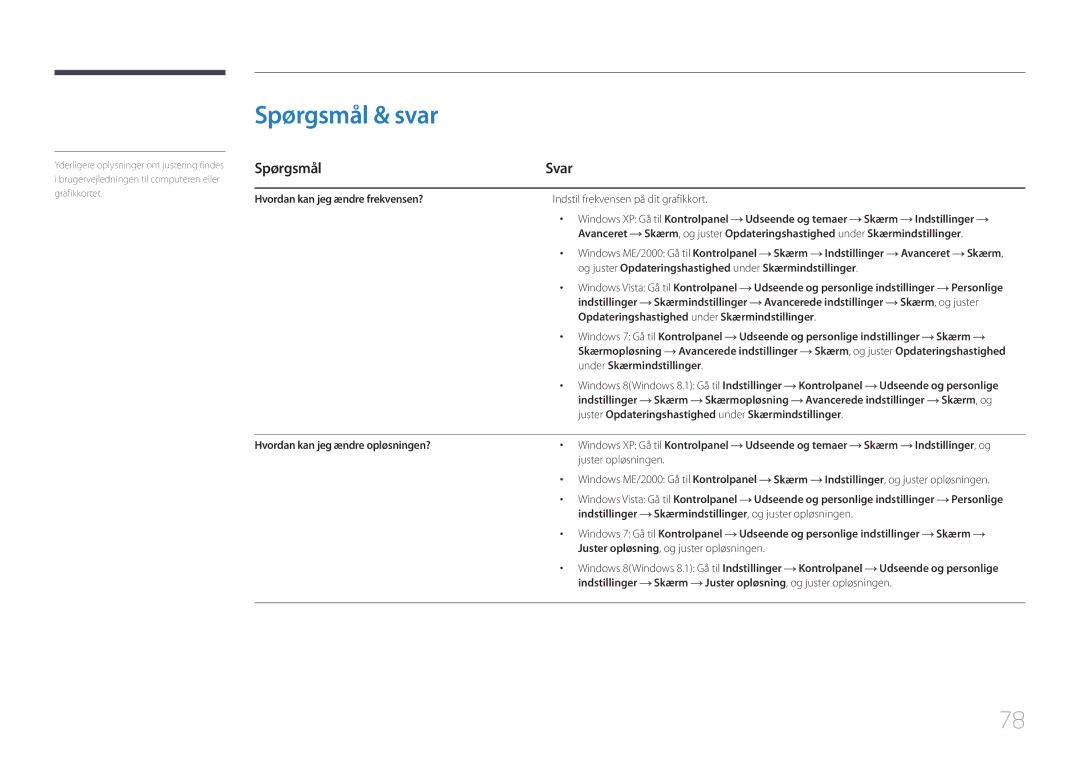LCD-skærm Brugervejledning
Indholdsfortegnelse
Installation af softwaren
Specifikationer
Inden produktet anvendes
Ophavsret
Sikkerhedsforanstaltninger
Sikring af installationspladsen
Symboler
Foranstaltninger for opbevaring
Rengøring
Elektricitet og sikkerhed
Hænder. Ellers kan der opstå elektrisk stød
Installation
Samsung
Betjening
Gnister kan medføre en eksplosion eller brand
Via ventilationsåbningen eller ind-/udgangsporte osv
Eller på gulvet
Personskade
Dit syn
Korrekt kropsstilling ved brug af produktet
Komponenter
Forberedelser
Kontrol med komponenterne
――Komponenter kan variere på forskellige geografiske steder
Mangerettet knap, der hjælper dig med at navigere
Dele
Kontrolpane
Knap
Vejledning til direkte taster
OP/NED Justér Brightness, Contrast, Sharpness
Off
Vejledning til funktionstaster
Trykenter Det valgte element anvendes
Ændring af kilde
Sluk for strømmen
Bagside
――Denne port kan kun tilsluttes til en computer
Installation
Justering af produktets hældning og højde
Forsigtig
Tyverisikringslås
Sådan låses en tyverisikring
Tilslutning og brug af en computer
Tilslutning og brug af en kildeenhed
Inden tilslutning
Kontroller inden tilslutning
Tilslutning med DP-kablet
Tilslutning af hovedtelefoner eller højttalere
Pcen
Tilslutning af strømmen
Sæt derefter strømkablet til stikkontakten
――Indgangsspændingen skiftes automatisk
Organisering af de tilsluttede kabler
At fastgøre det
Indsæt og fastgør kablerne i hullet
Tilslutning af produktet til en computer som en USB-hub
Tilslutning af en computer til produktet
Anvendelse af produktet som en USB-hub
Klik på Windows Driver
Driverinstallation
Indstilling af optimal opløsning
Vælg din produktmodel på listen med modeller
Konfiguration af Brightness
Skærmopsætning
Brightness
Den valgte mulighed bliver anvendt
Contrast
Konfiguration af Contrast
Indstillet til PBP-tilstand
Sharpness
Konfiguration af Sharpness
Game Mode
Konfiguration af Game Mode
Samsung Magic Bright
Konfiguration af Samsung Magic Bright
Movie Color Hdmi Black Level Custom
Gamma Justér mellemniveauet for luminans
Color
Konfiguration af Color
Mode1 / Mode2 / Mode3
Hdmi Black Level
Konfiguration af indstillingerne for Hdmi Black Level
Kontrastforholdet
Indstillet til PIP-tilstand
Response Time
Konfiguration af Response Time
Standard / Faster / Fastest
Ændring af Image Size
Skærmjustering
Image Size
Ændr billedstørrelsen
Signaler
AV-tilstand
Position & V-Position
Konfiguration af H-Position og V-Position
PIP/PBP
――Kompatibel med Windows 7 og Windows
Konfiguration af PIP/PBP Mode
Off / On
Konfiguration af Size
Skærmen er 1720 x 1440 bredde x højde
Bredde x højde
――Skærmen kan flimre, hvis indgangssignalet er ustabilt
Konfiguration af Position
――Ikke tilgængelig, når PBP er valgt
Konfiguration af Sound Source
PIP-tilstand
DisplayPort / Hdmi 1 / Hdmi
Konfiguration af Source
Vælg kilden for hver skærm
――Inputkilden for hovedskærmen skifter
Hdmi
Tilgængelig i PBP-tilstandSize
Konfiguration af Image Size
Vælg billedstørrelse for underskærmen
Tilgængelig i PBP-tilstandSize PC-tilstand
Indstil Image Size for de enkelte opdelte skærme
Disse signaler
En enhed med digital udgang er tilsluttet via HDMI/DP-kablet
Tilgængelig i PIP-tilstandSize
Juster Contrast ved at flytte JOG-knappen VENSTRE/HØJRE
PIP/PBP Mode Level for each Size Screen
Konfiguration af Language
Koordinering af OSD
Language
Indstil menusproget
Display Time
Konfiguration af Display Time
Sec / 10 sec / 20 sec / 200 sec
Transparency
Ændring af Transparency
Indstil gennemsigtigheden for menuvinduerne
Konfiguration af Volume
Opsætning og nulstilling
Sound
Konfiguration af Sound Mode
50%
Konfiguration af Select Sound
Eco Saving
Konfiguration af Eco Saving
USB Super Charging
Konfiguration af USB Super Charging
Off Deaktiver USB Super Charging
Vælge -ikonet. Du kan vælge PC eller AV
PC/AV Mode
Konfiguration af PC/AV Mode
Indstil til AV når tilsluttet til en AV-enhed
DisplayPort Ver
Konfiguration af DisplayPort Ver
Knappen
Source Detection
Konfiguration af Source Detection
Aktivering af Source Detection
Key Repeat Time
Konfiguration af Key Repeat Time
Trykkes på knappen
Off Timer
Konfiguration af Off Timer
Du kan indstille produktet til at slukke automatisk
Konfiguration af Turn Off After
Power LED On
Konfiguration af Power LED On
Reset All
Initialisering af indstillinger Reset All
Vis den aktuelle inputkilde, frekvens og opløsning
Information
Visning af Information
Tryk derefter på JOG-knappen
PBP-tilstand
Brightness
Contrast
Sharpness
Volume
Juster Volume ved at flytte JOG-knappen VENSTRE/HØJRE
Installation af softwaren
Installation af softwaren
Easy Setting Box
Fjernelse af softwaren
Afprøvning af produktet
Problemløsningsvejledning
Betingelser, inden du kontakter Samsungs servicecenter
Kontrol af opløsning og frekvens
Kontroller følgende
Meddelelsen Check Signal Cable vises
Not Optimum Mode vises
Skærmen bliver ved med at tænde og slukke
Juster Brightness og Contrast
Der er billede, men ingen lyd
Der er ikke nogen lyd
Lydstyrken er for lav
Portene Virker ikke
Spørgsmål & svar
Svar
Hvordan indstiller jeg strømbesparende tilstand?
Opsætningen på pcen
Generelt
Signalforbindelser HDMI, DP-port
Specifikationer
Strømforsyning AC 100 240 V~ +/- 10 %, 50/60 Hz ± 3 Hz
Miljømæssige overvejelser Drift
Opbevaring
Strømsparer
Strømindikator Fra Til Strømforbrug Typisk 64 W Maks W
――SOG Sync On Green understøttes ikke
Tabel over standardsignaltilstand
VESA, 1280 x
VESA, 1024 x
VESA, 1152 x
VESA, 1440 x
Appendiks
Kontakt Samsung
800-6225 800-0726-7864 English
Samsung English
800-10-7267 Samsung English
800-2791-9267 800-2791-9111 English
02-201-24-18
0800-777-08
000-405-437-33 English
999
800-7267
70 70 19
0818
030-6227
011 321
Lub +48 22 Koszt połączenia według taryfy operatora
08008 726 78 64 08008 Samsung Apel Gratuit
Samsung 0800-726
VIP care
800-614-40
+7-495-363-17-00
10-800-500-55-500
021-56997777 08001128888
852 3698 English
0800
0120-363-905
Gsam
1800 3000 8282 Toll Free 1800 266 8282 Toll Free
94117540540
08000-7267864 16580
444 77 Samsung 800 726
18252273 English
80-1000-12
200
Samsung 726
9999
800-00-0077
1969
Produktet er ikke defekt
En produktskade, som kunden har forårsaget
Andet
Korrekt bortskaffelse
Gælder i lande med systemer til affaldssortering
Terminologi
Skanderingshastighed