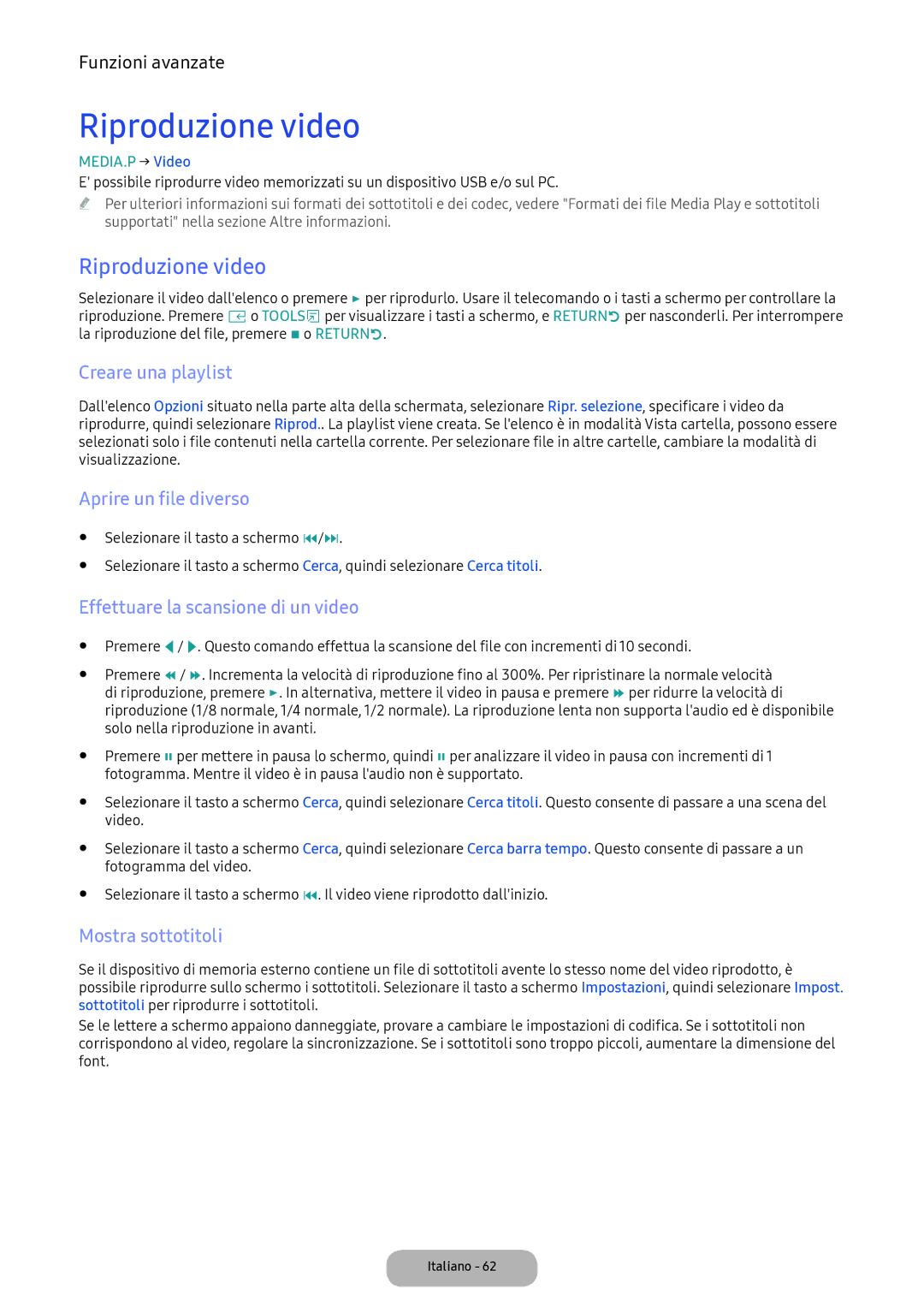Manuale dellutente
Avviso relativo alla trasmissione TV digitale
Più appropriato
Collegamento a dispositivi AV lettori Blu-ray, DVD
Installazione staffa a parete/piedistallo da
Collegamento del cavo di alimentazione e
Connessione a uno slot Common Interface
Comportare lesioni personali o danni alla proprietà
Istruzioni relative allalimentazione
Comportare lesioni gravi perfino letali
Non eseguire Seguire obbligatoriamente
Istruzioni relative allinstallazione
Poiché la parte anteriore
Il prodotto, potrebbe causarne
La caduta e ferirsi
Del prodotto è più pesante
Istruzioni relative alla pulizia
Istruzioni relative alluso
Il cavo dellantenna
Potrebbe cadere e provocare
Allesterno, dove può essere
Elettriche o un incendio
Evitare di utilizzare il prodotto
Esposto a pioggia o neve
Garantire unadeguata ventilazione al prodotto
Altre avvertenze
Accessori e cavi
Cavi di ingresso venduti separatamente
Installazione del piedistallo
Spegnimento
Uso del Pannello di controllo
Selezione della Media Play
Controller TV
Modalità Standby
Impostazione
Tasti del telecomando standard
Inserimento delle batterie tipo AAA
Vicinanze di lampade a fluorescenza o insegne al neon
Come scorrere i menu
Uso del menu principale OSD On Screen Display
Collegamento dellalimentazione
DVI e audio
Oppure potrebbe verificarsi un errore di connessione
Collegamento a dispositivi AV lettori Blu-ray, DVD, ecc
Questo prodotto non supporta la funzione Ethernet via Hdmi
Seguenti funzioni di controllo a distanza
Org
Uso della funzione MHL
†REW, …FF, ∂ Riproduci, ∑ Pausa, Arresta, RMenu precedente
Dotazione
Collegamento a dispositivi audio
Uso di una connessione cuffie
Collegamento a un PC
Uso di una connessione via cavo HDMI, HDMI-DVI o D-sub
Potrebbe subire danni
Caso di problemi, contattare il service provider
Uso della Scheda CI o CI+
Zona
Modalità di visualizzazione ingresso D-Sub e HDMI/DVI
MAC
Istruzioni per luso della funzione Modifica Nome
Modifica della sorgente di ingresso
Sorgente
Informazioni
Corretta postura durante luso del prodotto
Modifica della modalità immagine preimpostata
Modalità immagine
Regolazione delle impostazioni dellimmagine
Formato immagine
Modifica del Formato immagine
Formato immagine
Menu → Immagine → Formato immagine
Dimens schermo 43 169 / Wide Zoom / Zoom
Regolazione schermo PC
Calibrazione dello schermo
Regolazione auto
Uso del prodotto come schermo PC
Picture In Picture PIP
Menu → Immagine → Impostazioni avanzate
Modifica delle Opzioni immagine
Impostazioni avanzate
Toni colore Freddo / Standard / Caldo1 / Caldo2
Opzioni immagine
Menu → Immagine → Opzioni immagine
Reimposta immagine
Modifica della modalità audio preimpostata
Immagine off
Modalità audio
Menu → Suono → Effetto audio
Regolazione delle impostazioni audio
Effetto audio
Equalizzatore
Impostazioni supplementari
Reset audio
Impostazioni altoparlanti
Selezione della Modalità audiot
Sintonizzazione automatica
Memorizzazione dei canali
Antenna
Paese area
Sintonizzazione canale analogico
Sintonia Manuale
Sintonizzazione canale digitale
Elenco canali
Uso del tasto Info Now & Next Guide
Uso del menu Canale
Cambiare i canali
Cambiare lelenco canali
Guida
Cambiare il segnale trasmesso
Uso di Vis. canali
Menu → Trasmissione → Gest. pianificazione
Gest. pianificazione
Uso del menu Pian. visione
Visione pianificata dei canali analogici
Modificare lelenco timer
Visione pianificata dei canali digitali
Annullare una visione pianificata
Rinominare canali analogici
Modifica canale
Rimuovere canali
Modifica pref. t
Rinominare un elenco di canali preferiti
Aggiungere canali
Rimuovere canali
Riorganizzare lelenco dei canali preferiti
Trasferimento elenco canali
Altre funzioni
Sintonia fine
Elimina profilo operatore CAM
Testo digitale solo RU
Opzioni audio
Lingua Teletext
Alla scheda CI
Interfaccia comune
Menu → Trasmissione → Interfaccia comune
Televisore acceso o spento
Durata
Timer stand-by
Impostazione dellorario
Menu → Sistema → Durata
Timer accensione
Timer spegnimento
Prot. Auto. dopo
Soluzioni economiche
Soluzione Eco
Cambia PIN
Blocco programmi
Blocco programma
Blocco canali
Menu → Sistema → Lingua menu
Lingua menu
Generale
Modalità gioco
Menu → Sistema → Anynet+ HDMI-CEC
Anynet+ HDMI-CEC
DivX Video On Demand
Menu → Sistema → DivX Video On Demand
Menu Supporto
Auto diagnosi
Modalità duso
Aggiornamento software
Aggiornamento alla versione più recente
Contattare Samsung
Elenco sorgenti
Applicazione
Menu Applicazione
Collegamento di un dispositivo USB
Riproduzione dei file selezionati
Scollegamento di un dispositivo USB
Media Play
Menu → Applicazioni → Media Play
Riproduzione video
Riproduzione video
Impostazioni aggiuntive per la riproduzione video
Creare una playlist
Riproduzione di foto
Slide show
Aprire un file diverso
Selezionare una modalità di immagine
Impostazioni aggiuntive per la riproduzione di foto
Mini lettore
Modalità suono
Modalità Sport t
Riproduzione di musica
Effettuare la scansione di un brano musicale
Anynet+ HDMI-CEC
Visualizza TV
Menu Anynet+ HDMI-CEC
Impostazione del Anynet+ HDMI-CEC
Anynet+ HDMI-CEC
Passaggio da un dispositivo Anynet+ allaltro
No segnale std-by o Spegnimento automatico
Risoluzione dei problemi
Timer stand-byMENU → Sistema → Ora → Timer stand-by
Automatico
Menu → Trasmissione → Sintonizzazione automatica
Luminosità / Nitidezza
Supportata
Test immagine
Sistema → Soluzione Eco → Risparmio energia
Alimentazione
Sorgente o dal segnale
Dispositivo collegato
Il suono riprodotto dagli
Menu → Sistema → Impostazione
Funzione Impostazione
Utilizzare cavi con connettori a
Visualizzato un annuncio POP
Mediante banner
Dispositivi oppure spegnere e riaccendere il prodotto
Anynet+
Impostazione, ecc
HDMI-CEC. Al termine, selezionare il menu desiderato
Stato scollegato il cavo HDMI, eseguire una nuova ricerca
Cercare nuovamente dispositivi Anynet+
Prodotto con un cavo Hdmi
Risoluzioni delle immagini supportate
Formati dei file Media Play e sottotitoli supportati
Sottotitoli
Esterni
Formati dei file musicali supportati
Codec Video
Decoder audio
Altre limitazioni
Decoder video
Per spostare il testo nella metà
Funzione Teletext canali analogici
Pagina Teletext tipica
Tasto
Installazione staffa a parete/piedistallo da tavolo
Installazione staffa a parete/piedistallo da tavolo
Importante
Specifiche del kit di montaggio a parete Vesa
Installazione del kit di montaggio a parete
Montaggio a parete
Blocco antifurto Kensington
Per bloccare il prodotto seguire questi passaggi
Conservazione e manutenzione
Licenza
Specifiche
31 T
Indice
36 S
39 N
Adaptor information
Atencion Solo Para USO EN Interiores
Contatti Samsung World Wide