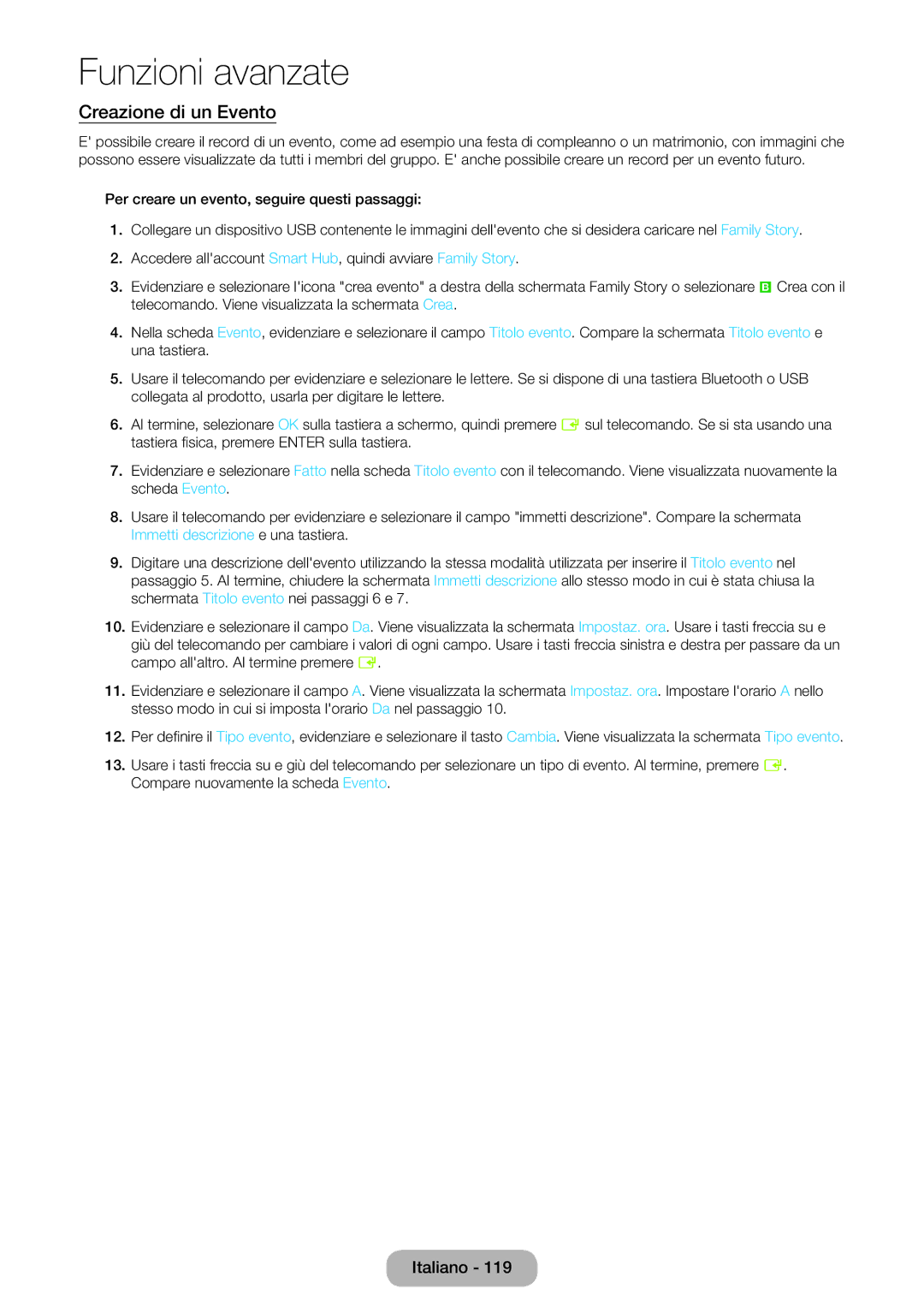Monitor TV LED
Avvertenza per la visualizzazione di immagini fisse
Avviso relativo alla trasmissione TV digitale
Contenuti
Controllate il simbolo
Precauzioni di sicurezza
Per iniziare
Istruzioni relative allinstallazione
Appoggiare il prodotto con cautela
Istruzioni relative alla pulizia
Per il cavo di alimentazione o il cavo
Ciò consente di evitare
Non collocare oggetti pesanti sopra il prodotto
Elenco delle funzioni disponibili
Garantire unadeguata ventilazione al prodotto
Altre avvertenze
Accessori e cavi
Modalità Standby
Uso del Pannello di controllo
Uso di Smart Hub
Inserimento delle batterie tipo AAA
Il telecomando standard
Mute
Tasti del telecomando standard
Immagine, Suono, Canale, Rete, Sistema, Supporto
Come scorrere i menu
Uso del menu principale OSD On Screen Display
Antenna VHF/UHF Cavo
Impostazioni di rete
Modalità duso
Aggiornamento software
Shift
Automatica
Sintonizzazione
→ Orologio → DST
Se si desidera impostare la modalità Demo Negozio On o Off
LOrologio
Completata
Collegamento a dispositivi AV lettori Blu-ray, DVD, ecc
Collegamenti
Uso del cavo Scart
Digital Audio OUT Optical
Collegamento a dispositivi audio
Uso di una connessione via cavo HDMI, HDMI-DVI o D-sub
Collegamento di servizio via cavo
Collegamento a un PC
MAC
Modalità di visualizzazione ingresso HDMI/DVI
→ Sorgente
Sorgente
Modifica della sorgente di ingresso
Che cosè Intel WiDi?
Condizioni duso
Connessione WiDi
Aggiorna
Istruzioni per luso della funzione Modifica Nome
Modifica della modalità Immagine preimpostata
Modalità immagine
Samsung MagicAngle
Corretta postura per utilizzare il prodotto
Nitidezza
Retroilluminazione
Contrasto
Luminosità
Formato immagine
Regolazione schermo
Modifica del Formato immagine
Menu → Immagine → Regolazione schermo
Uso del prodotto come schermo PC
Regolazione auto
Regolazione schermo PC
Calibrazione dello schermo
Modifica delle Opzioni immagine
Impostazioni avanzate
Opzioni immagine
Reimposta immagine
Modifica della modalità audio preimpostata
Modalità audio
Regolazione delle impostazioni audio
Effetto audio
Uscita Spdif
Impostazioni altoparlanti
Reset audio
Volume auto
Menu → Suono → Reset audio
Uso del menu Canale
Guida
Canale
Uso del tasto Info Guida Oggi & Domani
Uso dei tasti funzione e colorati con Canale
Uso di Strumenti con il menu Canale
Funzioni base del TV
Cambia ordine
Aggiungi
Modifica Preferiti
Vai a
Canale analogico Canale preferito. Canale bloccato
Gest. pianificazione
Uso dei tasti funzione e colorati con Elenco canali
Elenco canali
Canale analogico Programma prenotato. Canale bloccato
Memorizzazione dei canali
Antenna
Nazione
Sintonizzazione automatica
Rete
Altro tipo di ordinamento In base alla nazione
Canale, Frequenza, Larg. di banda
Frequenza, Modulazione, Symbol Rate
Sintonia Manuale
Menu → Canale → Sintonia Manuale
Riduzione effetto crosstalk
Tipo di guida
Trasferimento elenco canali
Sintonia fine
Naturale
Dinamica
Menu → Immagine → Tinta V/R
Colore
Tinta V/R
Menu → Immagine → Colore
Zoom/Posizione
Dimens schermo
Comp i, 1080p 169, Wide Zoom, Zoom, 43, Adatta a schermo
Solo modalità RGB
Contrasto dinamico
Tonalità nero
Incarnato
Illuminazione moto
Schema avanzato
Modalità Film
Filtro disturbo digitale
Filtro disturbo Mpeg
Modalità audio
Effetto audio
Descrizione audio
Opzioni audio trasmissione
Comp Dolby Digital
Impostazioni supplementari
Menu → Suono → Impostazioni supplementari
Uscita Spdif
Impostazioni altoparlanti
Connessione rete via cavo
Connessione alla rete
Connessione di rete wireless
Uso di Wpspbc
Menu → Rete → Impostazioni di rete
Configurazione di una rete via cavo
Impostazioni di rete
Impostazione automatica rete via cavo
Impostazione manuale rete via cavo
Menu → Rete → Stato rete
Stato rete
Se la connessione di rete via cavo non riesce
Impostazione automatica rete wireless
Configurazione della rete wireless
Impostazione manuale rete wireless
Wpspbc Impostazione rete
Se la connessione di rete wireless non riesce
Gestione dei dispositivi di rete
Wi-Fi Direct
Menu → Rete → Wi-Fi Direct
Chiave sicur
Soft AP
Menu → Rete → Soft AP
Soft AP
Menu → Rete → Nome dispositivo
Impostazioni AllShare
Nome dispositivo
Menu → Rete → Impostazioni AllShare
Menu → Sistema → Durata
Timer stand-by
Durata
Impostazione dellorario
Timer spegnimento
Timer accensione
No segnale std-by
Soluzione Eco
Soluzioni economiche
Menu → Sistema → Soluzione Eco Risparmio energia
Visione di un film o di un programma bloccato
Sicurezza
Blocco programmi
Posizione
Dimensioni
Picture In Picture PIP
Menu → Sistema → PIP
Uso del prodotto con tastiera e mouse
Gestione disp
Selezionare Smart Hub o Menu in Vai a
Impostazioni mouse
Seleziona mouse
Opzioni mouse
Sottotitoli
Lingua
Prot. Auto. dopo
Testo digitale
Generale
Interfaccia comune
Anynet+ HDMI-CEC
DivX Video On Demand
Test audio
Auto diagnosi
Menu Supporto
Menu → Supporto → Auto diagnosi Test immagine
Menu → Supporto → Aggiornamento software
Reset
Accedere al menu Reset. Supporto → Auto diagnosi → Reset
Aggiornamento software
Linea
Tramite USB
Selezionare Software alternativo
Smart Hub
Contattare Samsung
Gestione remota
Avviso
Smart Hub
Funzioni avanzate
Uso del tastierino Numeric
Uso di tastierini e tastiere
Uso della tastiera Qwerty
Creazione di un account
Gestione account
Login / Logout
Personalizzazione della pagina Home
Wallpaper
Sposta in cart
Uso del menu Strumenti con il servizio Smart Hub
Sposta
Blocca
Nuova cart
Rinomina cart
Informazioni
Sblocca
Elimina dati di navigazione
Selez. autom
Gestione servizio
Uso dei tasti funzione e colorati con Samsung Apps
Samsung Apps
Uso di Samsung Apps
Uso di Samsung Apps per categoria
Funzioni avanzate
Uso dei tasti funzione e colorati con Ricerca
Ricerca
Uso della funzione Ricerca per categoria
Selezionare Impost generali
Uso del menu Strumenti con il servizio Ricerca
Impost generali
→ Your Video
Your Video
Uso di Your Video con la scheda Ricerca
Segnalibro / Rim. Prefer
Uso dei tasti funzione e colorati con la scheda Ricerca
Ricerca
Pag. person
Generi
Uso di Your Video con la scheda Genere
Uso di Pag. person
Per creare un gruppo famigliare, seguire questi passaggi
Family Story
Funzioni avanzate
Creazione di un album
Cancellazione di una immagine
Creazione di un memo
Modifica di una immagine
Modifica di un Memo
Cancellazione di un Memo
Creazione di un Evento
Cancellazione di un Evento
Nel menu Strumenti selezionare Disconnetti foto
Modifica di un Evento
Funzioni della schermata principale Cover Story
Visualizzazione di singoli Eventi
Visualizzazione di immagini singole
Visualizzazione di singoli memo
Le funzioni del menu Strumenti
→ Fitness
Fitness
Prima di iniziare, leggere queste note
Crea profilo
Progresso
Uso dellapplicazione Fitness con le varie categorie
Selezione dei programmi di esercizio
Att. fisica
Parco giochi
Kids
Uso dellapplicazione Kids con le varie categorie
→ Kids
Regala adesivo
Sfogl. tutto
Genitori
Selez. personale
Imp. sveglia
Uso dei tasti funzione e colorati con Web Browser
Web Browser
Uso del Pannello di controllo con Web Browser
Chiudere le finestre
Cronologia
Elenco finestre
Apri nuova finestra
Esploraz. privata attiv. / Esploraz. privata disatt
Configurazione di Web Browser con il menu Opzioni
Strum. lettura
Siti approvati
Su Auto o Manuale
Impostazione browser Web
Dichiarazione legale
→ AllShare Play
AllShare Play
Collegamento di un dispositivo USB
Disconnessione di un dispositivo USB
USB
Connessione al PC tramite rete
Funzioni avanzate
Novità
El. pers. In AllShare Play
→ AllShare Play → El. pers
Riprod. di rec
Creazione di una Elenco
Funzioni avanzate
→ AllShare Play → Video
Video In AllShare Play
Uso del menu Strumenti con la funzione Video
Uso della funzione Visione con i file video
Invio di file video
→ AllShare Play → Foto
Foto In AllShare Play
Visualizzazione di una Foto o di uno slide show
Effetto slide show
Uso del menu Strumenti con la funzione Foto
Vai a Elenco foto
Velocità slide show
Mensile
Uso della funzione Visione con file fotografici
Impostazione musica di sottofondo
Ruota
Invio di foto
Mod. casuale
Musica In AllShare Play
→ AllShare Play → Musica
Riprod. / Pausa
Uso di Riprod. selez. con i brani musicali
Uso del menu Strumenti con la funzione Musica
Genere
Uso di Visione con i file di Musica
Artista
Album
→ AllShare Play → TV registrata
TV registrata sul prodotto In AllShare Play
Per registrare il programma attualmente in onda
Riproduci gruppo corrente
Uso del menu Strumenti con il servizio TV registrata
Vai a Elenco registr
Blocca/Sblocca
Gestione dispositivo
Rinomina
Prima di usare Timeshift e una funzione di registrazione
Timeshift
Funzioni avanzate
Uso della funzione Dlna
Funzioni avanzate
Uso della funzione MHL
Anynet+ HDMI-CEC
Menu Anynet+ HDMI-CEC
Configurazione di Anynet+ HDMI-CEC
Uso della funzione ARC
Passaggio da un dispositivo Anynet+ allaltro
Ascolto tramite Ricevitore
Automatico
Risoluzione dei problemi
Timer stand-byMenu → Sistema → Ora → Timer stand-by
No segnale std-by o Spegnimento automatico
Spia lampeggerà 5 volte prima che il prodotto si accenda
Sistema → Soluzione Eco → Risparmio energia
Modal non supportata
Luminosità / Nitidezza
Hdmi
Sono di colore viola/verde Limmagine non viene
Funzione Impostazione
Grado di generare disturbi elettromagnetici
Vorrei cambiare la dimensione
Hub o Impostazione, ecc
MHL
Smart Hub
AllShare Play
Web Browser
Interni
Formati dei file AllShare Play e sottotitoli supportati
Esterni
Formati dei file musicali supportati
Altre limitazioni
Pagina Teletext tipica
Funzione Teletext canali analogici
Per bloccare il prodotto seguire questi passaggi
Blocco antifurto Kensington
Uso della Scheda CI o CI+
Conservazione e manutenzione
Assemblaggio dei cavi
Licenza
Sistema colore/video
Specifiche
Indice
PIP
Numeri
Albania