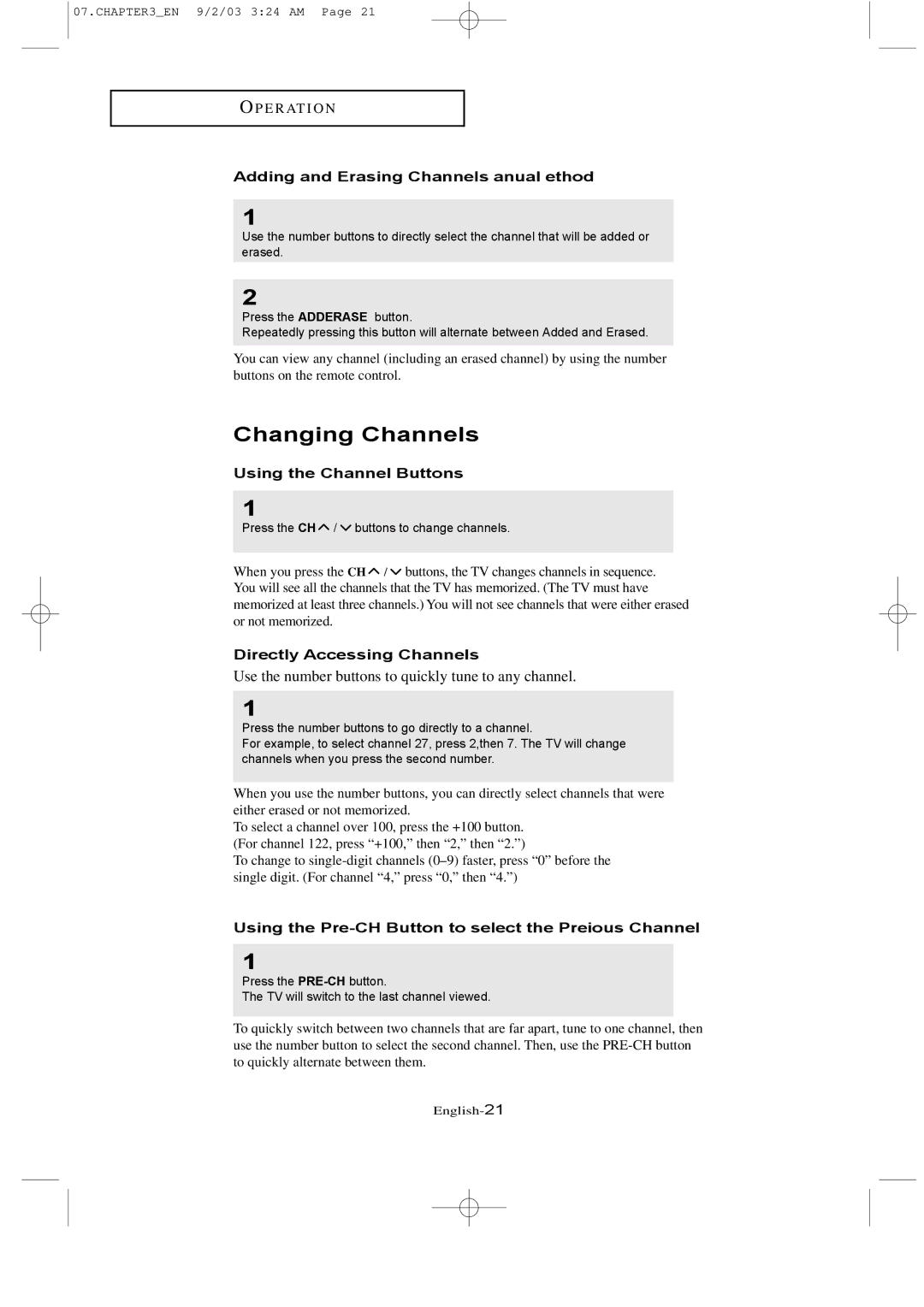LTN226W specifications
The Samsung LTN226W is a lightweight and sleek LCD panel that showcases Samsung's commitment to quality and innovation in display technology. Designed primarily for use in various electronic devices, this model features a 22-inch screen size, making it a perfect fit for both personal and professional use.One of the standout features of the LTN226W is its 1680 x 1050 resolution, which provides a sharp and clear visual experience. The wide aspect ratio of 16:10 enhances the viewing experience by allowing users to see more content without the need for excessive scrolling. This resolution is particularly useful for tasks involving detailed graphics, such as image editing or graphic design.
The LTN226W utilizes a TN (Twisted Nematic) panel, which is known for its rapid response times, typically clocked at about 5ms. This characteristic makes it a suitable choice for gaming and fast-paced video playback, reducing the chances of motion blur. However, users may experience limited viewing angles compared to IPS panels, as color and brightness can shift when viewed from extreme angles.
Samsung incorporates its proprietary Brightness Control technology, allowing users to adjust the brightness levels according to their environmental needs. This feature not only enhances user comfort but also helps in energy conservation, extending the lifespan of the display.
Another notable characteristic is the integration of Samsung’s MagicBright feature, which offers several presets tailored for different usage scenarios. This technology automatically adjusts the brightness and contrast levels to optimize them for tasks such as watching movies, gaming, or editing documents.
The LTN226W is equipped with a standard VGA input, making it compatible with most computers and laptops. In addition, the model is designed with a slim profile, which allows for easier mounting options and saves desk space.
Overall, the Samsung LTN226W is a versatile LCD panel that caters to a wide array of users. Its combination of resolution, response time, and energy-saving technologies makes it a viable option for anyone in need of a reliable display solution, whether for gaming, studying, or professional work.