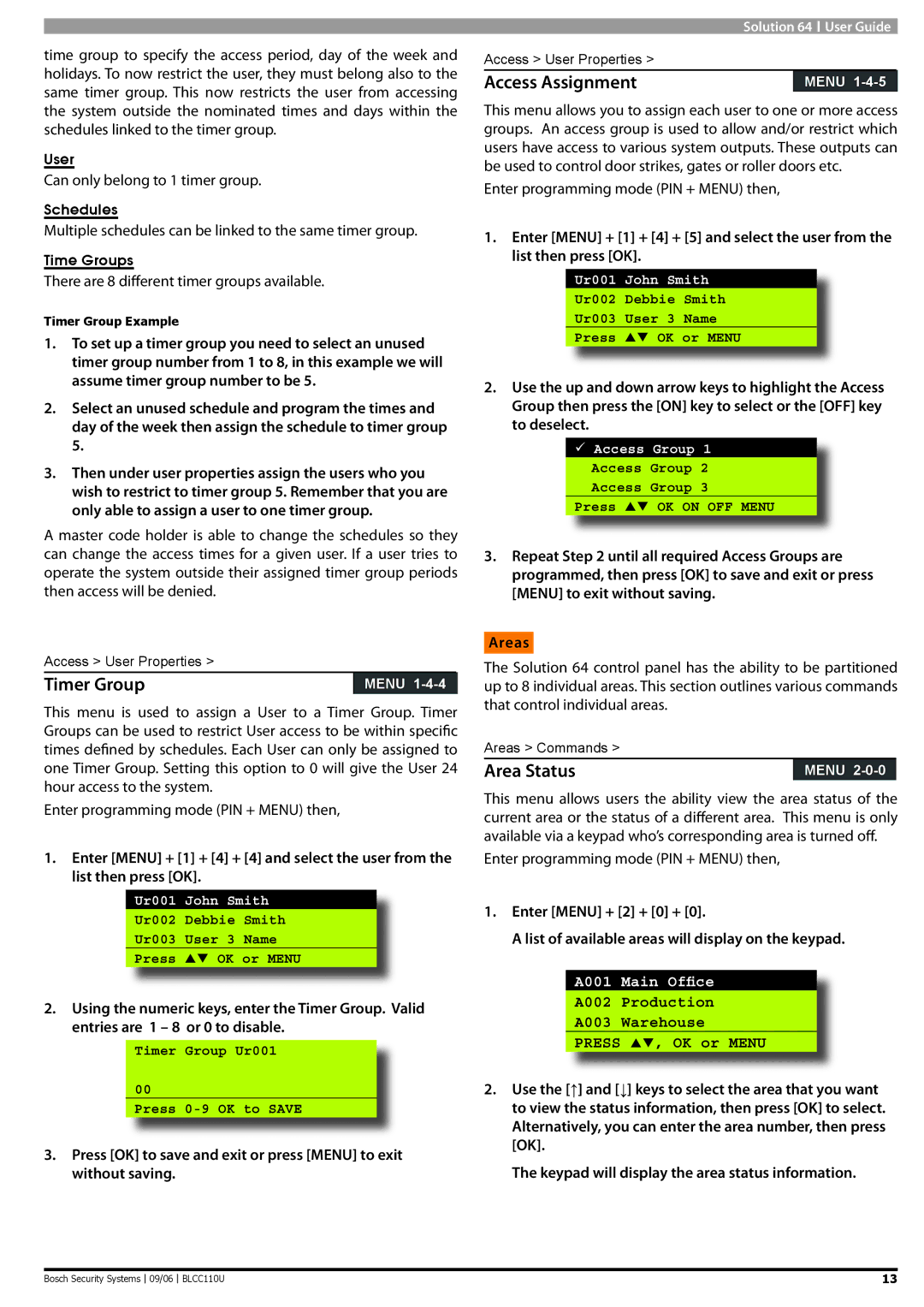time group to specify the access period, day of the week and holidays. To now restrict the user, they must belong also to the same timer group. This now restricts the user from accessing the system outside the nominated times and days within the schedules linked to the timer group.
User
Can only belong to 1 timer group.
Schedules
Multiple schedules can be linked to the same timer group.
Time Groups
There are 8 different timer groups available.
Timer Group Example
1.To set up a timer group you need to select an unused timer group number from 1 to 8, in this example we will assume timer group number to be 5.
2.Select an unused schedule and program the times and day of the week then assign the schedule to timer group 5.
3.Then under user properties assign the users who you wish to restrict to timer group 5. Remember that you are only able to assign a user to one timer group.
A master code holder is able to change the schedules so they can change the access times for a given user. If a user tries to operate the system outside their assigned timer group periods then access will be denied.
Access > User Properties >
Timer Group | MENU |
This menu is used to assign a User to a Timer Group. Timer Groups can be used to restrict User access to be within specific times defined by schedules. Each User can only be assigned to one Timer Group. Setting this option to 0 will give the User 24 hour access to the system.
Enter programming mode (PIN + MENU) then,
1.Enter [MENU] + [1] + [4] + [4] and select the user from the list then press [OK].
Ur001 John Smith
Ur002 Debbie Smith
Ur003 User 3 Name
Press OK or MENU
2.Using the numeric keys, enter the Timer Group. Valid entries are 1 – 8 or 0 to disable.
Timer Group Ur001
00
Press
3.Press [OK] to save and exit or press [MENU] to exit without saving.
| Solution 64 User Guide | |
Access > User Properties > |
|
|
Access Assignment |
| MENU |
This menu allows you to assign each user to one or more access groups. An access group is used to allow and/or restrict which users have access to various system outputs. These outputs can be used to control door strikes, gates or roller doors etc.
Enter programming mode (PIN + MENU) then,
1.Enter [MENU] + [1] + [4] + [5] and select the user from the list then press [OK].
Ur001 John Smith
Ur002 Debbie Smith
Ur003 User 3 Name
Press OK or MENU
2.Use the up and down arrow keys to highlight the Access Group then press the [ON] key to select or the [OFF] key to deselect.
Access Group 1 Access Group 2 Access Group 3
Press OK ON OFF MENU
3.Repeat Step 2 until all required Access Groups are programmed, then press [OK] to save and exit or press [MENU] to exit without saving.
Areas
The Solution 64 control panel has the ability to be partitioned up to 8 individual areas. This section outlines various commands that control individual areas.
Areas > Commands >
Area Status | MENU |
This menu allows users the ability view the area status of the current area or the status of a different area. This menu is only available via a keypad who’s corresponding area is turned off.
Enter programming mode (PIN + MENU) then,
1.Enter [MENU] + [2] + [0] + [0].
A list of available areas will display on the keypad.
A001 Main Office
A002 Production
A003 Warehouse
PRESS , OK or MENU
2.Use the [↑] and [↓] keys to select the area that you want to view the status information, then press [OK] to select. Alternatively, you can enter the area number, then press [OK].
The keypad will display the area status information.
Bosch Security Systems |
| 09/06 |
| BLCC110U | 13 |
|
|