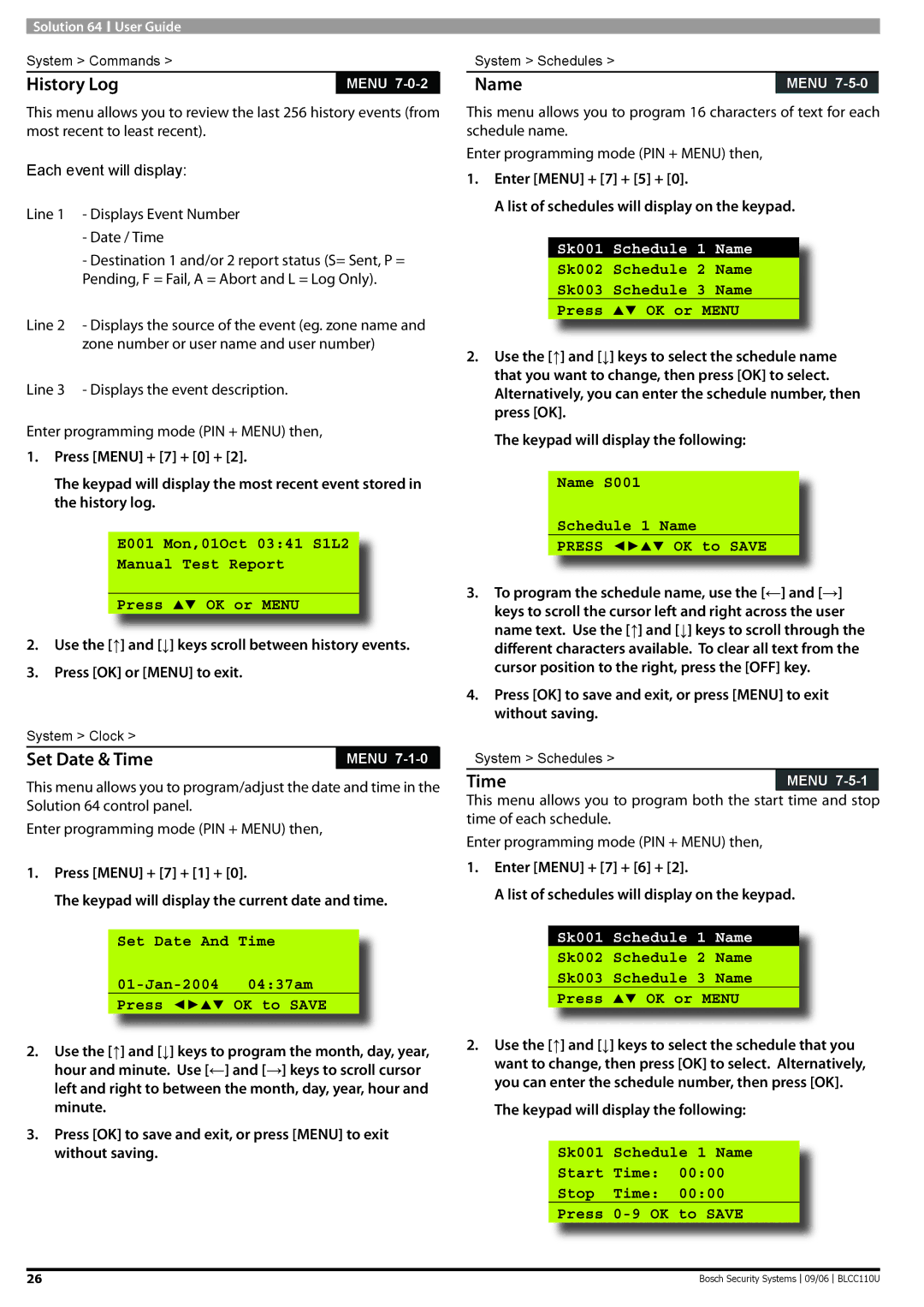Solution 64 ![]() User Guide
User Guide
System > Commands >
History Log | MENU |
This menu allows you to review the last 256 history events (from most recent to least recent).
Each event will display:
Line 1 - Displays Event Number
-Date / Time
-Destination 1 and/or 2 report status (S= Sent, P = Pending, F = Fail, A = Abort and L = Log Only).
Line 2 - Displays the source of the event (eg. zone name and zone number or user name and user number)
Line 3 - Displays the event description.
Enter programming mode (PIN + MENU) then,
1.Press [MENU] + [7] + [0] + [2].
The keypad will display the most recent event stored in the history log.
E001 Mon,01Oct 03:41 S1L2
Manual Test Report
Press OK or MENU
2.Use the [↑] and [↓] keys scroll between history events.
3.Press [OK] or [MENU] to exit.
System > Clock >
Set Date & Time | MENU |
This menu allows you to program/adjust the date and time in the Solution 64 control panel.
Enter programming mode (PIN + MENU) then,
1.Press [MENU] + [7] + [1] + [0].
The keypad will display the current date and time.
Set Date And Time
01-Jan-2004 04:37am
Press ◄► OK to SAVE
2.Use the [↑] and [↓] keys to program the month, day, year, hour and minute. Use [←] and [→] keys to scroll cursor left and right to between the month, day, year, hour and minute.
3.Press [OK] to save and exit, or press [MENU] to exit without saving.
System > Schedules >
Name | MENU |
This menu allows you to program 16 characters of text for each schedule name.
Enter programming mode (PIN + MENU) then,
1.Enter [MENU] + [7] + [5] + [0].
A list of schedules will display on the keypad.
Sk001 Schedule 1 Name
Sk002 Schedule 2 Name
Sk003 Schedule 3 Name
Press OK or MENU
2.Use the [↑] and [↓] keys to select the schedule name that you want to change, then press [OK] to select. Alternatively, you can enter the schedule number, then press [OK].
The keypad will display the following:
Name S001
Schedule 1 Name
PRESS ◄► OK to SAVE
3.To program the schedule name, use the [←] and [→] keys to scroll the cursor left and right across the user name text. Use the [↑] and [↓] keys to scroll through the different characters available. To clear all text from the cursor position to the right, press the [OFF] key.
4.Press [OK] to save and exit, or press [MENU] to exit without saving.
System > Schedules >
Time | MENU |
This menu allows you to program both the start time and stop time of each schedule.
Enter programming mode (PIN + MENU) then,
1.Enter [MENU] + [7] + [6] + [2].
A list of schedules will display on the keypad.
Sk001 Schedule 1 Name
Sk002 Schedule 2 Name
Sk003 Schedule 3 Name
Press OK or MENU
2.Use the [↑] and [↓] keys to select the schedule that you want to change, then press [OK] to select. Alternatively, you can enter the schedule number, then press [OK].
The keypad will display the following:
Sk001 Schedule 1 Name
Start Time: 00:00
Stop Time: 00:00
Press
26 | Bosch Security Systems |
09/06
BLCC110U