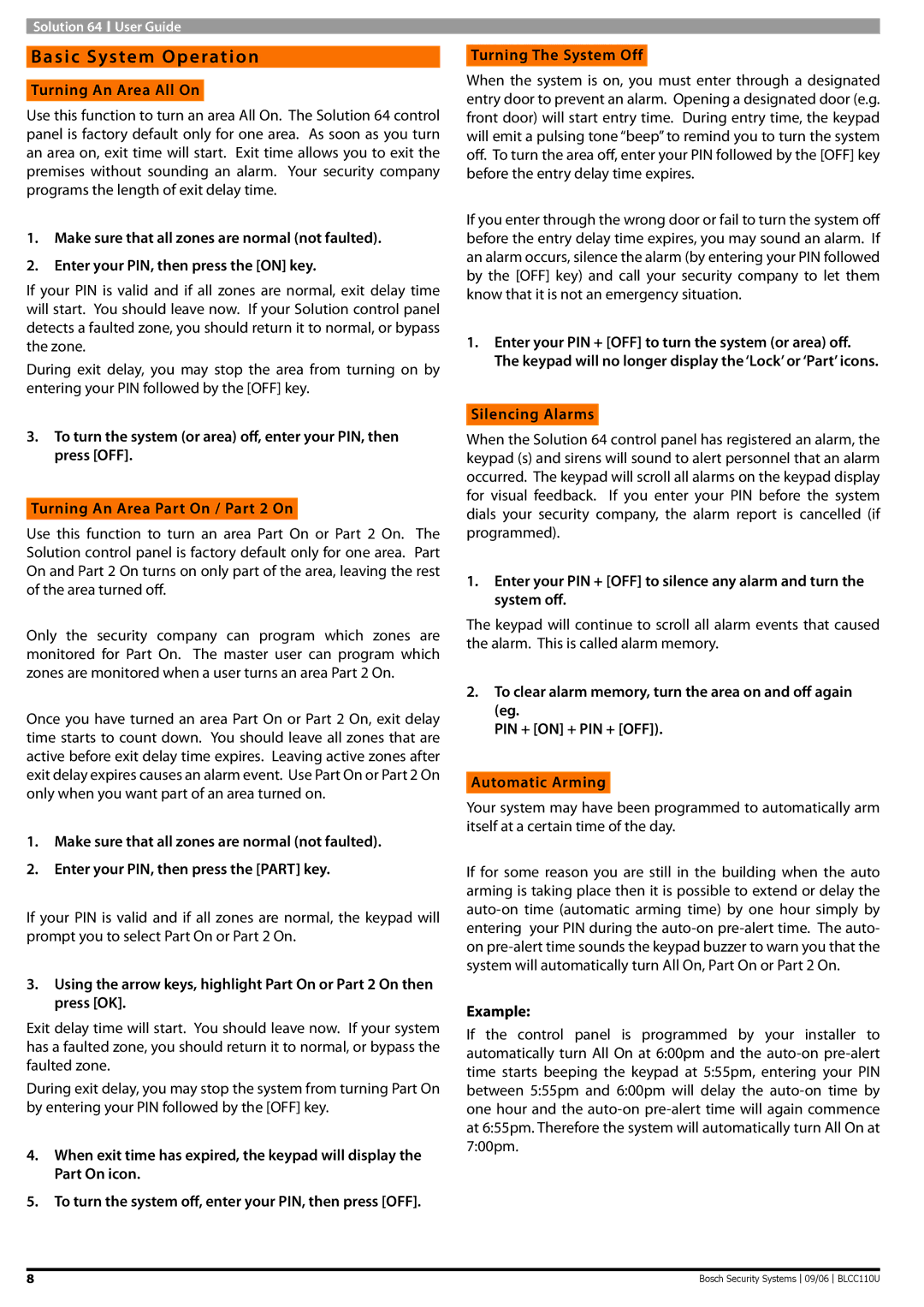Solution 64 ![]() User Guide
User Guide
Basic System Operation
Turning An Area All On
Use this function to turn an area All On. The Solution 64 control panel is factory default only for one area. As soon as you turn an area on, exit time will start. Exit time allows you to exit the premises without sounding an alarm. Your security company programs the length of exit delay time.
1.Make sure that all zones are normal (not faulted).
2.Enter your PIN, then press the [ON] key.
If your PIN is valid and if all zones are normal, exit delay time will start. You should leave now. If your Solution control panel detects a faulted zone, you should return it to normal, or bypass the zone.
During exit delay, you may stop the area from turning on by entering your PIN followed by the [OFF] key.
3.To turn the system (or area) off, enter your PIN, then press [OFF].
Turning An Area Part On / Part 2 On
Use this function to turn an area Part On or Part 2 On. The Solution control panel is factory default only for one area. Part On and Part 2 On turns on only part of the area, leaving the rest of the area turned off.
Only the security company can program which zones are monitored for Part On. The master user can program which zones are monitored when a user turns an area Part 2 On.
Once you have turned an area Part On or Part 2 On, exit delay time starts to count down. You should leave all zones that are active before exit delay time expires. Leaving active zones after exit delay expires causes an alarm event. Use Part On or Part 2 On only when you want part of an area turned on.
1.Make sure that all zones are normal (not faulted).
2.Enter your PIN, then press the [PART] key.
If your PIN is valid and if all zones are normal, the keypad will prompt you to select Part On or Part 2 On.
3.Using the arrow keys, highlight Part On or Part 2 On then press [OK].
Exit delay time will start. You should leave now. If your system has a faulted zone, you should return it to normal, or bypass the faulted zone.
During exit delay, you may stop the system from turning Part On by entering your PIN followed by the [OFF] key.
4.When exit time has expired, the keypad will display the Part On icon.
5.To turn the system off, enter your PIN, then press [OFF].
Turning The System Off
When the system is on, you must enter through a designated entry door to prevent an alarm. Opening a designated door (e.g. front door) will start entry time. During entry time, the keypad will emit a pulsing tone “beep” to remind you to turn the system off. To turn the area off, enter your PIN followed by the [OFF] key before the entry delay time expires.
If you enter through the wrong door or fail to turn the system off before the entry delay time expires, you may sound an alarm. If an alarm occurs, silence the alarm (by entering your PIN followed by the [OFF] key) and call your security company to let them know that it is not an emergency situation.
1.Enter your PIN + [OFF] to turn the system (or area) off. The keypad will no longer display the ‘Lock’ or ‘Part’ icons.
Silencing Alarms
When the Solution 64 control panel has registered an alarm, the keypad (s) and sirens will sound to alert personnel that an alarm occurred. The keypad will scroll all alarms on the keypad display for visual feedback. If you enter your PIN before the system dials your security company, the alarm report is cancelled (if programmed).
1.Enter your PIN + [OFF] to silence any alarm and turn the system off.
The keypad will continue to scroll all alarm events that caused the alarm. This is called alarm memory.
2.To clear alarm memory, turn the area on and off again (eg.
PIN + [ON] + PIN + [OFF]).
Automatic Arming
Your system may have been programmed to automatically arm itself at a certain time of the day.
If for some reason you are still in the building when the auto arming is taking place then it is possible to extend or delay the
Example:
If the control panel is programmed by your installer to automatically turn All On at 6:00pm and the
8 | Bosch Security Systems |
09/06
BLCC110U