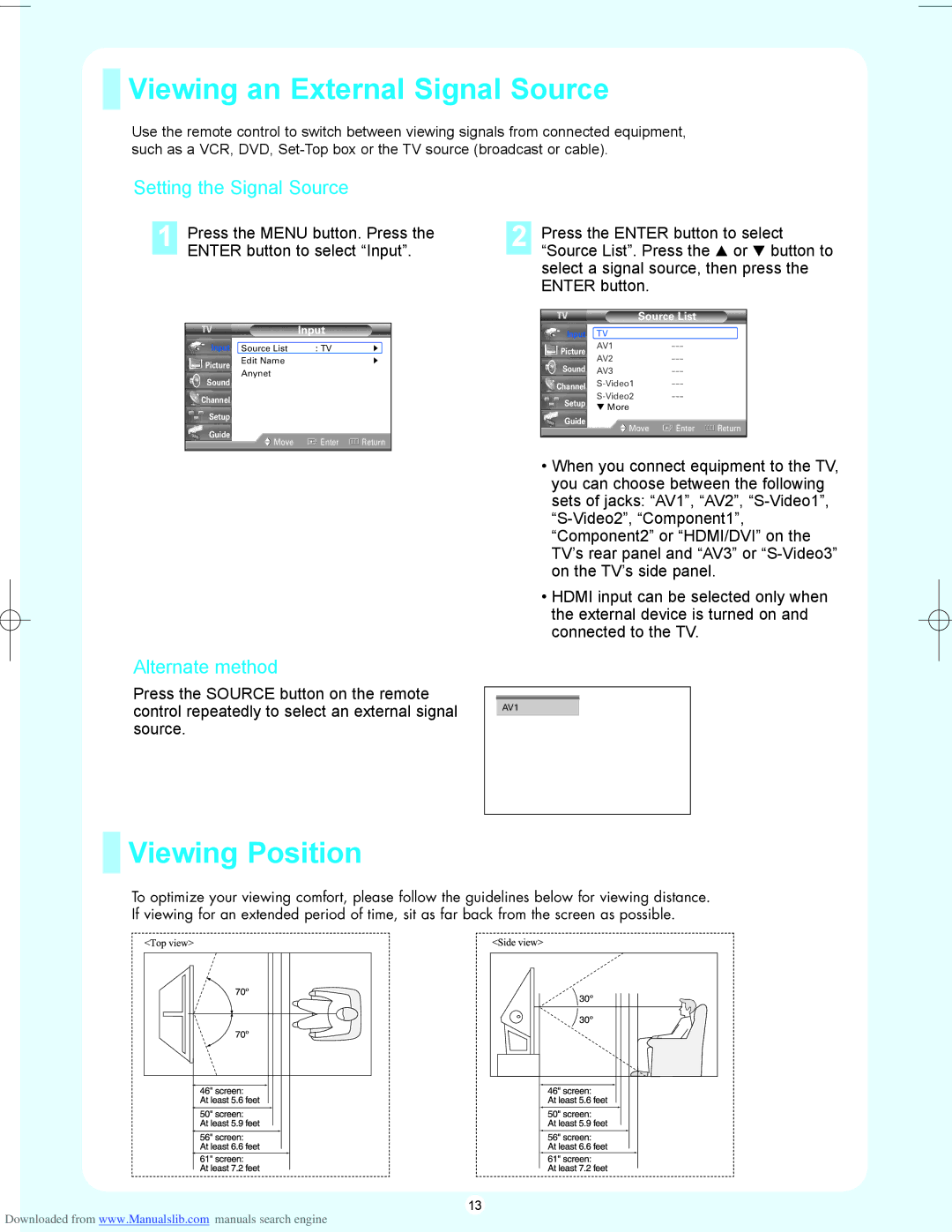Viewing an External Signal Source
Viewing an External Signal Source
Use the remote control to switch between viewing signals from connected equipment, such as a VCR, DVD,
Setting the Signal Source
1 Press the MENU button. Press the ENTER button to select “Input”.
Input
Input | Source List | : TV | √ |
Picture | Edit Name |
| √ |
Anynet |
|
| |
Sound |
|
| |
|
|
| |
Channel |
|
|
|
Setup |
|
|
|
Guide | Move | Enter | Return |
|
Alternate method
Press the SOURCE button on the remote control repeatedly to select an external signal source.
2 Press the ENTER button to select “Source List”. Press the … or † button to select a signal source, then press the ENTER button.
| Source List |
| |
Input | TV |
|
|
Picture | AV1 |
| |
AV2 |
| ||
Sound |
| ||
AV3 |
| ||
Channel |
| ||
| |||
Setup |
| ||
▼ More |
|
| |
|
|
| |
Guide | Move | Enter | Return |
| |||
|
|
|
|
•When you connect equipment to the TV, you can choose between the following sets of jacks: “AV1”, “AV2”,
•HDMI input can be selected only when the external device is turned on and connected to the TV.
AV1
 Viewing Position
Viewing Position
To optimize your viewing comfort, please follow the guidelines below for viewing distance. If viewing for an extended period of time, sit as far back from the screen as possible.
13
Downloaded from www.Manualslib.com manuals search engine