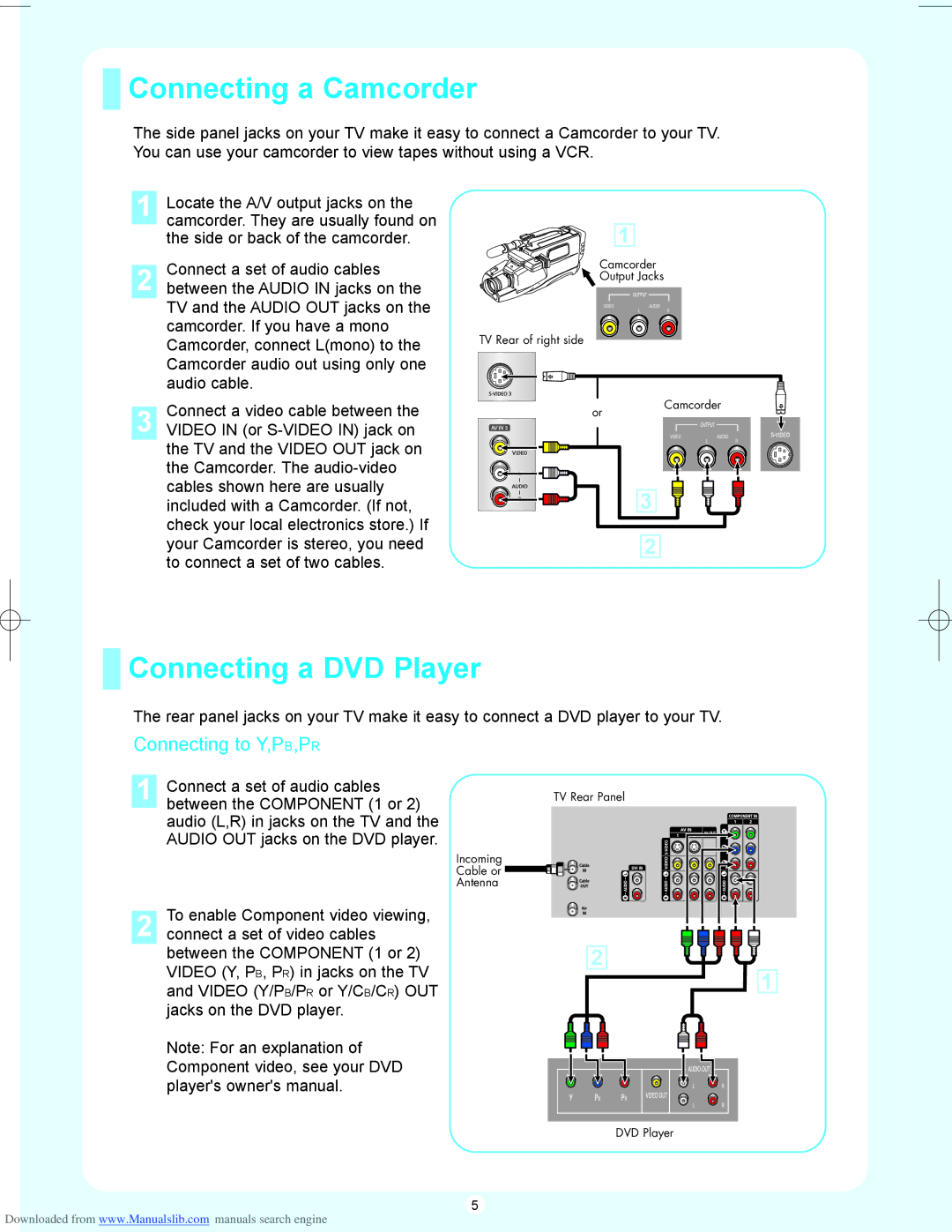Connecting a Camcorder
Connecting a Camcorder
The side panel jacks on your TV make it easy to connect a Camcorder to your TV. You can use your camcorder to view tapes without using a VCR.
|
| |
1 | Locate the A/V output jacks on the | |
| camcorder. They are usually found on | |
| ||
| the side or back of the camcorder. | |
| Connect a set of audio cables | |
2 | ||
between the AUDIO IN jacks on the | ||
| TV and the AUDIO OUT jacks on the | |
| camcorder. If you have a mono |
1
Camcorder
![]() Output Jacks
Output Jacks
| Camcorder, connect L(mono) to the | |
| Camcorder audio out using only one | |
| audio cable. | |
| Connect a video cable between the | |
3 | ||
VIDEO IN (or |
TV Rear of right side
or
Camcorder
the TV and the VIDEO OUT jack on the Camcorder. The
3
2
 Connecting a DVD Player
Connecting a DVD Player
The rear panel jacks on your TV make it easy to connect a DVD player to your TV.
Connecting to Y,PB,PR
1 Connect a set of audio cables between the COMPONENT (1 or 2) audio (L,R) in jacks on the TV and the AUDIO OUT jacks on the DVD player.
2 To enable Component video viewing, connect a set of video cables between the COMPONENT (1 or 2) VIDEO (Y, PB, PR) in jacks on the TV and VIDEO (Y/PB/PR or Y/CB/CR) OUT jacks on the DVD player.
Note: For an explanation of Component video, see your DVD player's owner's manual.
TV Rear Panel
Incoming
Cable or ![]()
![]()
![]()
![]()
![]()
![]()
![]()
![]()
![]()
Antenna
![]()
![]() 2
2
1
DVD Player
5
Downloaded from www.Manualslib.com manuals search engine