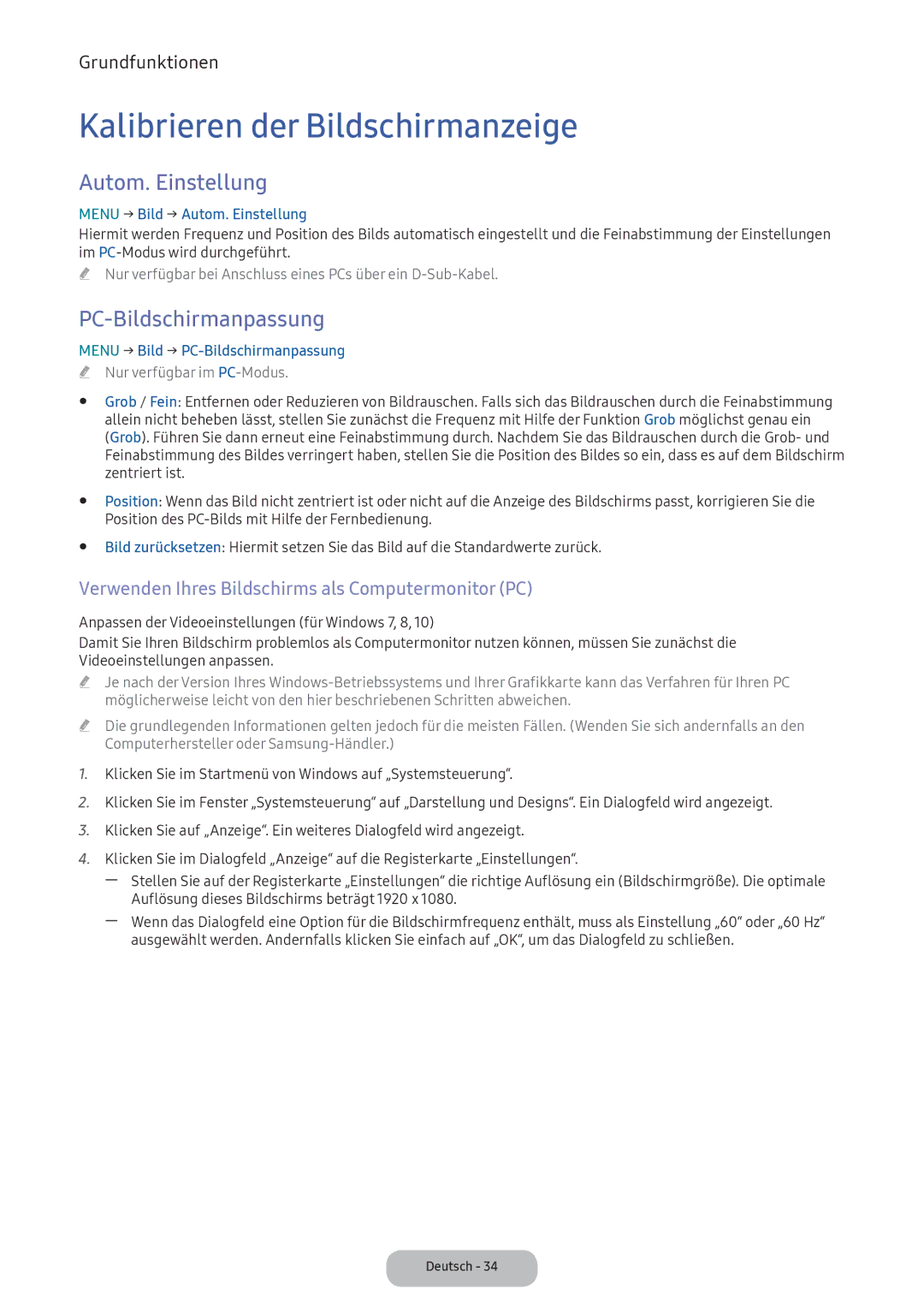LV32F390FEXXEN, LV27F390FEWXEN, LV32F390FEWXEN specifications
The Samsung LV32F390FEXXXE, LV32F390FEWXEN, LV27F390FEWXEN, LV32F390FEXXEN, and LV32F390FEIXEN are a series of monitors that cater to both casual users and professionals looking for exceptional display performance. These models boast a sleek design and a range of features that make them appealing for various applications, from office work to multimedia consumption.One of the standout features of these Samsung monitors is their Full HD resolution of 1920 x 1080 pixels. This high resolution ensures that images are sharp and clear, enhancing the viewing experience for users whether they're working on spreadsheets or streaming their favorite shows. The use of a VA panel technology in these models provides excellent color reproduction, offering vibrant colors and deep blacks, which is ideal for both graphic design and entertainment.
Another notable characteristic is their wide viewing angles. With a 178-degree viewing angle, users can enjoy consistent color and brightness from almost any angle, making them suitable for multi-person viewing scenarios. This is particularly useful in office environments or while sharing a gaming experience with friends.
These monitors also feature Samsung's Game Mode, which optimizes screen settings for a more immersive gaming experience. By reducing input lag and enhancing shadow detail, gamers can enjoy smoother gameplay and better visibility in dark scenes. Additionally, the monitors come with Flicker-Free technology and Eye Saver Mode to reduce eye strain during extended use, making them a good choice for users who spend long hours in front of the screen.
Connectivity options are generous, including HDMI and VGA ports, allowing users to connect multiple devices. This flexibility is particularly beneficial for users who might want to switch between their PC, gaming console, and other media devices effortlessly.
Overall, the Samsung LV32F390FEXXXE, LV32F390FEWXEN, LV27F390FEWXEN, LV32F390FEXXEN, and LV32F390FEIXEN monitors combine style and functionality. Their combination of Full HD resolution, VA panel technology, wide viewing angles, and gamer-friendly features makes them a versatile choice for a broad audience. These monitors are designed to enhance productivity and entertainment, providing an appealing option for anyone in the market for a quality display solution.