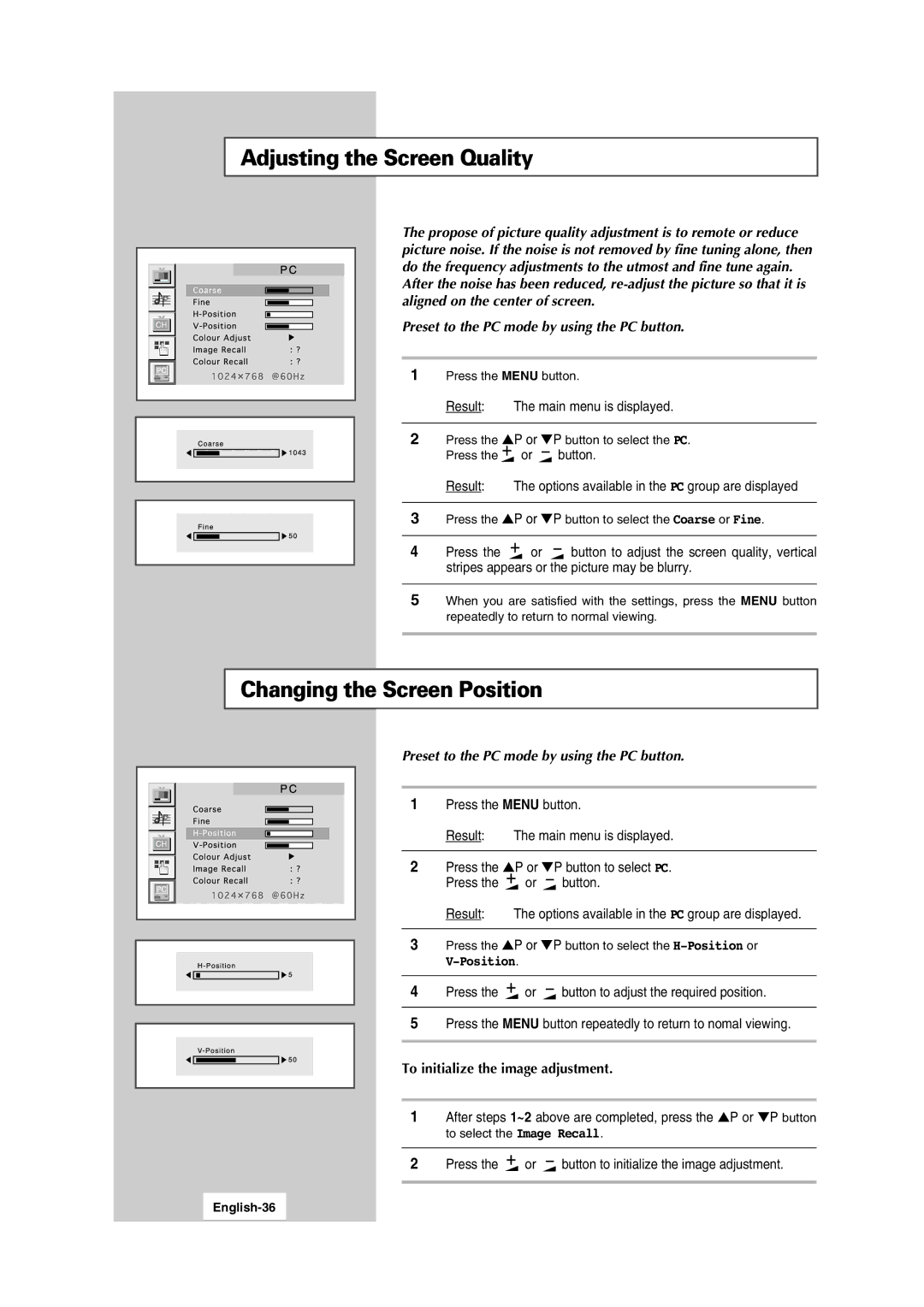LCD TV
For Better Display
English-2
Safety Instructions
System
English-3
Contents
Picture In Picture Feature Selecting the Blue Screen Mode
Press Push Hold down English-5
Using the Buttons on the Panel
Control Panels
English-6
Connection Panels
English-7
Infrared Remote Control
English-8
Connecting to an Aerial or Cable Television Network
Connecting a non-AV-Link VCR
Connecting a Satellite Receiver
Connecting a Decoder
Using a Scart cable
Using a coaxial cable
Inserting the Batteries in the Remote Control
English-11
Switching Your TV On and Off
Placing Your Television in Standby Mode
Mains lead is attached to the rear of your TV
English-12
Becoming Familiar with the Remote Control
Viewing Function Menu Function
Stored channel Used to display
Plug and Play Feature
English-14
If you want to reset this feature
Choosing Your Language
English-15
Automatic Storing of Channels
English-16
Sorting the Stored Channels
Which the channel os to be moved
Press the P or P button to select the Store
English-17
Manual Storing of Channels
Press the Menu button
Press Button Result
Select the Sound system by pressing the P or P button
If you Then press
Know the number Or P button to select Channel to be stored
To indicate
Required number
Assigning Names to Channels
Result Arrow indications are displayed around the name box
English-20
Skipping Unwanted Channels
Press the P or P button to select the Add/Erase
English-21
Fine Tuning Channels
To reset the fine tuning
Displayed
Press the P or P button to select the Fine Tune
Adjusting the Picture Settings
To adjust Press
Changing the Picture Standard
English-23
Selecting the Picture Format
Freezing the Picture
Following picture formats are available in the order given
English-24
Adjusting the Volume
Switching the Sound Off Temporarily
You can adjust the volume using your remote control
Increase the volume Button
Adjusting the Sound Settings
Selecting the Sound Standard
Pree
English-26
Selecting the Sound Mode
When receiving mono sound in the AV mode, connect to
Selecting the Melody Sound
Press the P or P button to select the Melody
Adjusting the Volume Automatically
Press the P or P button to select the Auto volume
Virtual Dolby
Press the Menu button Result Main menu is displayed
Connecting Headphones
Adjusting Your Headphone Preferences
Volume, Balance, Bass, Treble
Result The Headphone sound menu is displayed
Picture in Picture Feature
Selecting the Sound
Press the P or P button to select the Sound select
To interchange the main picture and the sub picture, select
Features Description
Remote-control functions while PIP is On
Setting the Blue Screen Mode
Setting the Sleep Timer
Sleep Timer
If the sleep timer is Screen displays
Setting and Displaying the Current Time
Button Result
To display Press the Display button
English-33
Switching the Television On and Off Automatically
Button to adjust volume level
Button to select channel
English-34
Connecting to the PC Input
How to Set up Your PC Software Based on Windows
Navigate to the Settings tab on the display dialog-box
Correct setting of size resolution is 1024 x 768pixels
Adjusting the Screen Quality
Changing the Screen Position
Result Main menu is displayed
Result The options available in the PC group are displayed
Adjusting the Screen Colour Settings
To adjust
Changing the Screen Colour Standard
Result You can select Custom, Colour1, Colour2 or Colour3
Contents
Teletext Decoder
Displaying Teletext Information
English-38
Selecting a Specific Teletext
To display
Size
English-39
Using Flof to Select a Teletext
Storing Teletext Pages
Up to four teletext pages can be stored
To display Press
Connecting to the AV1 or 2 Scart Input/Outputs
Connecting to the RCA Input AV3
English-41
Connecting to the S-Video Input
Viewing Pictures From External Sources
Camcoder
English-42
Wiring the Mains Power Supply Plug UK Only
English-43
Troubleshooting Before Contacting Service Personnel
English-44
English-45
Pixel Clock Sync Polarity Mode
Display Modes
Frequency
MHz
Attaching a wall or Arm mounting Device
Wall Mount Instructions
English-47
Installing Vesa Compliant mounting Device
Retractable Stand
Rear coverMounting mounting pad
English-48
Kensington Slot
English-49
Specification
Sound system D/K, I, L, L’ Video Color system
Video system
English-50
Pin Assignments
Pin D-Sub Connection
Pin
English-51
This Appliance is Distributed by Electronics