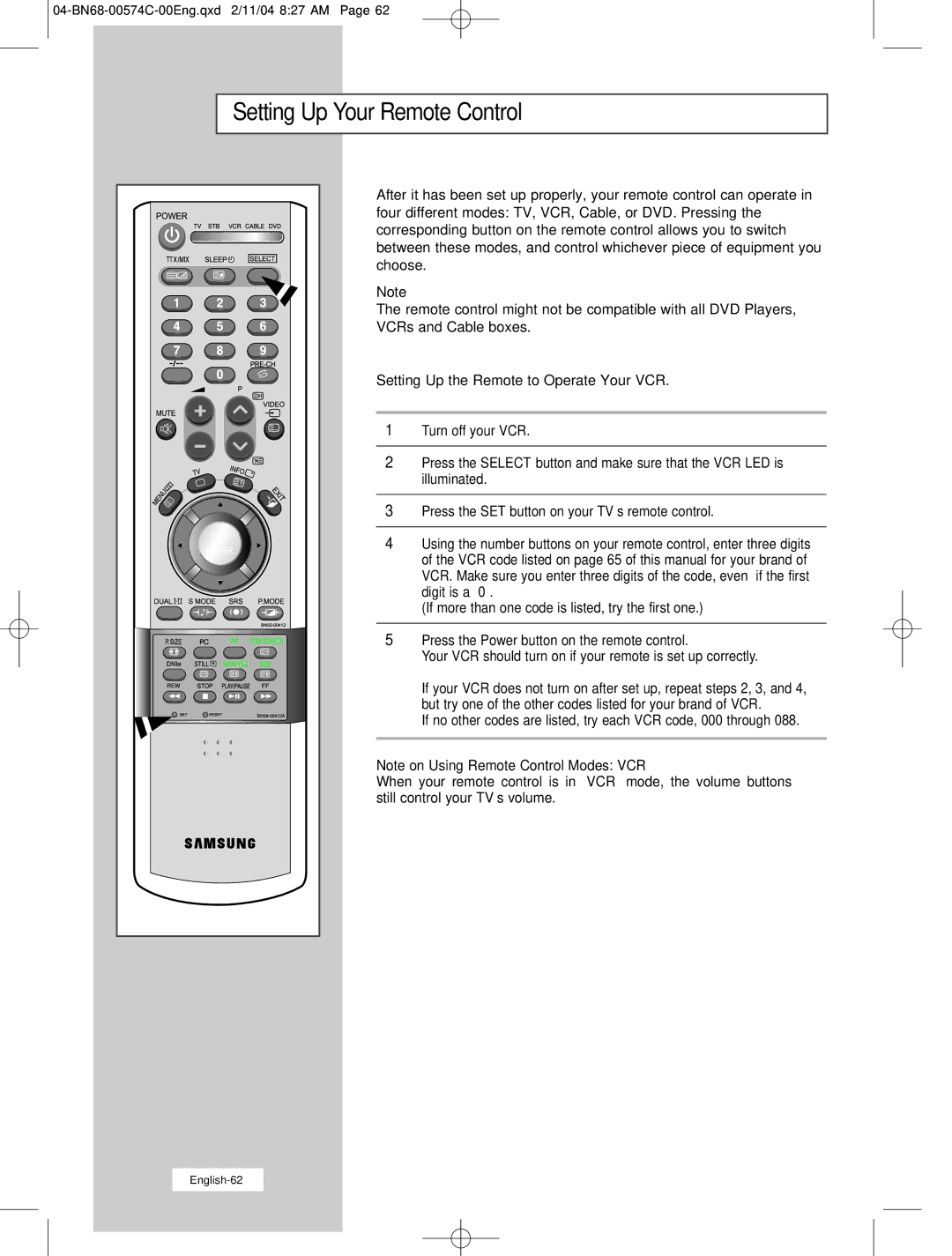LW22N23N specifications
The Samsung LW22N23N is a coveted addition to Samsung's lineup of cutting-edge electronic devices, featuring an impressive blend of advanced technologies and user-centric design that caters to contemporary needs. This model stands out due to its emphasis on performance, efficiency, and usability, making it a versatile choice for various applications.One of the most prominent features of the LW22N23N is its stunning display quality. With an HD resolution, it delivers vibrant images and sharp details, ensuring that users enjoy a superior viewing experience whether watching movies, playing games, or working on projects. The screen is engineered to provide excellent color accuracy and brightness, making it suitable for both indoor and outdoor use.
In addition to its display capabilities, the LW22N23N incorporates innovative connectivity options. It supports multiple input sources, including HDMI, USB, and VGA ports, enabling seamless integration with a wide range of devices such as laptops, gaming consoles, and media players. This flexibility enhances its utility in both professional and entertainment settings, allowing users to easily switch between their favorite devices.
Another key characteristic of the LW22N23N is its energy efficiency. It is designed with eco-friendly features that not only help in reducing power consumption but also contribute to lower electricity bills. The inclusion of energy-saving modes allows users to optimize their experience while minimizing their carbon footprint, making it an environmentally conscious choice.
The build quality of the LW22N23N is noteworthy, featuring a sleek and modern design that fits well into any home or office environment. Its lightweight construction and slim profile ensure easy portability, making it ideal for users who travel frequently or require a device that can be moved with ease.
Furthermore, the Samsung LW22N23N is equipped with user-friendly controls and an intuitive interface, making navigation a breeze. The on-screen menus are designed to be straightforward, ensuring that even those less tech-savvy can operate the device without hassles.
In summary, the Samsung LW22N23N is a remarkable display unit that combines sophisticated technologies with practical features. Its outstanding display quality, versatile connectivity options, energy efficiency, and user-friendly design make it a formidable choice for both casual users and professionals looking to enhance their visual experience. Whether for entertainment or work, the LW22N23N promises to deliver satisfaction and reliability in every use.