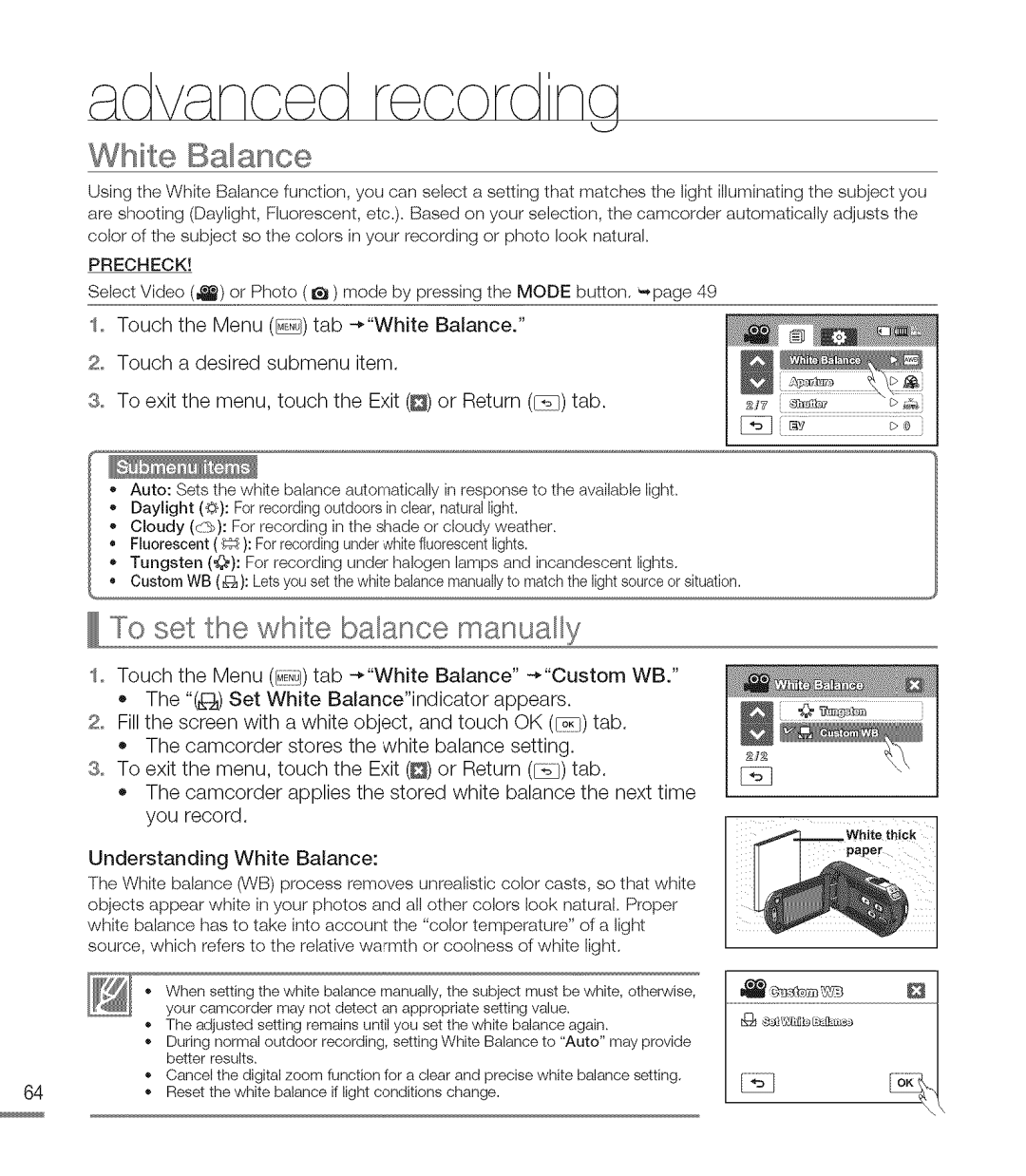M20SN, M20BN specifications
Samsung has long been a leader in the consumer electronics market, and its M series of devices exemplifies the brand's commitment to providing high-quality products at competitive prices. Among the noteworthy entries in this range are the Samsung M20BN and M20SN, two smartphones designed to cater to the needs of tech-savvy consumers looking for reliable performance, impressive features, and an aesthetically pleasing design.The Samsung M20BN and M20SN are powered by Samsung's advanced Exynos chipset, providing a smooth and responsive user experience. This SoC (System on Chip) architecture enhances processing efficiency, making multitasking effortless and ensuring that intensive applications run seamlessly. With the option of varying RAM configurations, users can choose between models that allows for 3GB or 4GB of RAM, further tailoring the device to their usage needs.
One of the standout features of both models is their display technology. The M20BN and M20SN sport a vibrant 6.5-inch Infinity-V display, which has Full HD+ resolution. This results in sharp visuals and vibrant colors, making it perfect for streaming videos, browsing photos, or gaming. The display also has a minimized bezel design, allowing for an immersive viewing experience that enhances the overall aesthetic of the device.
Battery life is another area where the M20BN and M20SN shine. With a robust 5000mAh battery, users can confidently go through their day without worrying about frequent recharging. Fast charging support means that when it is time to recharge, the process is quick and efficient, allowing users to get back to their activities without lengthy waits.
In terms of camera technology, the M20BN and M20SN are equipped with a dual-camera setup on the rear, including a 13MP primary sensor and a 5MP ultra-wide lens. This configuration allows users to capture stunning photos with great detail, as well as expansive landscapes that traditional lenses may miss. The front-facing camera, typically around 8MP, supports selfies and video calls, ensuring quality for social media enthusiasts.
Additional features include ample internal storage options, expandable through microSD, as well as a rear-mounted fingerprint scanner for enhanced security. The user interface offered by Samsung's One UI enhances user experience by providing intuitive navigation and aesthetic appeal.
In conclusion, the Samsung M20BN and M20SN are well-rounded smartphones that offer impressive performance, outstanding battery life, and robust camera capabilities. With their balance of design and functionality, they are ideal choices for users seeking reliable devices in a budget-friendly package. Whether you prioritize multimedia consumption, photography, or everyday usability, these smartphones meet those demands effectively.