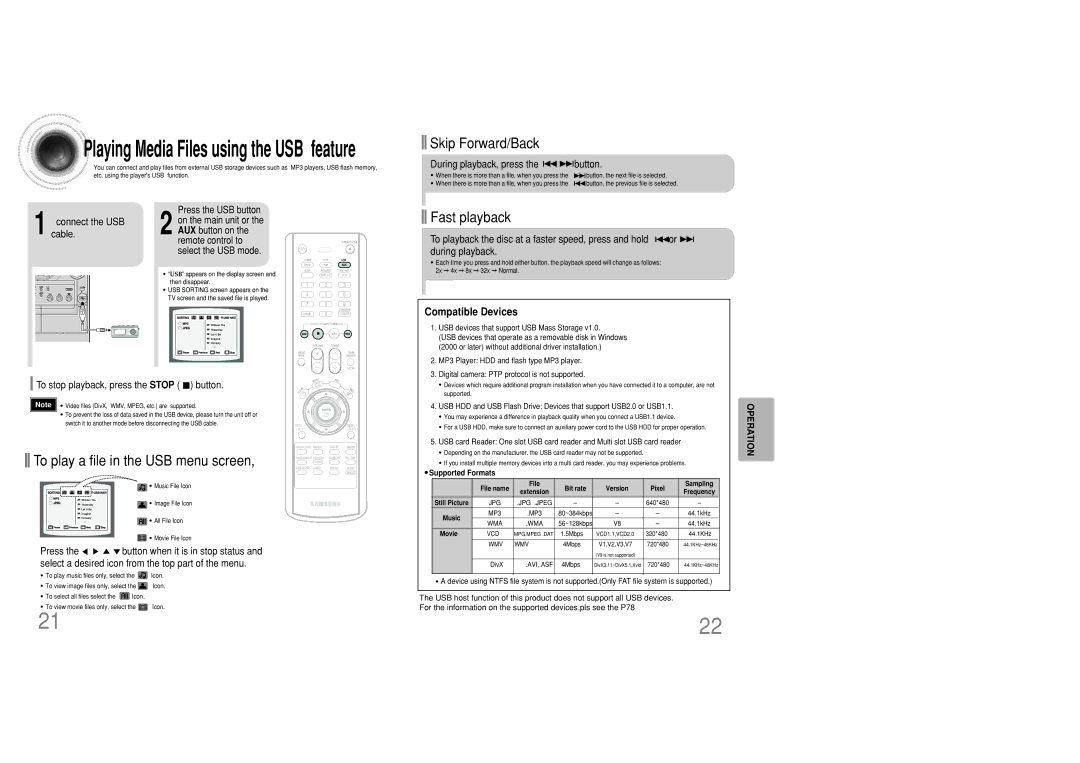Playing
Playing Media Files using the USB feature
Media Files using the USB feature
You can connect and play files from external USB storage devices such as MP3 players, USB flash memory, etc. using the player's USB function.

 Skip Forward/Back
Skip Forward/Back
During playback, press the 


 button.
button.
• When there is more than a file, when you press the |
| button, the next file is selected. | ||
| ||||
• When there is more than a file, when you press the |
|
|
| button, the previous file is selected. |
|
| |||
|
| |||
1 cable.connect the USB
Press the USB button
2 on the main unit or the AUX button on the remote control to select the USB mode.
•“USB” appears on the display screen and then disappear.
•USB SORTING screen appears on the TV screen and the saved file is played.

 Fast playback
Fast playback
To playback the disc at a faster speed, press and hold ![]()
![]() or
or ![]()
![]() during playback.
during playback.
•Each time you press and hold either button, the playback speed will change as follows: 2x ➞ 4x ➞ 8x ➞ 32x ➞ Normal.
Compatible Devices
To stop playback, press the STOP (  ) button.
) button.
Note | • Video files (DivX, WMV, MPEG, etc.) are supported. |
| • To prevent the loss of data saved in the USB device, please turn the unit off or |
| switch it to another mode before disconnecting the USB cable. |

 To play a file in the USB menu screen,
To play a file in the USB menu screen,
![]() • Music File Icon
• Music File Icon
![]() • Image File Icon
• Image File Icon
![]() • All File Icon
• All File Icon
![]() • Movie File Icon
• Movie File Icon
Press the ![]()
![]()
![]()
![]() button when it is in stop status and select a desired icon from the top part of the menu.
button when it is in stop status and select a desired icon from the top part of the menu.
•To play music files only, select the ![]()
![]()
![]() Icon.
Icon.
•To view image files only, select the ![]() Icon.
Icon.
•To select all files select the ![]() Icon.
Icon.
•To view movie files only, select the ![]() Icon.
Icon.
1.USB devices that support USB Mass Storage v1.0.
(USB devices that operate as a removable disk in Windows (2000 or later) without additional driver installation.)
2.MP3 Player: HDD and flash type MP3 player.
3.Digital camera: PTP protocol is not supported.
•Devices which require additional program installation when you have connected it to a computer, are not supported.
4.USB HDD and USB Flash Drive: Devices that support USB2.0 or USB1.1.
•You may experience a difference in playback quality when you connect a USB1.1 device.
•For a USB HDD, make sure to connect an auxiliary power cord to the USB HDD for proper operation.
5.USB card Reader: One slot USB card reader and Multi slot USB card reader
•Depending on the manufacturer. the USB card reader may not be supported.
•If you install multiple memory devices into a multi card reader, you may experience problems.
●Supported Formats
| File name | File | Bit rate | Version | Pixel | Sampling | ||
| extension | Frequency | ||||||
|
|
|
|
| ||||
Still Picture | JPG | .JPG .JPEG | – | – | 640*480 | – | ||
Music | MP3 | .MP3 | 80~384kbps | – | – | 44.1kHz | ||
WMA | .WMA | 56~128kbps | V8 | – | 44.1kHz | |||
| ||||||||
Movie | VCD | MPG.MPEG .DAT | 1.5Mbps | VCD1.1,VCD2.0 | 320*480 | 44.1KHz | ||
|
|
|
|
|
|
|
| |
| WMV | .WMV | 4Mbps | V1,V2,V3,V7 | 720*480 | 44.1KHz~48KHz | ||
|
|
|
| (V9 is not supported) |
|
|
| |
|
|
|
|
|
|
| ||
| DivX | .AVI,.ASF | 4Mbps | DivX3.11~DivX5.1,Xvid | 720*480 | 44.1KHz~48KHz | ||
|
|
|
|
|
|
|
| |
|
|
|
|
|
|
|
| |
•A device using NTFS file system is not supported.(Only FAT file system is supported.)
The USB host function of this product does not support all USB devices. For the information on the supported devices,pls see the P78
OPERATION
21 | 22 |