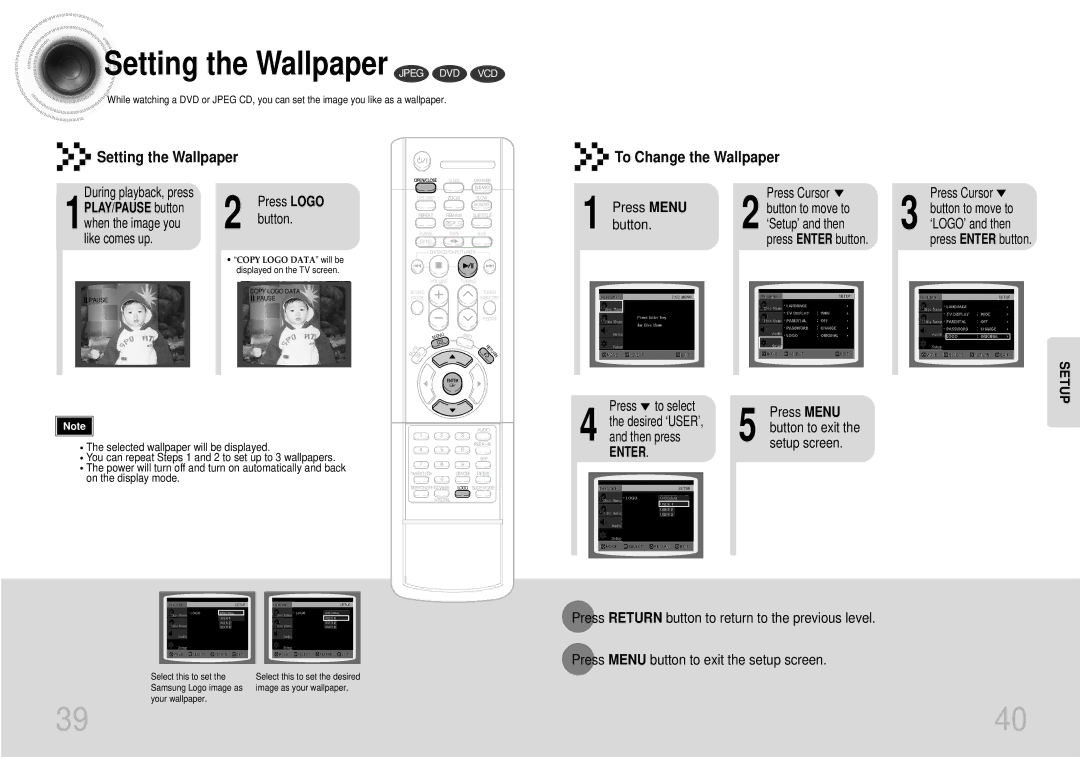Setting the Wallpaper JPEG DVD VCD
Setting the Wallpaper JPEG DVD VCD
![]()
![]()
![]() While watching a DVD or JPEG CD, you can set the image you like as a wallpaper.
While watching a DVD or JPEG CD, you can set the image you like as a wallpaper.
Setting the Wallpaper
To Change the Wallpaper
During playback, press
1PLAY/PAUSE button when the image you like comes up.
2 | Press LOGO |
button. |
•“COPY LOGO DATA” will be displayed on the TV screen.
| SLEEP | DIMMER |
DISC SKIP | ZOOM | SLOW |
|
| MONO/ST |
REPEAT | REMAIN | SUB TITLE |
| DECK 1/2 |
|
TUNER | TAPE | AUX |
BAND |
|
|
1 | Press MENU | 2 | Press Cursor |
button to move to | |||
button. | ‘Setup’ and then | ||
|
|
| press ENTER button. |
|
|
|
|
Press Cursor ![]() 3 button to move to
3 button to move to
‘LOGO’ and then press ENTER button.
![]() PAUSE
PAUSE
COPY LOGO DATA ![]() PAUSE
PAUSE
VOLUME
SOUND
MODE
MENU
MUTE
TUNING
TUNER
MEMORY
P.SCAN
INFO
![]() RETURN
RETURN
Press to select | Press MENU |
SETUP
Note |
•The selected wallpaper will be displayed.
•You can repeat Steps 1 and 2 to set up to 3 wallpapers.
•The power will turn off and turn on automatically and back on the display mode.
|
| AUDIO |
|
| STEP |
TIMER/CLOCK | CANCEL | DIGEST |
TIMER ON/OFF | LOGO | SLIDE MODE |
| NTSC/PAL |
|
the desired ‘USER’, | button to exit the | |
4 and then press | ||
5 setup screen. | ||
ENTER. |
|
Press RETURN button to return to the previous level.
Press MENU button to exit the setup screen.
Select this to set the | Select this to set the desired |
Samsung Logo image as | image as your wallpaper. |
your wallpaper. |
|
39 | 40 |