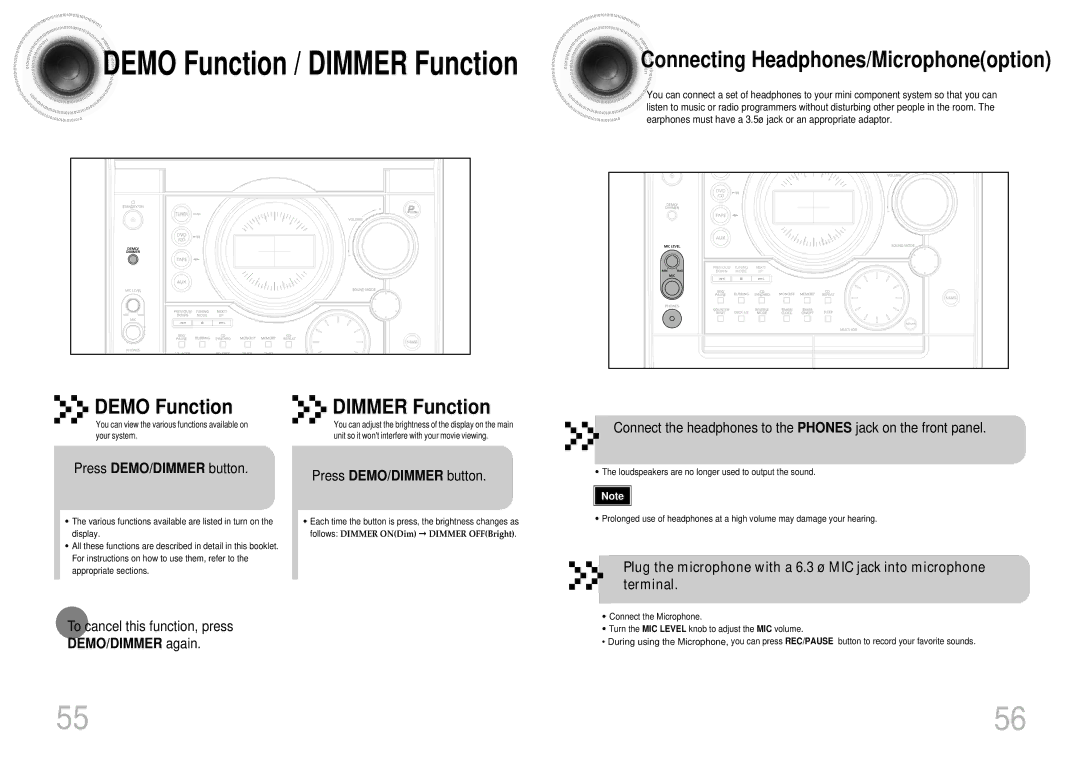DEMO Function / DIMMER Function
DEMO Function / DIMMER Function
DEMO Function |
|
|
|
|
|
|
|
|
| DIMMER Function |
|
| ||||
|
|
|
| |||||||||||||
|
|
|
|
| ||||||||||||
|
|
|
|
| ||||||||||||
|
|
|
|
|
| |||||||||||
|
|
|
|
|
| |||||||||||
|
|
|
|
|
| |||||||||||
You can view the various functions available on |
|
|
|
|
|
|
|
|
| You can adjust the brightness of the display on the main |
|
|
|
|
|
|
|
|
|
|
|
|
| ||||||||||
|
|
| ||||||||||||||
your system. |
|
|
|
|
|
|
|
|
| unit so it won't interfere with your movie viewing. |
|
|
|
| ||
|
|
|
|
|
|
|
|
|
|
|
|
| ||||
|
|
|
|
|
|
|
|
|
|
|
|
|
|
|
|
|
|
|
|
|
|
|
|
|
|
|
|
|
|
|
|
|
|

 Connecting Headphones/Microphone(option)
Connecting Headphones/Microphone(option)
![]()
![]() You can connect a set of headphones to your mini component system so that you can listen to music or radio programmers without disturbing other people in the room. The earphones must have a 3.5ø jack or an appropriate adaptor.
You can connect a set of headphones to your mini component system so that you can listen to music or radio programmers without disturbing other people in the room. The earphones must have a 3.5ø jack or an appropriate adaptor.
DVD |
|
|
/CD |
|
|
PREVIOUS/ | TUNING | NEXT/ |
DOWN | MODE | UP |
Connect the headphones to the PHONES jack on the front panel.
Press DEMO/DIMMER button.
•The various functions available are listed in turn on the display.
•All these functions are described in detail in this booklet. For instructions on how to use them, refer to the appropriate sections.
Press DEMO/DIMMER button.
•Each time the button is press, the brightness changes as follows: DIMMER ON(Dim) ➞ DIMMER OFF(Bright).
• | The loudspeakers are no longer used to output the sound. |
| Note |
• | Prolonged use of headphones at a high volume may damage your hearing. |
Plug the microphone with a 6.3 ø MIC jack into microphone
terminal.
To cancel this function, press
DEMO/DIMMER again.
•Connect the Microphone.
•Turn the MIC LEVEL knob to adjust the MIC volume.
•During using the Microphone, you can press REC/PAUSE button to record your favorite sounds.
55 | 56 |